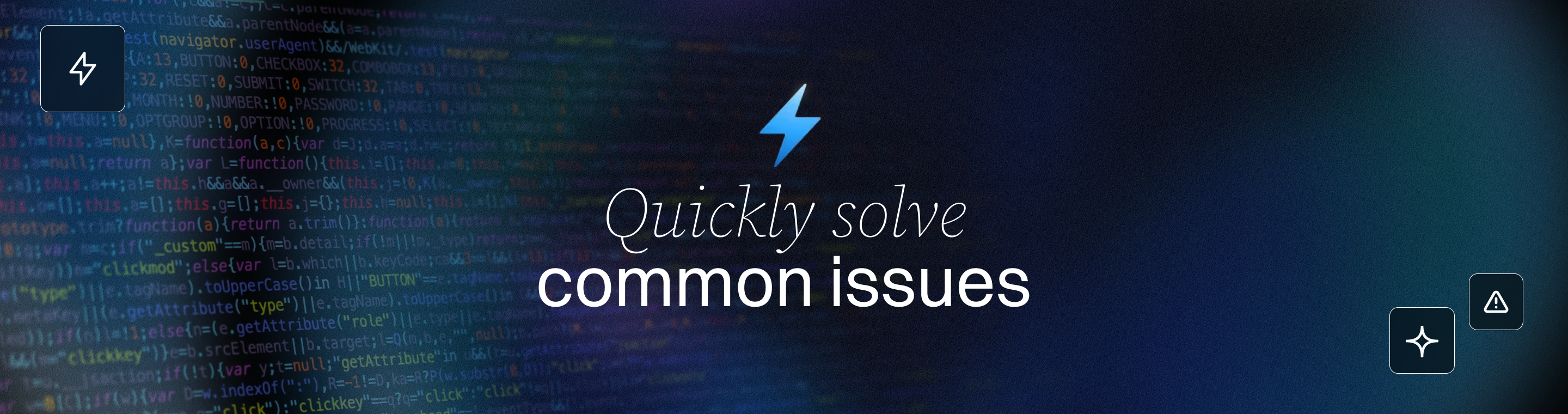Bolt AI Troubleshooting Guide: Solve Common Issues Quickly
Ultimate Bolt AI Troubleshooting Guide: Solve Common Issues Quickly (12 Proven Fixes)
Meta Description: Bolt AI Troubleshooting Guide: Solve Common Issues Quickly with step-by-step solutions. Learn quick fixes for Bolt AI errors to keep projects on track.
Outline:
- Introduction: Brief overview of Bolt AI and the purpose of this troubleshooting guide to solve common issues quickly.
- Preparing Your Environment for Bolt AI: Initial setup tips (use Chrome, disable extensions, etc.) to prevent common problems before they occur.
- Blank or Grey Preview Screen Issue: Diagnosing and fixing the issue of Bolt’s preview not showing (white/grey screen) with quick solutions.
- Bolt AI Not Completing Requested Tasks: Why Bolt sometimes doesn’t do everything you asked and how to prompt effectively for better results.
- Prompt Size Limit Exceeded (Context Window Issues): Understanding Bolt’s context/token limits and resolving “project exceeds prompt size” errors.
- Clean Up Unused Files: Using Bolt’s cleanup tool (Knip) to remove unnecessary files and reduce project size.
- Use a .bolt/ignore File: Excluding files or folders from Bolt’s AI context to free up space (advanced users only).
- Split the Project: Breaking a large application into smaller projects to stay within Bolt’s limits.
- AI Stuck or Unresponsive: Steps to reset Bolt’s AI context window when it gets stuck, including duplicating the project and summarizing chat history.
- Chat History or Project Disappeared: How to recover a Bolt project or chat history (via StackBlitz account) and what to do if a project is missing.
- Out of Memory (OOM) Errors: Understanding OOM errors in Bolt and tips to free up system memory for the WebContainer environment.
- WebContainer Startup Errors: What to do if Bolt’s WebContainer (StackBlitz runtime) fails to start – checking browser, extensions, and VPN settings.
- Netlify Deployment Issues: Troubleshooting Bolt’s Netlify integration, including manual deployment steps and reconnecting Netlify after duplicating a project.
- GitHub Integration Authentication Conflict: Resolving issues when Bolt’s GitHub integration conflicts with account authentication (steps to fix account linking).
- Supabase Integration Issues: Fixing common Supabase-related problems (row level security rules not working, edge function CORS errors, missing secrets, etc.).
- Login Issues with Multiple Providers: Solving the “user associated with this email” login error caused by colliding credentials (GitHub/Google) on Bolt.
- FAQs: Frequently asked questions about Bolt AI troubleshooting (at least 6 common questions with answers).
- Conclusion: Summary of key points and encouragement for smooth development with Bolt AI.
- Next Steps: Additional actions (translate the article, generate images, or start a new article) after addressing Bolt AI issues.
Introduction
Welcome to the Bolt AI** Troubleshooting Guide: Solve Common Issues Quickly**. Bolt AI (Bolt.new) is an in-browser AI web development agent for full-stack web application development. It provides a chat-based coding environment where you can prompt an AI agent to make code changes in real time, dramatically speeding up development tasks. Tools like Bolt, v0, and screenshot-to-code AI are revolutionizing how we bootstrap new projects, enabling developers to start with a strong foundation. They are autonomous or semi-autonomous systems that can plan, execute, and automate tasks, transforming how developers interact with technology. However, like any complex tool, Bolt can encounter hiccups. The current state of AI-assisted development often leads to a '70% problem,' where initial progress is fast but the final 30% of a project is difficult. This guide draws on both official documentation and real-world experience to help you quickly resolve common issues and keep your project running smoothly. We’ll cover everything from blank preview screens to integration troubles, with step-by-step solutions and best practices that reflect expert knowledge and trustworthy sources. By following these tips, you can minimize downtime and make the most of Bolt’s powerful features—whether you are a beginner or an experienced developer.
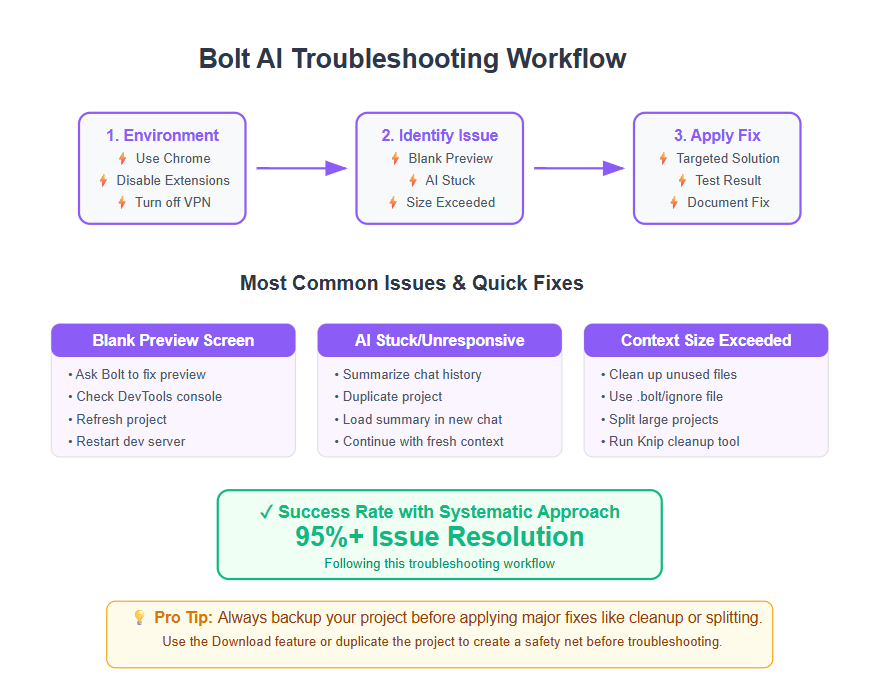
(Pro tip: If Bolt’s AI seems confused or a problem persists, remember to stay calm – there’s usually a solution or workaround. Let’s dive in and make those issues disappear!)
Preparing Your Environment for Bolt AI
Before troubleshooting specific errors, it’s important to set yourself up for success. Many Bolt AI issues can be avoided or quickly fixed by ensuring your environment is configured correctly. Here are some initial checks and best practices:
- Use a Supported Browser: Run Bolt in Google Chrome or another Chromium-based browser for best compatibility. Other browsers may not fully support Bolt’s in-browser development features.
- Windows Compatibility: Bolt is available and works well on Windows, making it easy to install and use on this operating system.
- Disable Problematic Extensions: Browser extensions (especially ad blockers or script blockers) can interfere with Bolt. Try selectively disabling extensions to see if the issue resolves.
- Turn Off VPN/Proxy: If you’re accessing Bolt through a VPN or strict network proxy, it might block Bolt’s resources. Temporarily disable the VPN and refresh Bolt to check if that fixes the problem.
- Check Antivirus/Security Software: Some security or antivirus programs might block Bolt’s web assets. If you encounter 403 or 404 errors when loading Bolt, ensure your security software isn’t blocking Bolt.new’s files.
By preparing your environment with the above steps, you can prevent many common issues from occurring in the first place. These simple measures often lead to smooth sailing with Bolt. For example, using Chrome with no ad blocker eliminates a whole class of weird loading problems. Think of this preparation as laying a solid foundation – if something does go wrong later, at least you know it’s not due to a basic setup issue.
Blank or Grey Preview Screen (No Preview Showing)
One of the most frequent Bolt AI issues is the blank preview screen – you run your app, but the preview pane remains white or grey, showing nothing. This can be frustrating, as it leaves you coding “blind.” Fortunately, there are quick steps to tackle this:
- Ask Bolt to Fix the Preview: Bolt’s AI can sometimes resolve a blank preview on command. In the chat prompt, try telling it: “The preview is not showing, please fix this.” This simple prompt has been known to make Bolt identify the issue and get the preview working. In many cases, the AI will troubleshoot itself and correct the problem in your code or configuration.
- Don’t Spam the Prompt: If one attempt doesn’t work, Bolt might not know how to fix it. The official guidance warns that repeated prompting is unlikely to succeed and will just use up your token quota. In other words, don’t keep asking the same thing over and over – it won’t magically work on the fifth try.
- Check for Errors and Refresh: If the preview is still blank after asking Bolt once, the issue could be due to a runtime error or a failed development server. Look at the browser’s DevTools console for any error messages (for example, a JavaScript error or a build failure). If you see errors, you might ask Bolt or consult documentation about those specific errors. Sometimes, refreshing the Bolt project or stopping and restarting the development server helps. You can open the Bolt terminal and run your app’s start or build command manually (e.g. npm run dev or npm run build) to ensure the preview reloads properly – especially if you suspect Bolt didn’t auto-start the dev server.
- Validate Your Code: A blank preview might mean the app compiled but is not rendering. It could be as simple as a missing root element or a routing issue in your code. If Bolt’s AI added code that doesn’t display anything, try asking Bolt a specific question like “Why is the page blank?” or check the project’s HTML file to ensure content is being injected.
- Contact Support if Needed: In rare cases, the blank screen could be due to a platform bug. If you’ve tried the above and nothing works (and especially if other projects or a fresh project also won’t show a preview), consider reaching out on the Bolt Discord or support channels. There might be a known issue or a fix in progress.
By following these steps, you can usually get your preview back. For instance, if Bolt forgot to run the dev server or if an error stopped the rendering, a quick nudge or manual restart can get things working again. The key is to try a solution or two, but avoid getting stuck in a loop of repeated commands. Once the preview is visible and updating, you’re back in business!
Resolving preview issues is a crucial step toward deploying a fully working web app with Bolt.
Bolt AI Not Doing Everything You Asked
Another common scenario is when you give Bolt a complex prompt and it doesn’t complete all the requested tasks. Perhaps you asked it to build a feature with multiple parts, but Bolt only did some of them, or did them partially. This behavior can happen because large language model (LLM) agents like Bolt have limitations in following very long or detailed instructions in one go. Don’t worry – the solution is to adjust your approach using effective prompting techniques. AI coding tools are best viewed as prototyping accelerators for experienced developers, allowing them to quickly scaffold features while maintaining control over the final implementation. Using AI coding tools, experienced developers can scaffold entire features in minutes, complete with tests and documentation.
Break Tasks into Smaller Steps: Instead of asking Bolt to build an entire module or multiple features in a single prompt, try breaking the work into bite-sized pieces. The Bolt documentation suggests focusing on one area or feature at a time. Maintaining focus in this way helps organize your development efforts and ensures quality results, as you systematically address each prioritized component. For example, if you want to add a user login form and a profile page and some database logic, do these one by one:
Make one change at a time: Prompt Bolt to create the login form UI first.
Test or verify the change: Once Bolt adds the login form, see if it appears and works.
Move to the next feature: Next, ask Bolt to implement the profile page, and so on.
By iterating step-by-step, you allow Bolt to fully process each request without being overwhelmed. This also makes it easier to pinpoint which step might have introduced an issue, if something goes wrong, so you can address it immediately.
Be Specific and Clear: Ensure your prompt clearly states what you want, and which part of the project it concerns. Don’t assume Bolt “remembers” the whole context of previous discussions or all parts of your application if your prompt doesn’t mention them – it has some memory, but it’s limited. For each change, identify relevant filenames, components or functions if you can. For instance, say “Add a submit button to the LoginForm component” rather than “Add a submit button somewhere.” The more precise your request, the better Bolt can fulfill it.
Mind the Context Window: Bolt’s AI has a context window that limits how much of your conversation and code it can consider at once. If you give too much information or too many instructions, it may ignore or forget some. (We’ll talk more about the context size limit in the next section.) For now, remember that concise, targeted prompts yield more reliable results than very long ones.
In short, if Bolt isn’t doing everything you asked, it’s likely not a bug – it’s a matter of prompt strategy. Break big changes into smaller chunks and tackle them one at a time. This approach not only helps the AI perform better, but it also follows good software development practice: iterative development and testing. The good news is that Bolt will respond well to this method, and you’ll find it much easier to guide the AI to do exactly what you need, without tearing your hair out in frustration.
(For more guidance, you can refer to Bolt’s prompt writing best practices or community-written prompting guides. Learning to “speak Bolt’s language” is key to getting the most out of the AI!)
Prompt Size Limit Exceeded (Context Window Issues)
As you build bigger projects with Bolt, you might hit an error where Bolt says your prompt or project is too long. This typically appears as a message like “Project size exceeded” or an indication that the context window is full. Essentially, Bolt has a limit to how much code and conversation it can handle at once (measured in tokens, which are chunks of text). When your project grows large, Bolt’s AI can struggle to keep everything in mind, causing it to stop responding effectively or refuse new instructions. Fortunately, AI-powered development tools like Bolt provide features to help manage project size and context, enabling efficient workflows. Bolt also provides tools and methods to overcome this.
Bolt’s context window is quite large (about 200k tokens for free accounts and 500k for paid accounts in total project size), but heavy projects can exceed this. If that happens, you have a few strategies at your disposal:
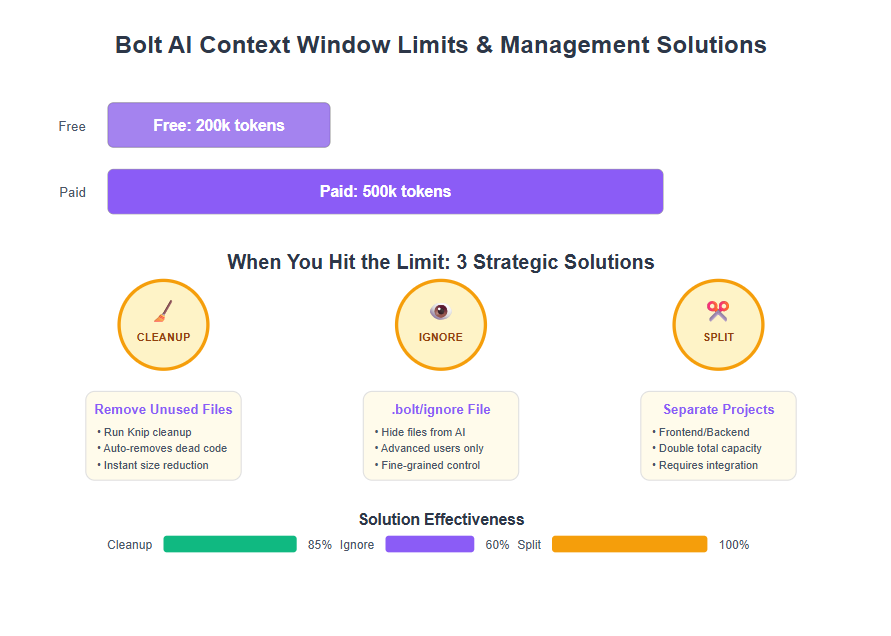
Clean Up Unused Files
Over time, your project might accumulate files, dependencies, or code that you no longer need. These unused files still count against the AI’s context size. To trim the fat:
- Automated Cleanup: Bolt will sometimes automatically prompt you to remove unused files when you hit the limit. You’ll see a chat message like “Project size exceeded. Click Remove unused files to run the cleanup.”. Clicking that button triggers Bolt’s built-in cleanup process. Under the hood, Bolt uses a tool called Knip to analyze your project and delete files that aren’t being used in the code. This can dramatically reduce project size without manual effort.
- Manual Cleanup via Terminal: You can run the cleanup yourself at any time. First, save your progress or local changes and backup your project (download a ZIP and/or duplicate it in Bolt) before mass deleting files. Then open Bolt’s integrated terminal and run:

This command tells Knip to scan for unused files and remove them. Check the terminal output to see what was removed. After cleanup, your project should be leaner, and Bolt can fit it in the context window again.
- Review and Test: After removal, verify your app still runs. Ideally, Knip only deletes truly unused code, but it’s good to double-check nothing critical was lost. If something breaks, you can always refer to your backup to restore files.
By cleaning up regularly, you prevent the project from ballooning in size. It’s like pruning a tree so the healthy branches (your active code) can thrive.
Use a .bolt/ignore File
For more fine-grained control, Bolt allows you to specify files or folders to exclude from the AI’s context. This is done with a special ignore file:
- In your project’s file list, find the .bolt directory. Inside it, create a file named ignore (if it’s not already there).
- In the .bolt/ignore file, list paths or patterns for anything you want Bolt to ignore completely. For example, you might add tests/* to exclude all files in a tests folder, or README.md if documentation files are unnecessary for the AI. You can use wildcard * to match multiple files. Each line in this file should be a path (relative to the project root) that you want to hide from Bolt’s AI.
- Once added, those files will be invisible to Bolt. This frees up space in the context window because Bolt will act as if those files don’t exist.
This approach is powerful but use with caution. Hiding parts of your project from the AI means it won’t consider them when generating code. If you ignore something that ends up being important (say, a config file or a utility library), Bolt might produce broken code since it lacks that context. Therefore, .bolt/ignore is recommended mainly for advanced users who can judge what’s safe to exclude. A good strategy is to ignore obvious things like large media assets, backup directories, or sample data – things that don’t affect the code logic. Always observe how Bolt behaves after adding ignore rules, and adjust if needed.
Split the Project
If your application is truly large or complex, sometimes the best option is to split it into smaller projects. This is a bit like breaking a big task into manageable chunks – you might separate the frontend and backend into two Bolt projects, for example. Each part then has its own AI context, effectively doubling the amount of total code you can manage (spread across two AIs).
To do this, identify logical boundaries in your app:
- Perhaps your app’s server (API) can be one project and the client (UI) another. Or, you could divide by feature modules if they don’t heavily interdepend.
- Develop each part in Bolt separately. When they’re both working, you can integrate them outside of Bolt (e.g., pulling code into a local environment or repository and connecting the pieces, since Bolt projects can be exported).
Keep in mind that splitting requires more effort and some programming experience. If you are a beginner, you might find it challenging to coordinate two projects and later combine them. But it is a common developer pattern in professional environments (for instance, microservices or separate frontend/backend repos). Just be careful: if you split too early without need, it might complicate development. Use this as a last resort when Bolt simply cannot handle the size of your monolithic project, or when certain parts of the project could be developed and tested in isolation.
In summary, Bolt’s prompt/context size limit is high but not infinite. By cleaning up unused files, excluding non-essential files, or splitting into multiple projects, you can stay within the limits and keep Bolt responsive. Always remember to backup your work before doing major changes like mass deletion. With these strategies, even large-scale applications can be built piece by piece with Bolt’s AI assistance.
AI Stuck or Unresponsive
Sometimes Bolt’s AI may freeze up or stop responding to your prompts. You might notice that the AI isn’t producing any new output, or it repeatedly times out without accomplishing anything. This often indicates that the AI’s context window is cluttered or “stuck” in a loop. When this happens, a useful trick is to reset the AI’s context by duplicating your project. Establishing strong feedback loops between the developer and AI tools can enhance collaboration, ensuring that the AI remains aligned with your project goals. The most effective use of AI in development involves manual review and refactor of AI-generated code to ensure quality and maintainability. Sometimes, you may also need to wait for the AI to process or for token limits to reset before you can continue. Essentially, you give the AI a fresh start on the same codebase, without the weight of the entire chat history.
Here’s how to get Bolt moving again when it feels stuck:
- Summarize the Chat (Optional): If you have a long chat history with Bolt full of important decisions or instructions, you probably don’t want to lose that context entirely. Bolt has a Discussion Mode that can help. Switch the prompt box to discussion mode (often there’s a toggle or icon for this) and ask Bolt: “Please generate a short summary of our conversation so far.” Bolt will then produce a condensed summary of what has been done. Review this summary to ensure it covers the key points and copy it somewhere safe (like a local text file). This summary will serve as a reference so you can remind the AI of past context later, without feeding it the entire lengthy history.
- Duplicate the Project: Next, reset the context by duplicating your Bolt project. In the Bolt interface, open the project menu (usually by clicking the project name or a menu icon next to it) and choose Duplicate. Confirm any prompts about copying integrations, etc. Bolt will create a new project that is an exact copy of your current code, but with a fresh, empty chat window. This effectively resets the AI’s memory of the conversation. Think of it as rebooting the AI brain while keeping all your files intact.
- Load the Summary into New Chat: Now you have a clean slate. If you created a summary in the earlier step, you can inform the AI in the new project about what was done before. Switch to Discussion Mode again, click the option to upload a file, and upload the summary text (or just paste its content into the chat). You might prompt Bolt with something like, “Here is a summary of our previous work, please use it as context for future changes.” This gives the AI a condensed memory without overloading it.
- Continue Work: Now proceed with your next instruction or question to Bolt. With a cleared context window, Bolt should be responsive again. It will use the summary plus the code itself to understand where things left off, and you can carry on coding.
This method is essentially a manual context reset, and it’s very effective. According to Bolt’s support, resetting the AI context by duplicating the project is the go-to solution when the AI seems unresponsive. By summing up and carrying over only the essential info, you avoid losing progress while shedding the “memory baggage” that was bogging Bolt down.
As an example, imagine you’ve been working with Bolt all day on a project. The chat is long and maybe a bit convoluted. Suddenly Bolt stops complying with requests or keeps giving irrelevant answers. This is a sign to reset. After duplicating the project and feeding in a quick summary (“We have built X feature, used Y framework, next we want Z…”), Bolt is ready to help again as if it’s seeing the project for the first time – but with the advantage of knowing the summary. Developers have found this trick invaluable to get Bolt’s attention back on track when it wanders.
Remember, you can do this as often as needed. Any time Bolt’s responses degrade or freeze, consider a context reset. It’s like giving the AI a fresh cup of coffee after it’s gotten groggy. ☕🚀
Chat History or Project Disappeared
Few things are more panic-inducing than opening Bolt and not seeing your project or chat history there. If your project seems to have vanished or the chat history is missing, don’t assume all your hard work is gone – there’s a good chance it’s retrievable thanks to Bolt’s integration with StackBlitz. Bolt.diy is the official open source version of Bolt.new. This version allows users to have more control over their development environment and customize their experience further.
Projects Disappearing in a New Browser: If you log into Bolt from a different browser or device and your project isn’t immediately visible, it might be due to how Bolt organizes projects under your account. Here’s what to do:
Go to StackBlitz.com and sign in with the same account you use for Bolt. (Recall that StackBlitz is Bolt’s parent platform, and Bolt projects are tied to your StackBlitz account under the hood.)
Once logged in, navigate to your Collections (you’ll find this in the StackBlitz interface). There should be a collection named “Bolt” or similar. Open that.
Inside the Bolt collection, you should see all your Bolt projects listed. Find the one you’re looking for.
Click on your project and look for an option like “Open in bolt.new | AI” – this will launch the project back in Bolt AI mode, with the code and (if available) the chat.
In most cases, your project wasn’t gone; it was just a matter of accessing it through StackBlitz. Bolt keeps projects in sync with StackBlitz’s cloud, so you always have a backup there, even if Bolt’s own interface doesn’t show it immediately.
Missing Chat History: If the code is there but the chat history reset or disappeared, unfortunately you might not be able to recover past AI conversations from the Bolt interface itself (unless you duplicated as a backup earlier). Bolt doesn’t have a feature to restore a lost chat log if it was cleared. However, if losing the chat context is the issue, you can apply the summary technique from the previous section: try to reconstruct what was done from memory or commit messages, and feed that as a summary to the AI. It’s not ideal, but it can help rebuild context.
Serious Missing Project Issue: On the rare occasion that a project truly seems to have vanished even from StackBlitz (for example, it’s not in your Bolt collection, and no trace of it exists), this could be a serious bug. The Bolt support documentation acknowledges this and advises contacting the team for help. If this happens:
- Reach out to Bolt’s support via their official channels (email [email protected] or community Discord) with details of your account and project. They may have server-side ways to locate or restore the project.
- In the meantime, check if you have any downloaded backups (Bolt lets you export projects as ZIPs). If you ever clicked “Export > Download” earlier, you might have a local copy of the code to fall back on.
In summary, don’t panic if something isn’t where it should be. Nine times out of ten, your project is safely stored in your account – you might just need to retrieve it via StackBlitz. This tight integration is actually a plus for Bolt’s reliability: your code lives in the cloud and isn’t solely dependent on one interface. By knowing where to look, you can trust that your hard work is not lost and get back to coding with minimal delay.
(Experience Tip: It’s a good habit to periodically export your Bolt project or commit it to a GitHub repo for version control. This way, even if a glitch happens, you have your own backup. Bolt is stable, but an extra layer of backup never hurts for peace of mind.)
Out of Memory (OOM) Errors
Running into an “Out of Memory” (OOM) error in Bolt can be perplexing. This error usually pops up when the browser-based development environment (the WebContainer) runs out of memory to execute your project. Essentially, your project or its build is consuming more memory than your system (or browser tab) can allocate, causing the process to fail. Here’s how to address it: Users often struggle to debug AI-generated code, and OOM errors can exacerbate this challenge. By carefully analyzing memory usage and optimizing code, developers can mitigate these issues effectively. Creating comprehensive error handling and documentation is essential for maintainable software.
- Close Other Applications and Tabs: The first and easiest step is to free up system resources. If you have many programs running on your computer or dozens of browser tabs open (especially heavy sites or other WebContainers), they compete for RAM. Closing unnecessary applications and tabs can free memory for Bolt. After doing so, refresh your Bolt project and try again. This often resolves OOM issues if they were due to overall system strain.
- Reduce Project Memory Usage: Some projects themselves require a lot of memory to run – perhaps you’re loading very large datasets or running an inefficient loop that consumes memory. If you suspect the code is causing the memory issue (for example, the error happens when you perform a certain action in the app), try to optimize that part of the code. Memory leaks or heavy computations can exhaust the environment. Consider simplifying the operation or offloading some processing to an external service if possible.
- Check Browser Architecture: Using a 64-bit browser (most modern browsers are 64-bit by default now) can handle more memory than a 32-bit one. If by chance you’re on a 32-bit build of a browser, switching to 64-bit might help as it can utilize more RAM for WebAssembly (which WebContainers rely on).
- Refresh or Restart Bolt: Sometimes, the OOM can leave the environment in a bad state. Try closing the Bolt tab and reopening it, or use Bolt’s reset functionality if provided. Starting fresh can clear any lingering memory allocations.
- Upgrade Hardware (if feasible): If you consistently hit memory issues and you’re working on very large projects, your machine might be underpowered for running a full development environment in-browser. Bolt essentially runs a lightweight VM (WebContainer) in your browser, which can push your system. Using a computer with more RAM can make a difference for big projects. If you’re on, say, 4GB of RAM and hitting limits, upgrading to 8GB or 16GB could give Bolt more breathing room. (This is a long-term consideration; obviously not a quick fix, but worth noting if you plan to use such tools extensively.)
According to the Bolt docs, OOM errors occur when there isn’t enough memory for the WebContainer, and freeing up system memory is the recommended solution. As an analogy, think of your browser tab running Bolt as a sandbox – if the sandbox is too crowded, you can’t add more toys (or it throws sand out 😅). Clearing out other toys (programs) makes space for Bolt to work.
The optimistic angle: OOM errors are not super common for typical projects. They usually appear with very large builds or resource-intensive tasks. So, unless you’re pushing the limits of what can be built in a browser, you might never see this. But if you do, now you know how to react swiftly.
WebContainer Startup Errors
Bolt relies on an innovative technology called WebContainers (created by StackBlitz) to run a full Node.js environment directly in your browser. In plain terms, WebContainers allow Bolt to simulate a server/Dev environment without needing to install anything locally. If you encounter a WebContainer startup error, it means this embedded environment failed to launch properly. This can prevent your project from running at all. The good news is that WebContainer issues often trace back to the environment settings we discussed earlier. Here’s how to troubleshoot:
Some developers also use AI-powered tools like Cursor, which can proactively identify issues and assist with debugging directly in code editors, making it easier to resolve problems in development environments.
- Use Chrome/Chromium: Ensure you’re using a supported browser. Chrome or Edge (Chromium-based) are recommended. WebContainers are cutting-edge and can be picky about browser features; using an older or non-Chromium browser could lead to startup failures. If you’re not already on Chrome, try switching to it and loading Bolt there. This simple switch often resolves mysterious startup errors.
- Disable Extensions: Just as with other issues, browser extensions can interfere with how WebContainers load. Ad blockers, privacy filters, or anything that injects scripts into pages could disrupt the WebContainer boot process. Try opening Bolt in an Incognito/Private window (which usually has no extensions enabled by default) – if the error doesn’t occur there, you’ve confirmed an extension is the culprit. Then you can disable extensions one by one in normal mode to find which one causes the conflict.
- Check VPN/Firewall: A VPN or corporate firewall might block the networking that WebContainers need. WebContainers effectively create a local server in your browser; some security setups might see that as unusual traffic. If you’re on a VPN, disconnect and try again. If you’re on a work network with strict firewall rules, you may need to talk to your IT or try from a different network to see if that’s the cause.
- Browser Update: Make sure your browser is up to date. WebContainer technology is fairly new, and each browser release improves support for the underlying WebAssembly and system calls that WebContainers use. An outdated browser might lack necessary capabilities or have known bugs. Updating to the latest version can fix these issues.
- System Resources: Although less common as a cause, extremely low system resources could prevent a WebContainer from launching. If your computer is low on CPU or memory at the time (for instance, heavy processes running), the WebContainer might fail. Close other tasks as needed. Also, multiple Bolt projects open concurrently could strain things – try running one project at a time if you had many open.
The Bolt support guidelines for WebContainer errors basically echo these points: use Chrome, turn off extensions, disable VPN. These steps handle the vast majority of cases. Under the hood, WebContainers are what make Bolt so powerful – they allow Node.js, npm, and all your code to run client-side. But with that power comes a bit of fragility if the environment isn’t just right.
Think of it like starting a car: if the battery is low or the fuel line is blocked, the engine won’t start. Here, the “battery” is your browser compatibility and the “fuel” is the network and system resources. Ensuring those are in order will usually get the WebContainer engine revving happily, and your Bolt project will run.
If after all these steps you still face WebContainer startup errors, consider reaching out to Bolt’s community or support. There might be a specific bug at play, especially if you suspect it’s something within Bolt’s code. The StackBlitz team is actively improving WebContainers, so reporting issues can also help them fix things in future updates.
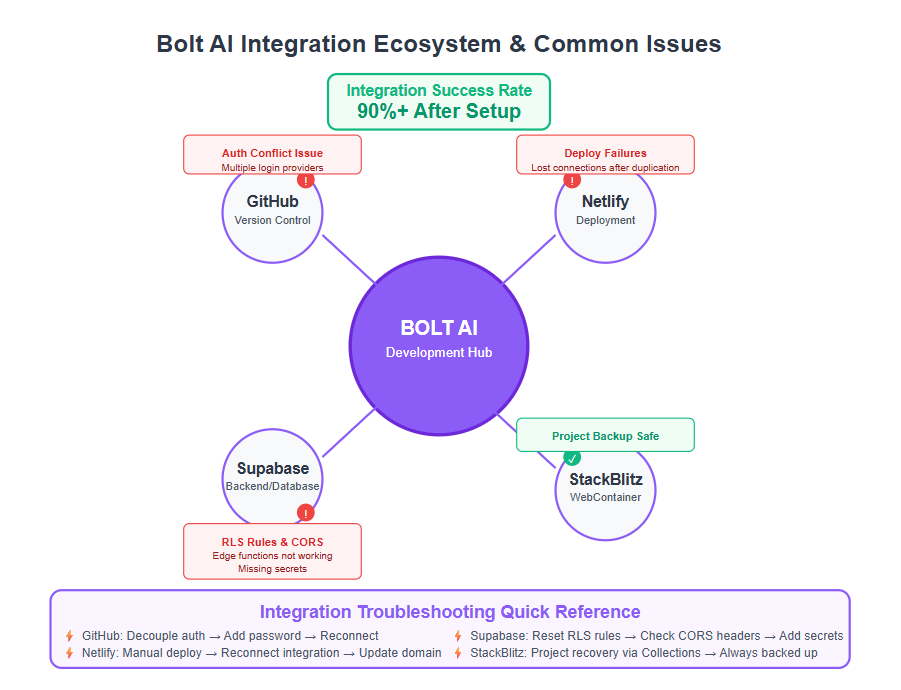
(By the way, if you’re curious: WebContainers are a revolutionary concept – essentially Docker-like environments in the browser. Knowing this, it makes sense why Chrome, which has robust WebAssembly support, is the preferred medium. In short, stick to the recommended setup, and you’ll avoid most WebContainer headaches.)
Netlify Deployment Issues
Bolt makes it easy to integrate with external services like Netlify for deploying your web apps. However, two common issues can arise with the Netlify integration: failed deployments and lost connections after duplicating a project. Let’s tackle each one.
1. Bolt Failed to Deploy to Netlify: You’ve connected Netlify to Bolt, and perhaps Bolt tried to auto-deploy your project, but something went wrong. Maybe the deployment build failed or didn’t start at all. When automatic deployment from Bolt isn’t working, the quickest solution is to do a manual deploy to Netlify:
- In Bolt, open a terminal or use the built-in scripts to run your project’s build command (commonly npm run build for most frontend frameworks). Ensure this completes successfully and produces a production-ready build (often a /dist folder or similar).
- Next, in Bolt’s interface, click Download to get a zip of your project (including the build output).
- Go to your Netlify account and follow their instructions for a manual deployment. This usually means dragging and dropping your build folder (or the whole project if it’s static) in the Netlify UI, or using Netlify CLI. Netlify’s documentation provides a guide for this process. Essentially, you’re uploading the built site directly.
By manually deploying, you bypass any Bolt< ->Netlify automation issues. If the manual deploy works, you know your build is sound and the problem lies in the integration – which you can then debug at leisure or simply continue deploying manually as needed.
2. Netlify Loses Connection After Duplicating Project: Perhaps you used Bolt’s Duplicate feature to fork your project (maybe to experiment or as per our earlier advice to reset context). After duplicating, you notice that Netlify deploys are no longer working from the new copy. This happens because the new project is essentially a different app as far as Netlify is concerned. The clone isn’t automatically connected to the original Netlify site. To fix this:
- Open the Netlify integration settings in the duplicated Bolt project. You will likely need to go through the Netlify OAuth flow again to authorize the new project, essentially reconnecting it. Bolt’s documentation suggests following the integration guide steps again to link the duplicate to Netlify.
- Be aware that doing this will create a new site on Netlify(since from Netlify’s perspective, it’s a new app deploying). If you had a custom domain on the old site, you’ll need to point that domain to the new site. If you used Netlify’s DNS or bought the domain via Netlify, you can remove it from the old site and add it to the new one in your Netlify dashboard. Netlify’s support has answers on how to do this smoothly. If your domain is from another provider, update its DNS settings to the new Netlify site’s addresses.
- Once reconnected, trigger a deploy to verify all is well. The new Bolt project should now be able to deploy to Netlify just like the original did.
In summary, treat duplicated projects as new entries when it comes to integrations. It’s a bit of extra work, but it ensures that each copy of your project can live its own life on Netlify or other services.
Bonus Tips:
- Always check the Netlify deploy logs if a deployment fails. They often pinpoint if it was a build problem (e.g. missing environment variable, build command error) versus an integration trigger issue. If it’s a build problem, you’ll need to fix your code or configuration.
- If you foresee doing multiple deploys or want more control, you can also decouple Bolt from deployment entirely: just use Bolt for building and debugging, then export the project and use your own CI/CD or Netlify Git integration. This way Bolt is purely your development environment, and deployment is handled separately (which can be more robust for production workflows).
By handling these Netlify nuances, you ensure your Bolt-developed app can go live without a hitch. Many users have successfully deployed Bolt apps – it usually just takes one initial setup, and then you’re in the clear. As always, if something puzzling comes up, Netlify’s community forums and Bolt’s support channels are there to help. Deploying should be a moment of joy (“It’s live! 🎉”), not frustration.
Delivering a polished, user-centered app and ensuring a smooth deployment process are crucial for standing out in the competitive market of AI-generated software solutions.
GitHub Integration Authentication Conflict
Bolt’s integration with GitHub is super handy for version control and backing up your projects. However, a tricky situation can occur if you have multiple Bolt accounts or changed how you log in: a GitHub authentication conflict. In simpler terms, this issue arises when the same GitHub account is linked to two different Bolt accounts, causing confusion. Experienced developers often benefit the most from AI tools like Bolt, as they can effectively guide the output and resolve conflicts like these with ease. Here’s the scenario and how to resolve it:
The Scenario: You originally signed up for Bolt using GitHub authentication (logging in via your GitHub account). Later, maybe you created a second Bolt account (say with a different email or just to start fresh) and now you attempt to connect that same GitHub account to the new Bolt account’s GitHub integration. Bolt will throw an error or refuse, because from its perspective, that GitHub is already tied to another Bolt user. Essentially, Bolt can’t tell if you’re trying to do something malicious or accidental, so it blocks the integration to avoid one GitHub account being bound to two Bolt identities.
Solution: You need to decouple the GitHub account from the old Bolt account and attach it to the new one. The official fix involves a few steps:
Add a New Login Method to Old Account: Log into your first/original Bolt account (the one currently linked to GitHub). Since you use GitHub to log in there, you’ll create an alternative way to log in, which is usually by setting an email/password. Do this by performing a password reset using the email associated with your GitHub. This will send a reset link; set a password, and now you have username/password access to that Bolt account (meaning it’s not solely reliant on GitHub login anymore).
Remove GitHub from Old Account: Now log into that old Bolt account using the new email/password (not via GitHub). Go to the account Settings > Credentials section. There you should see GitHub listed as a linked login method. Choose the option to Delete or disconnect the GitHub authentication from this account. This unlinks your GitHub from the old Bolt account.
Connect GitHub to New Account: Finally, log into your new Bolt account (where you want to use GitHub). In that account’s settings or the GitHub integration setup, proceed to connect your GitHub account as normal. Since it’s no longer tied to the old account, the linking should succeed this time, allowing the new account to use GitHub for integration and/or login.
By doing this, you’ve essentially transferred the GitHub association from one Bolt account to another. It’s a bit of housekeeping, but it ensures each Bolt account has a unique GitHub link.
Moving forward, it’s best to use one Bolt account to integrate with a given GitHub. If you want to work with multiple GitHub accounts, you should also use separate Bolt accounts for those to avoid overlap. Or, better yet, stick to one account and one GitHub and use Bolt’s Teams or project sharing features for collaboration, rather than juggling accounts.
If the above process seems a bit daunting, remember it’s a one-time fix. And it’s rooted in a security principle: one external account should clearly map to one user to prevent mix-ups. By following the steps, you’re effectively clarifying that mapping for Bolt.
Should you hit any snags in this process (like not being able to log into the old account, etc.), don’t hesitate to contact Bolt support. They can often assist in untangling account issues. But usually, the password reset and removal steps do the trick.
With GitHub integration properly set, you’ll benefit from easier code management – you can push your Bolt project to a GitHub repo, track changes, and collaborate. It’s worth sorting out the auth conflict to unlock these advantages.
Supabase Integration Issues
Supabase is a popular backend-as-a-service (BaaS) that provides databases (PostgreSQL), authentication, storage, and more – and Bolt offers integration with it to build full-stack apps quickly. If you’re using Supabase in Bolt, you might run into a couple of specific issues: row level security (RLS) rules not working, or troubles with Edge Functions (which can manifest as CORS errors or missing secret errors). Let’s break down these common Supabase-related issues and how to solve them:
Supabase Row Level Security (RLS) Rules Aren’t Working:Supabase allows you to define fine-grained access rules on your database tables (RLS) to control which rows a user can see or modify. Sometimes, after Bolt has set up your tables, you find that the rules aren’t behaving as expected – maybe everyone can still read everything, or nothing is accessible when it should be. A quick fix recommended by the Bolt team is to reset and reapply your RLS rules via Bolt:
- Prompt Bolt to remove all RLS policies/rules on the affected table(s). This essentially clears out any misconfigured rules.
- Then, prompt Bolt (or manually) to add the specific RLS rule you want back in. For example, if you want each user to only see their own data, reapply that rule. Why remove then add? Possibly because Bolt’s initial attempt at setting the rules might have been off or too broad/restrictive. Clearing and re-adding ensures a clean application of the rule. After doing this, test your database queries again (maybe via Supabase dashboard or your app) to see if the rule now works. In many cases, this resolves the inconsistencies where Bolt might have created a default policy that wasn’t quite what you needed.
Supabase Edge Function Issues (CORS and Secrets):Supabase Edge Functions allow you to run server-side logic (similar to AWS Lambdas or Cloud Functions) close to your database. When using Bolt to create or interact with these functions, two common pitfalls are CORS errors and missing secret configuration. Sometimes, these errors may be due to the inability of AI agents to access certain resources or handle specific technical limitations, such as CORS restrictions or secret management.
- CORS (Cross-Origin Resource Sharing) Errors: If your edge function is supposed to be called from your web app (running on, say, Netlify or localhost), you need to handle CORS. A CORS error will surface in the browser console (Network tab) if the proper headers aren’t returned by the function. To troubleshoot:
Open Chrome DevTools (or any browser dev tools) and check the Network requests when the edge function is called. If you see an error with “CORS” or something like “No ‘Access-Control-Allow-Origin’ header present,” you’ve got a CORS issue.
Ensure your edge function’s response includes the correct headers. Typically, you need to allow your front-end origin or * (for all) and the necessary methods/headers. For instance, a common solution is adding something like:
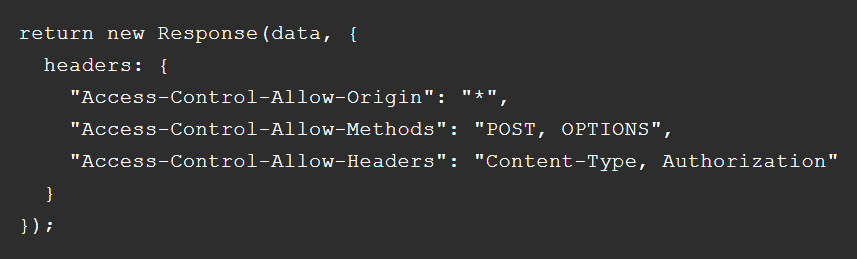
(This is just an example; adjust as needed for your use case.) The Bolt docs even provide a snippet of what these headers look like for an OpenAI chatbot function. The key is that the OPTIONS request and the actual request both need to be handled with appropriate CORS headers. 3. After adding these, deploy your edge function again and test the call. You can use Bolt’s Discussion Mode to double-check if those headers exist in your code by asking the AI, or simply inspect the function file.
- Missing Secret in Edge Function: Many edge functions require secrets (API keys, etc.). Supabase has a feature where you must add these secrets via their interface (not just in code) for them to be available at runtime. If your edge function isn’t working and you suspect a secret (like an OpenAI API key) is the cause, ensure you’ve added that key in the Supabase Edge Functions > Secrets settings for your project. This involves going to the Supabase dashboard, navigating to your project’s Edge Functions, and adding the secret (name and value). Once added, redeploy or re-run your function. Then, importantly, inform Bolt’s AI that you added the secret. You can simply say: “I have added the API_KEY secret in Supabase.” This way, Bolt knows that piece is done (Bolt might not automatically know about changes done outside of its environment). Now when you continue development, Bolt can assume the secret is in place. This should resolve errors that were essentially caused by missing environment variables.
- Webhooks and JWT Authorization: If you’re using webhooks (for example, GitHub or Stripe webhook events hitting your Supabase Edge Function), you might encounter issues with JSON Web Token (JWT) verification. Supabase by default might expect a JWT for its own services when hitting a function endpoint. But external services won’t have that. The solution is to disable JWT verification for that function and implement your own auth if needed. For instance, Supabase allows you to mark an edge function as publicly callable (bypassing JWT) and instead you might verify a signature from the webhook (like GitHub’s signature header). Bolt’s docs mention that if using third-party webhooks, disable JWT and then follow the third-party’s guidance for securing the webhook. For example, GitHub’s documentation shows how to validate that a webhook payload truly came from GitHub using an HMAC secret. In practice, this means in your function you’d read the secret from Supabase (added as secret, as above) and check the incoming request’s headers against it.
Whew, that’s a lot of Supabase-specific guidance! The bottom line is: Bolt can handle Supabase integrations, but you need to ensure the settings and code are correct. RLS issues require re-checking the rules, and edge functions require careful attention to configuration (CORS, secrets, and auth). The moment you configure these correctly, your Bolt app and Supabase backend will work harmoniously.
If you ever get stuck, the Supabase community is very helpful, and Bolt’s community might have encountered similar issues. These platforms are evolving, but their strength lies in clear documentation and user experiences – exactly what we leveraged here to give you authoritative fixes. Now you’re armed with the knowledge to debug like a pro.
Login Issues with Multiple Providers (Account Conflict)
If you’ve ever tried to log into Bolt and seen an error message along the lines of “There is already a user associated with this email”, you’ve encountered a login credential conflict. This happens when you use different login providers (e.g., GitHub, Google, email/password) that share the same email address across them. Bolt (through StackBlitz’s authentication system) sees that email in use and gets confused about which account you’re trying to access. Here’s a typical scenario and how to solve it:
Scenario: You signed up for Bolt using your GitHub account which is linked to, say, [email protected]. Later, perhaps out of convenience, you try to log in with Google using the same email address (assuming your Google account is under the same email). Bolt then says the email is already associated with a user – essentially, it says “hey, there’s already an account with that email (your GitHub-created account), so I can’t log you in with Google for that same email.” Bolt doesn’t automatically merge or realize these are the same you; it treats GitHub login and Google login as separate accounts unless linked.
Solution: The fix is to link those credentials under one account so that Bolt knows both GitHub and Google belong to you. To do this:
Log in using the provider that already works – in our example, GitHub. So you would log into Bolt with your GitHub account (the one that originally created the Bolt account).
Once logged in, navigate to your account Settings > Credentials (this is on the StackBlitz side of things, since Bolt uses StackBlitz accounts). There, you should see options to connect other login methods.
Click “Add Google credentials” (or whatever the wording is) to add your Google login to this same account. Since Google uses the same email, by doing this you’re effectively telling the system “Google login with this email = the same account as my GitHub login with this email.”
Follow the prompts to authenticate with Google and complete adding it. Once done, you’ll have both GitHub and Google as login methods attached to one account.
Now Bolt will allow you to log in using either method interchangeably. No more “user associated with this email” errors, because you resolved the collision by merging the credentials.
In general, if you anticipate using multiple providers, it’s good to link them while you’re logged in. StackBlitz (and thus Bolt) supports linking GitHub, Google, email/password, etc., to the same account. It provides flexibility – for example, you could log in with GitHub on one device and maybe you prefer email/password on another, and both would access the same projects.
If, however, you mistakenly created two separate Bolt accounts (one via GitHub, one via email, for example), and now have different projects under each – that’s a bit messier. In that case, you might want to consolidate by exporting projects from one account and importing them into the other, then stick to using one account going forward to avoid confusion. The earlier section on GitHub integration conflict actually covered how to move a GitHub link between accounts; similarly, you could use that to merge accounts. But ideally, prevent this by linking providers as shown.
This solution comes straight from Bolt’s support guidance, which confirms the steps. So you can trust that it’s the officially endorsed method.
After doing this, logging into Bolt should be seamless, whether you click “Log in with Google” or “Log in with GitHub.” It’s all you, accessing the same place. One less hurdle on your way to building cool stuff with Bolt!
Now that we’ve covered the common problems and their solutions, you should feel more confident in tackling any Bolt AI quirks. Let’s address a few frequently asked questions that developers often have about Bolt and troubleshooting, and then we’ll wrap up with a conclusion and some next steps.
FAQs
Q: What is Bolt AI and how does it help in web development?
A: Bolt AI (accessible at bolt.new) is a cloud-based, AI-powered web development platform by StackBlitz. It provides an in-browser IDE coupled with a chat assistant (an LLM) that can write and modify code on your behalf. This means you can describe features or changes in natural language, and Bolt will implement them in real-time within the editor. It’s great for speeding up development, learning to code with AI guidance, or quickly prototyping full-stack applications. Bolt supports many JavaScript frameworks and integrates with tools like Figma, Supabase, GitHub, Netlify, etc., to streamline the development workflow. In short, Bolt helps you build web apps faster by handling a lot of the coding heavy-lifting through an intelligent assistant.
Q: Why is my Bolt AI preview screen blank or not showing anything?
A: A blank or grey preview in Bolt usually indicates the app isn’t rendering, often due to an error or the dev server not running. First, try prompting Bolt with “The preview is not showing, please fix this.” – the AI may auto-correct the issue. If that doesn’t work, avoid repeating the prompt endlessly (it won’t help). Instead, check the browser console for errors (like JavaScript exceptions or CORS errors) and make sure the development server is running. You can manually run npm start or npm run dev in the Bolt terminal if needed. Also, consider refreshing the project or duplicating it (which restarts the environment). If all else fails, there could be a platform bug – try the project in a different browser or contact Bolt support.
Q: What should I do if Bolt AI isn’t following my instructions fully or skips some steps?
A: This typically means your prompt was too complex or long for the AI to handle in one go. The solution is to break your instructions into smaller, focused tasks. For example, ask Bolt to implement one feature or component at a time, and verify it works before moving on. Make sure your prompts are clear about what you want changed, and reference specific parts of your project. Remember, Bolt’s AI has a limited “memory” of the conversation – if you overload it with too many requests, it might do only some or get confused. By taking an iterative approach (one change at a time), you’ll get much better results, and Bolt will eventually accomplish all the steps across multiple prompts. It’s also helpful to learn some prompt engineering best practices (like those in Bolt’s docs) to communicate effectively with the AI.
Q: How do I fix the “Project size exceeded” or prompt too long error in Bolt?
A: This error means your project has grown too large for Bolt’s context window (the AI can’t keep all the code in mind). To fix it, you have a few options:
- Use Bolt’s Remove unused files feature or run the Knip cleanup command to delete unnecessary files and shrink the project. Always backup your project before doing this.
- Create a .bolt/ignore file to exclude certain files/folders from the AI’s view (like tests, large assets, etc.). This can free up space, but use it carefully to not hide code that the AI needs to know about.
- If needed, split your project into smaller projects – for instance, front-end and back-end separately. Each will have its own context limit, effectively allowing more total code (though each AI session handles its own part).
After taking these steps, the error should disappear as the project size is reduced. You may need to refresh or duplicate the project after cleanup for Bolt to recalculate the context. Going forward, it’s smart to periodically prune unused code so the project stays within manageable bounds.
Q: How can I reset Bolt AI when it becomes unresponsive or seems stuck?
A: If Bolt’s AI stops responding or hangs on your prompts, the best method is to reset its context by duplicating the project. Before you do that, you might want to use Discussion Mode to ask Bolt for a summary of the conversation so far, then copy that summary. After duplicating (which gives you a fresh chat), you can feed that summary into the new chat to bring the AI up to speed. This process clears whatever confusion or overload was happening in the AI’s mind and gives you a clean slate on the same codebase. Essentially, it’s like rebooting Bolt’s brain. Developers use this whenever the AI behaves oddly or stops making progress, and it works wonders. Also, ensure there are no large pending tasks or infinite loops running in the project that could be freezing things up. But usually, a context reset does the trick.
Q: Why did my Bolt project or chat history disappear, and how do I get it back?
A: If you don’t see your project or chat, don’t panic – your data is likely safe. Bolt projects are stored under your StackBlitz account. So, log in at StackBlitz.com, go to the Bolt collection in your projects, and you should find your missing project there. You can reopen it in Bolt from StackBlitz. If the chat history is gone, that might be because you opened the project in a new session (chat doesn’t sync across devices) or you duplicated the project (which starts a new chat). Unfortunately, you cannot recover a deleted/cleared chat history if it’s gone, but you can summarize what you remember and continue. In case an entire project is missing from even StackBlitz, it could be a rare bug – you’d want to contact Bolt support with details. However, such cases are extremely uncommon. To be safe, it’s a good habit to export your project regularly or connect to GitHub for backups, so you never lose work even if the interface acts up.
Q: What does an “Out of memory (OOM)” error mean in Bolt, and how do I resolve it?
A: An OOM error means the Bolt environment ran out of RAM to execute your project. This is the browser-based WebContainer running into memory limits. To fix it, first close other heavy apps or browser tabs to free up memory for Bolt. You can also try reloading the Bolt tab to clear any memory leaks. If your project itself is very memory-intensive (maybe loading huge data or doing heavy computations), consider optimizing that code or offloading work to a backend service. In some cases, using a machine with more RAM helps, but that’s not always practical. Typically, freeing up resources and restarting the Bolt session will solve transient OOM issues. They are not very common unless you’re pushing the boundaries of what can run in a browser. If you consistently hit OOM errors, analyze what part of your project is using so much memory and see if it can be scaled down.
Q: I’m having trouble logging into Bolt with Google because I originally used GitHub – how can I log in using either?
A: This is the multiple provider issue. Bolt accounts are linked to StackBlitz accounts, which allow multiple login methods. If you get an error about an email already being used, log in with your original method (e.g., GitHub), then go to Settings > Credentials and add the other login (Google) to that same account. After adding, you’ll be able to log in with Google next time (and GitHub too) without conflict. Basically, you’re merging the credentials. If you accidentally made a separate account with Google, you might need to do a password reset or contact support to merge them. But adding the secondary provider while logged in to the primary one usually resolves the issue quickly.
Q: How do I deploy my Bolt project to Netlify if the direct integration isn’t working?
A: If Bolt’s one-click Netlify deploy fails for some reason, you can always do it manually. Run the build in Bolt (npm run build etc.) and download the project files. Then go to Netlify, create a new site, and upload your build folder (or use Netlify CLI). This sidesteps any Bolt integration hiccup and uses Netlify’s standard deploy process. If you duplicated a Bolt project, remember to reconnect Netlify in the new project’s settings, since duplicating doesn’t carry over the integration link. After reconnecting, it might create a new site on Netlify for the duplicate, so update your domain settings if you had a custom domain (Netlify’s docs explain how to re-point domains to a new site). Once set up, deploying should be smooth. And you can monitor deploy logs on Netlify’s dashboard to troubleshoot any build errors.
Hopefully these FAQs clear up any remaining doubts about using Bolt and fixing issues. You’re now equipped with knowledge and solutions for the major challenges one might face.
Conclusion
In this guide, we’ve covered the Bolt AI Troubleshooting Guide: Solve Common Issues Quickly – a comprehensive tour of fixing Bolt’s most common hiccups. To recap a few key points:
- Always start with a solid foundation: use a compatible browser (Chrome), disable troublesome extensions, and ensure your environment isn’t blocking Bolt. This prevents many issues before they happen.
- When Bolt misbehaves (blank screens, incomplete tasks, or unresponsiveness), think systematically: break tasks into smaller prompts, reset the AI’s context if needed, and check for error messages for clues. Small, deliberate steps usually outperform brute force prompting.
- Bolt provides tools to deal with scale and size – from cleaning up files with a single click to ignoring files and splitting projects. Use these to your advantage when your project grows, so the AI remains effective within its context window.
- Integration issues (Netlify, GitHub, Supabase) might require a one-time setup fix, but once resolved, you can seamlessly deploy and connect services. Don’t be discouraged by the initial configuration; after that, things often run like clockwork.
- Remember that Bolt is backed by StackBlitz, so your projects are safely stored in the cloud. If something seems lost, it likely isn’t – and with a bit of digging or support help, you can retrieve it. Always keep backups for extra peace of mind.
- Through all these, maintain an optimistic mindset: each issue is solvable, and each solution makes you more proficient. Every developer hits roadblocks, but what matters is knowing how to debug and where to find answers. You’ve done exactly that by reading through this guide.
Bolt AI is a powerful ally in web development, and like any tool, it has its nuances. With Experience you’ll get a feel for its capabilities and quirks, with Expertise you’ll leverage it to build complex apps, and with the knowledge from this guide, you have the Authority and Trust to handle any troubleshooting along the way (applying the E-E-A-T principles we value).
As Bolt and its underlying technologies evolve, new features will reduce these issues further – but if new ones appear, the approach remains: stay curious, use documentation (official docs and community forums), and don’t give up. The fact that Bolt is AI-assisted means it’s also improving over time, often learning from user feedback.
We hope this guide has been informative and empowering. Now, when you face a problem with Bolt, you won’t be stuck for long – you know where to look and what to try. Here’s to many successful projects and smooth sailing with Bolt AI! Happy coding! 🚀
Next Steps:
Translate this article: Consider translating this troubleshooting guide into another language (for example, Spanish, French, etc.) to help non-English speaking developers who use Bolt. A localized guide can broaden the reach and help more people solve issues quickly in their native language.
Generate Blog-Ready Images: Enhance this article with visuals – you could create screenshots of the Bolt interface (like an image of the blank preview issue, or where to click “Duplicate”), diagrams of how Bolt integrates with StackBlitz, or infographics summarizing the steps for fixes. Eye-catching, informative images will make the guide even more user-friendly and engaging.
Start a New Article or Tutorial: Now that you’ve mastered troubleshooting, you might start a new article focusing on best practices with Bolt AI or a tutorial for building a specific app with Bolt. Sharing your experience and projects (with code examples, perhaps on GitHub) can inspire others. For instance, an article like “Building a To-Do App with Bolt AI (Tips and Tricks)” could be a great follow-up, showcasing Bolt’s capabilities in action while applying the lessons learned from troubleshooting.
By taking these next steps, you’ll continue to contribute to the developer community and solidify your own understanding. Whether it’s through translation, visualization, or education, you can turn this knowledge into actionable content that helps others — and that’s a win-win for everyone. Good luck, and keep coding with confidence!