Building Custom Plugins for Replit Agents: Extend Your Coding Assistant's Power
Building Custom Plugins for Replit Agents: Extend Your Coding Assistant's Power
Meta Description: Learn how Building Custom Plugins for Replit Agents can extend your coding assistant’s power. This comprehensive guide (Grade 7 level) covers why you should customize Replit’s AI coding assistant, how to develop and publish custom plugins (Replit Extensions), and tips to maximize your productivity and workflow. Unlock new capabilities for your AI coding companion with our step-by-step tutorial and FAQs.
Outline:
Introduction – Overview of Replit AI Agents and the concept of custom plugins. Presents the main idea that building custom plugins for Replit Agents allows you to extend your coding assistant’s power, tailoring it to your needs.
What Are Replit Agents? – Explains Replit’s AI coding agents: how they use advanced AI to generate apps and assist in coding tasks. Introduces Ghostwriter and Replit Assistant as context, and how the Replit Agent differs by autonomously creating full-stack applications.
Extend Your Coding Assistant’s Power: Why Build Custom Plugins – Discusses the benefits of extending your AI assistant via plugins. Covers why developers might need custom plugins (e.g. adding linting, formatting, or special tools not built-in). Emphasizes the desire to personalize tools for efficiency and how extensions let you integrate preferred workflows.
Replit Extensions – The Official Plugin System – Introduces Replit Extensions as the framework for custom plugins in Replit. Describes what extensions can do, like automating file edits, code formatting, and other IDE tasks. Mentions that Replit designed this system to be safe and flexible without compromising user experience.
Planning Your Custom Plugin – Guides on defining the plugin’s purpose and scope before coding. Suggests identifying gaps or needs (e.g. a new linter, integration with an API, custom code generator). Encourages aligning the plugin with your development workflow and the Agent’s capabilities.
Setting Up Your Development Environment – Explains prerequisites for building a Replit extension. You need a Replit account (with verified email) and familiarity with JavaScript/React for UI extensions. Describes how to access the Extension Devtools in Replit.
Creating a New Extension Project – Step-by-step on starting a plugin project. In Replit, fork the official Extension Template (React or vanilla JS) to create a special Extension Repl. Opens the Replit workspace pre-loaded with extension configuration and the dev environment.
Understanding Extension Structure and Components – Breaks down the parts of an extension project: the manifest (which defines your plugin’s features), and features like Tools, File Handlers, and Commands. Explains each category (Tools = custom UI panels/tabs, File Handlers = custom file editors, Commands = actions in the command palette) and how they integrate into the Replit IDE.
Building Your Plugin’s User Interface – Details how to create a Tool (if your plugin has a UI). Using the React extension template, leverage the Replit Extension API hooks (via useReplit() or similar) to build an interface. Example: a sidebar panel that displays analysis of your code. Covers keeping the UI simple and intuitive.
Integrating Functionality with Replit APIs – Shows how to use Replit’s extension APIs to interact with the workspace. For instance, accessing or modifying files, running formatters, or providing suggestions. Mentions that the Replit SDK allows reading files, writing files, and even triggering Replit actions programmatically. Ensures readers understand how the plugin code can communicate with the main editor and files.
Example Use Case – Creating a Custom Linter Plugin – Provides a concrete example of extending your coding assistant’s power. Walks through building a simple linter plugin: it could scan the current file for issues, highlight errors or style violations, and maybe auto-fix them. Illustrates how the plugin ties into the Agent’s workflow (ensuring code quality after the Agent generates code). Uses this example to solidify concepts from previous sections (UI + file access).
Testing and Debugging Your Plugin – Advises how to test the extension in development. Describes using the Extension Devtools: clicking “Load Locally” to run the plugin and preview it in a test Repl. Encourages iterative testing – checking that the plugin performs as expected (e.g., the linter flags the intended issues) and using console logs or debugging tools to fix issues.
Publishing Your Custom Plugin – Outlines how to prepare and publish the extension to the Replit Extension Store. Discusses adding metadata like name, description, and icon. Explains the review process for public listing and how you can also keep extensions private or within a team. Highlights that by publishing, you can share your tool with Replit’s large community (over 22 million developers). Notes Replit’s plan to enable monetization of extensions, presenting an opportunity to earn from your plugin in the future.
Best Practices for Replit Plugins – Provides tips for creating high-quality, trustworthy plugins. Covers ensuring security (e.g. handling secrets carefully, respecting user privacy), maintaining performance (plugins should not slow down the IDE), and following Replit’s guidelines. Mentions writing clear documentation/instructions for users of your plugin. Reinforces that Replit’s extension system was built with security in mind, so developers should uphold that standard.
Frequently Asked Questions (FAQs) – Answers common questions about building custom plugins for Replit Agents, such as differences between Replit Agent and Assistant, what skills are needed to build plugins, whether you can integrate external APIs, and how plugins interact with the AI. (Includes at least 6 FAQs in the article for clarity.)
Conclusion – Summarizes how custom plugins empower you to extend your coding assistant’s capabilities beyond defaults. Reiterates the key steps and encourages readers (developers) to experiment with building their own Replit extensions. Ends on an optimistic note about the future of AI-augmented development and the role of community-built plugins in enhancing the coding experience.
Introduction
Imagine having a coding assistant that not only writes and explains code but also perfectly fits your personal workflow. That’s the promise of Replit’s AI-powered coding tools, all integrated within a browser-based IDE and cloud IDE that incorporates built-in AI coding assistants to enhance your development experience. Replit Agents are AI helpers that can generate entire apps and assist you in coding tasks, essentially acting as your AI pair programmer. By creating custom plugins (known as Replit Extensions), you can extend your coding assistant’s power to do things your way. Whether you want an automated code formatter, a specialized linter, or integration with an external service, a custom plugin can make it happen. Replit's AI Agents are integrated into its cloud-based IDE, enabling users to build applications directly in the browser without switching tools. In this guide, we’ll explore how Replit Agents work, why you might want to extend their capabilities, and provide a step-by-step roadmap to building and deploying your own plugins. By the end, you’ll see how custom extensions can transform Replit’s AI agent into a truly personalized coding sidekick – empowering you to code more efficiently and effectively.
What Are Replit Agents?
Replit Agents are a flagship feature of Replit’s online development environment, acting as AI-driven coding assistants within the Replit environment. Think of the Replit AI Agent as an AI that can take a high-level request and turn it into a working project. It uses large language models to understand your instructions in everyday language and generate code accordingly. For example, you can describe an app you want (in plain English), and the Agent will set up a full-stack application with the requested features. App generation is a core feature, allowing the Agent to automatically create and deploy complete applications from your prompts. According to Replit’s documentation, the Agent can “create full-stack apps from scratch,” “add advanced features and integrate complex APIs,” set up databases, and handle environment configuration automatically. In other words, it’s an AI project builder as well as a coding assistant. Replit Agents automate repetitive coding tasks, allowing developers to focus on more complex logic.
It’s helpful to distinguish Replit’s AI tools: Ghostwriter (also known as Replit Assistant) is the in-editor code completion and explanation tool – it helps you write and modify code within the editor. The Replit AI Agent, introduced more recently, goes a step further by autonomously creating or editing entire projects based on prompts. You chat with the Agent about what you want to build, and it handles a lot of the heavy lifting. For instance, ask for a “website with user login and a database” and the Agent will scaffold it out. This agent can even plan complex tasks and execute them step by step.
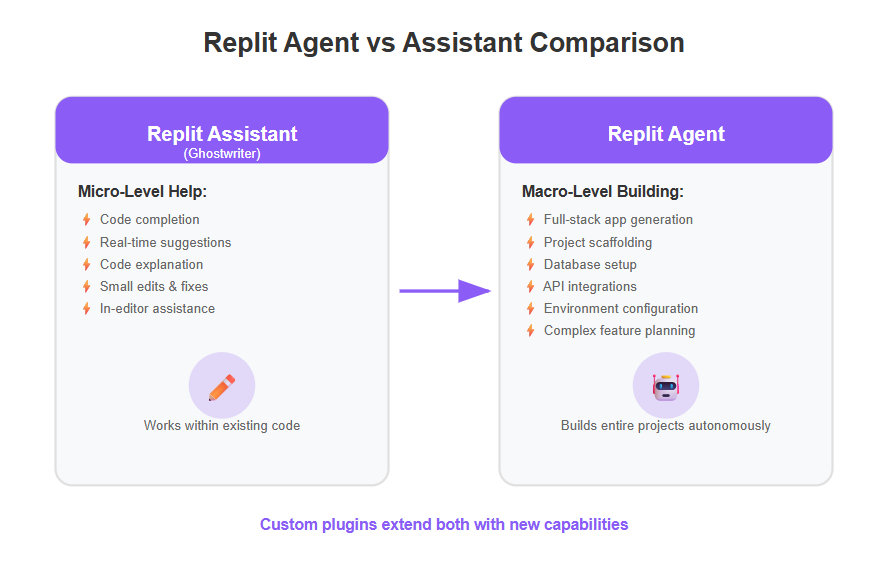
By default, Replit Agents come with built-in integrations for common tasks. They recognize keywords in your prompt to automatically include certain frameworks or APIs (for example, mentioning “Stripe” or “SendGrid” in your request prompts the Agent to add those integrations). However, no AI agent can cover every possible tool or meet every developer’s personal preferences out-of-the-box. This is where custom plugins come in – by extending the Agent with your own plugins, you can fill in the gaps and add new capabilities to make the assistant even more powerful and tailored to you. The AI Agent can also perform automated refactoring and code review continuously, preventing bugs before they can enter the codebase.
Extend Your AI Coding Assistant’s Power: Why Build Custom Plugins?
Even the best AI coding assistant might not do everything exactly the way you want. Every developer has unique needs, workflows, and preferences. By building custom plugins for Replit Agents, you unlock the ability to tailor the AI’s assistance to fit those specific needs and support the entire development lifecycle—from coding and collaboration to deployment and management—all within a single ecosystem. Here are some key reasons to consider creating your own plugin:
- Add Missing Functionality: You might have a tool or check that the default Replit Agent doesn’t provide. For example, perhaps you want a custom linter to enforce your team’s coding style, or a formatter that follows a strict guideline. By developing a plugin, you can integrate those tools directly into your coding environment. The Subframe tech blog notes that Replit supports extending its Agent with plugins like “linters for code quality, formatters for consistent styling, and language-specific tools.” This means if the built-in AI doesn’t already do it, you can probably add it yourself.
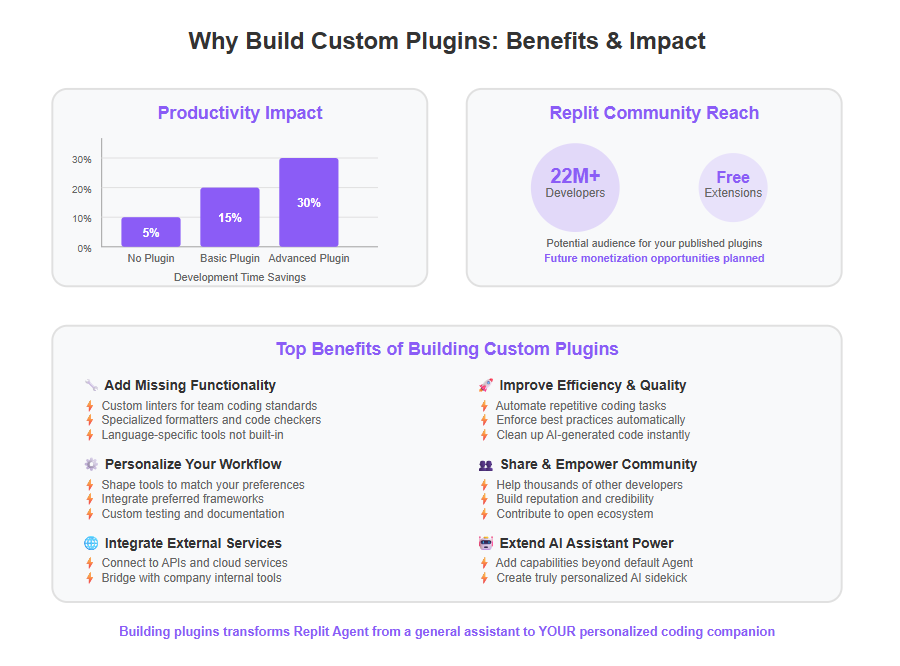
- Personalize Your Workflow: Developers often desire control over their tools. Replit’s own team acknowledges that makers want to “shape your tools to your needs.” Maybe you prefer a different testing framework or want the AI to comment code in a certain format. A custom plugin can encapsulate these personal or project-specific preferences. In effect, you’re extending the AI assistant’s power to follow your rules. Replit Extensions (plugins) enable deep customization of the workspace, letting you integrate your preferred tools and create a setup that feels just right. This personalization can dramatically improve your productivity and comfort with the AI assistant.
- Improve Efficiency and Quality: A well-crafted plugin can automate repetitive tasks or enforce best practices automatically. For example, instead of manually running a linter or beautifying code after the Agent writes it, a plugin could do it in one click or even automatically on file save. This ensures that all AI-generated code meets your quality standards with minimal effort. It’s like having a vigilant co-pilot that always cleans up and checks the AI’s output. According to Replit’s documentation, Extensions allow automating actions such as formatting or linting code and other workflow improvements. By extending the agent, you reduce the time spent on menial fixes and focus more on creative coding. These plugins can lead to significant productivity improvements, even when using smaller or optimized models. Using AI assistants like Replit can significantly reduce development time, with reports suggesting boosts up to 30%.
- Integrate External Services or APIs: You might want your AI assistant to interface with a third-party service that isn’t natively supported. For instance, if you’re building a plugin for your company’s internal API or a less-common platform, a custom extension can provide that bridge. Once integrated, you could prompt the Agent or Assistant to utilize that service via your plugin. Essentially, plugins can serve as connectors between Replit’s AI and the wider ecosystem of tools you use.
- Share and Empower the Community: If you’ve built something useful for yourself, you can share it as well. Many developers create plugins not just for personal use but to help others who might have similar needs. There’s a satisfaction and credibility in contributing to the developer community. With Replit’s large user base, a good extension can gain recognition and help thousands of others. Plugins facilitate software creation for a broader audience by reducing technical barriers and supporting rapid development cycles. (We’ll discuss publishing later – Replit has an Extension store where you can distribute your plugin to the community, which is 22 million strong as of recent counts!)
Plugins are designed to assist human developers, professional developers, and software engineers alike, making advanced tools accessible without requiring extensive coding knowledge. This means that both beginners and experts can leverage powerful automation and integrations to enhance their workflow.
In summary, building custom plugins is about empowerment – it empowers you to customize and extend the AI assistant, making it more yours. It’s also about pushing the boundaries of what the Replit Agent can do. The phrase “extend your coding assistant’s power” isn’t just figurative; you are literally giving the assistant new powers by plugging in features that didn’t exist before. Whether for personal convenience, team standards, or community innovation, custom plugins unlock a new level of flexibility for AI-assisted coding.
The next section will provide usage examples to illustrate how plugins can be applied in real scenarios.
Replit Extensions – The Official Plugin System
So, how exactly do you create a plugin for Replit’s AI? Enter Replit Extensions. Extensions are essentially the “plugin system” provided by Replit to let developers enhance the workspace and the Replit Agent/Assistant’s capabilities. According to Replit’s documentation, “Extensions are applications you can develop to enhance the functionality and tools available within the Replit Workspace.” In simpler terms, an extension is a custom add-on that runs alongside your code editor, integrating new features or automations directly into the Replit IDE.
What can Extensions do? Quite a lot! They are designed to be deeply integrated, meaning your plugin can interact with your code and project just like native features. For example, extensions can automate tasks such as reading and editing files, formatting or linting code, and more. This is perfect for extending an AI agent’s support – your plugin could automatically format code output, run tests, manage files, or perform analyses without you leaving the IDE. Extensions can also extend native functionality of Replit; the docs mention you can improve existing features like code formatting or editor capabilities via a plugin. Additionally, plugins can integrate with or enhance version control features within the IDE, supporting workflows like safe code changes, easy reversion, and seamless collaboration. Essentially, if you think of a helpful feature that Replit lacks, an extension can probably implement it. Replit's platform integrates features such as an IDE, collaboration tools, deployment services, and database options to minimize tool switching.
Replit’s commitment to extensions shows in how they built the platform. They publicly launched the Extensions system as a milestone toward greater extensibility and serving diverse developer needs. One important aspect is that Replit designed extensions to be safe and seamless. The Replit team spent a lot of effort to ensure that adding third-party code (extensions) won’t compromise user experience or security. In fact, Replit’s announcement noted they “explored security paradigms to create a safe yet flexible extension system that doesn’t compromise user or developer experiences.” This means your custom plugin will run in a controlled environment. As a developer, you still need to write secure code, but the platform is set up to prevent extensions from doing nasty things like stealing data or breaking the editor for others. Knowing this should give you (and users of your plugin) confidence and trust in the extension ecosystem.
To build an extension, you don’t start from scratch with a blank slate – Replit provides an Extension SDK (Software Development Kit) and templates to speed you along. The extension API is in JavaScript/TypeScript (with React), which will feel familiar if you’ve done any web or Node.js development. Replit offers a JavaScript library (with React hooks for convenience) that gives your plugin access to Replit’s services and data. Through this API, your extension can do things like:
- Access and modify files in the current Repl (project) – for example, open a file, insert or delete text, save changes.
- Listen to events in the editor – for instance, you could trigger an action every time the user saves a file or the Agent finishes running.
- Render custom UI inside the Replit workspace – like adding a new panel, button, or menu item.
- Communicate with Replit’s backend or use internal features – the API might allow running a Repl, accessing environment variables, etc.
When building custom plugins for a specific platform like Replit, it's also important to consider the potential for vendor lock in. Relying heavily on proprietary APIs or features may make it harder to migrate your tools or workflows to other platforms in the future.
With these capabilities, a custom extension truly feels like a native part of Replitwhen installed. In the next sections, we’ll go through how you can create such an extension plugin from the ground up.
(Note: In this guide, we use the terms “plugin” and “extension” interchangeably when talking about Replit. Officially, “Replit Extensions” is the feature name, but conceptually they function as plugins to extend the platform.)
Planning Your Custom Plugin
Before diving into code, it’s crucial to have a clear plan for what your custom plugin will do. A bit of forethought can save time and ensure that your extension is both useful and feasible to implement. Here are some planning tips:
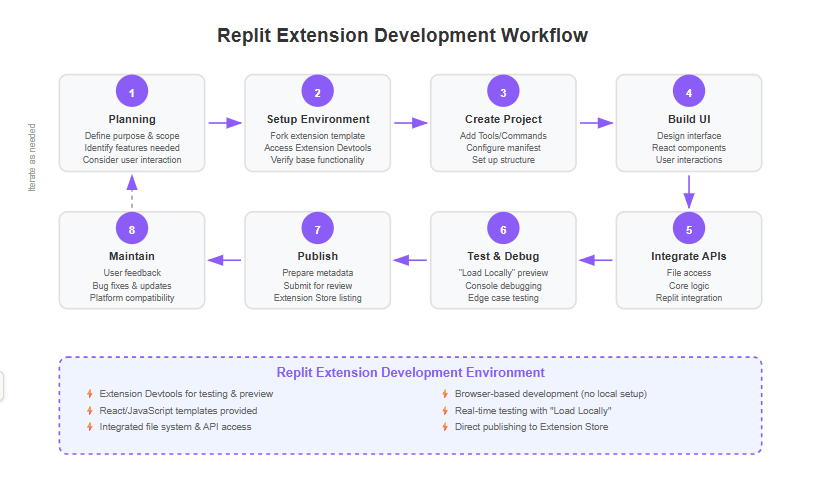
- Define the Purpose: Start by pinpointing the exact problem or improvement you want your plugin to address. Are you trying to enforce a coding style guide? Do you want to integrate a new API or service (like a cloud database, cloud services such as Runpod or Vast AI, or an ML model) so the Agent can use it? Perhaps the goal is to add a utility (like a to-do list for code tasks, a real-time collaboration tool, or a visualizer for data structures). Writing down a one-sentence mission for the plugin is helpful (e.g. “This plugin will automatically run PEP8 linting on Python code every time the Replit Agent generates new code.”).
- Identify Required Features: Break down the functionality needed. Using the linter example, you’d need to be able to read the code files, run a linter or parse the code for issues, then present the results to the user (maybe by annotating lines or listing errors in a panel). If integrating an external API, list what calls need to be made and when (perhaps triggered by a command or a button). Deciding this early will guide how you use the extension API – for instance, reading files (needs file system access), or showing results (needs a UI component).
- Consider the User Interaction: How will a user (which could just be you, or others if you share it) interact with the plugin? Will it be automatic (running in the background or on certain events), or manual (the user clicks a button or selects a command to activate it)? Maybe it’s a mix (e.g., automatically flags issues, but the user clicks “Fix all” to apply fixes). If your plugin has a UI, sketch a rough layout of what that UI should display. If it’s command-based, think of a clear command name or shortcut.
- Leverage Replit Agent’s Context: Since the plugin is for Replit Agent, consider how it will complement the Agent’s behavior. For example, if the Agent generates code that sometimes has errors, your plugin could detect those errors or suggest improvements. Or if the Agent doesn’t know about a certain framework you like, your plugin could insert boilerplate or configuration for that framework when needed. Planning with the Agent’s workflow in mind ensures your plugin actually extends the AI effectively, rather than operating in isolation.
- Feasibility Check: Make sure the functionality is achievable with the Replit Extension API. Most editor-related features (reading files, writing files, UI components, registering commands) are supported. However, if you need very low-level access or an unsupported platform feature, you might need a workaround. If your plugin leverages AI or machine learning, consider the source and privacy of training data—ensure that any private content is excluded from AI training to preserve user confidentiality and trust. It’s a good idea to quickly skim Replit’s extension documentation to see if there are APIs for what you need. (We’ll mention relevant APIs as we go along.)
- Scope and Iteration: Especially if this is your first extension, try to start with a small, focused scope. You can always add features later. For instance, plan to lint a file on demand first, rather than “continuously monitoring all files” from day one. It’s easier to get a basic version working, then iterate.
By planning carefully, you set a clear target for development. Let’s say we proceed with a concrete example: a custom linter plugin for the Replit Agent. We’ll use that scenario occasionally in upcoming sections to illustrate the process (keep in mind, you can apply the same principles to any plugin idea you have). The linter plugin’s plan might be:
- Purpose: Ensure code quality by linting Agent-generated code.
- Features: Command to run linter on current file; possibly auto-run on Agent output; display lint results in a panel; offer fixes for common issues.
- Interaction: User can click a “Lint Code” button or use a command palette entry. Errors show in a docked panel or as inline annotations.
- Agent tie-in: After Agent writes code, the plugin could automatically invoke the linter to check it.
With this plan, we’re ready to get our hands dirty in the development environment.
Setting Up Your Development Environment
To build a Replit plugin (extension), you’ll be working right inside Replit itself using their Extension Developer Tools. Follow these steps to set up everything you need:
1. Meet the Prerequisites: Ensure you have an active Replit account and that your email is verified. Replit requires email verification to publish an extension to the store. Also, since extensions are built with web technologies, you should have a basic understanding of JavaScript. Ideally, you should also know a bit of React (Replit’s preferred framework for extension UIs). Don’t worry if you’re not a React expert; you can still create extensions with plain JavaScript if needed, but familiarity helps.
If you’ve used IDEs like Visual Studio or Visual Studio Code, you’ll find some similarities in Replit’s environment, such as integrated tools and a file explorer. However, Replit is fully browser-based, so you don’t need to install anything locally, unlike Visual Studio or Visual Studio Code.
Tip: If you don’t have a Replit account yet, sign up for free on replit.com. All development can be done in the browser, so no local setup is required – one of Replit’s big advantages.
2. Access the Extensions DevTools: Replit has a special interface for extension development. Once logged in, you can find it by creating an “Extension” Repl (more on that next) which will reveal the “Extension Devtools” panel on the right side of the workspace. This panel is where you’ll manage and preview your extension as you build it.
3. Fork the Extension Template: The quickest way to start is to use Replit’s provided templates for extensions. Replit offers at least two template options – one for React and one for vanilla JS. Go to the official Extension template links and fork one into your account. According to the docs, you simply fork an Extension Template, give it a name, and click “Create Extension Replit App.” You might find these templates via Replit’s documentation or the “Start Building” page for Extensions. Typically:
- React Extension Template: A starter project already set up with React, so you can easily create a rich UI.
- JavaScript Extension Template: A starter without React, if you prefer plain JS or a different framework.
These templates often include a sample code snippet to help you get started quickly, such as a basic “Hello World” component or a simple tool example.
Choose the template that suits you and create the extension project. For our linter example, the React template might be useful since we want a panel to show results.
4. Open the Extension Workspace: Once the template is created, it will open like a normal Replit workspace. The difference is, this workspace has some extra configuration for building an extension. On the left you’ll see files (including perhaps a manifest.json, some source code files, etc.), and on the right, you should see the Extension Devtools tab. This Devtools panel is crucial – it’s where you will run and test your plugin.
Take a moment to familiarize yourself with the project structure:
- There is likely a manifest file that declares your extension’s metadata and features (we’ll edit this via the Devtools UI).
- There will be a source directory (often src/) containing initial code (maybe a basic “Hello World” extension component).
- The template might already include a simple example of a Tool or command.
5. Verify Devtools Visibility: If you don’t see the Extension Devtools, look for an icon or tab labeled “Extension” or use the Tools menu. Replit might update the UI, but at the time of writing, it appears as a panel on the right side by default when in an Extension-type Repl. This panel is your control center for adding features, previewing, and publishing.
6. Install Dependencies (if any): The template should come with all necessary dependencies (React, the Replit API library, etc.) pre-configured via package.json or replit.nix. Usually, it will also automatically install them. If not, check for any instructions in a README or run the development server as directed (some templates might require clicking a “Run” button or running npm install / npm run dev). In most cases, the Devtools “Load Locally” button will handle starting the dev server.
With the environment set up, you now have a baseline extension running. In fact, if you click “Load Locally” in the Extension Devtools tab, Replit will compile and launch your extension in a preview mode. This often opens a little preview window showing the extension’s UI (for example, it might just show a “Hello from Replit Extension” message if that’s what the template does). This confirms that everything is wired correctly.
At this point, you’ve got all the tools ready: a template project, the dev server, and the preview panel. Next, we’ll dive into how to actually build out your plugin’s features within this environment.
Creating a New Extension Project
By now, you have a template extension running in Replit. Now let’s detail what’s inside this project and how to use the Devtools to create your plugin’s features. This is the “project anatomy” and setup step, which will naturally overlap a bit with the previous section but we’ll focus on understanding structure and initial configuration:
- Manifest File: Every extension has a manifest (often replit.extension.json or similar) that describes the extension – including its name, description, author, and what features (tools/commands/file handlers) it provides. You typically won’t edit this file by hand initially; instead, you use the Devtools UI to add features and the manifest updates automatically. However, it’s good to know it exists. For example, if your extension is called “My Linter,” the manifest will contain that name and perhaps an ID.
- Source Code Files: The template likely includes a main file for each feature. If it’s a React template, you might have something like src/App.tsx or src/Tool.jsx which defines the UI for a sample Tool. In a vanilla JS template, there might be a file that sets up event listeners or commands. We will be editing/adding to these files to implement our logic.
- Extension Devtools Panels: Within the Devtools, you might see sections like “Tools,” “Commands,” and “File Handlers.” These correspond to the different types of features your plugin can have. Initially, the template might list one example (for instance, a Tool named “Hello World”). You can click around here:
- The Tools section: where you can add a new Tool (which will prompt you for a name and possibly create a new React component or JS file).
- The Commands section: where you can define new command palette commands.
- The File Handlers section: where you can associate your extension with certain file types (e.g., create a custom editor for .json files).
When discussing the types of features you can add, it's helpful to consider the broader ecosystem of AI-powered coding assistants. For example, GitHub Copilot is a popular AI code suggestion tool that integrates deeply with local IDEs like Visual Studio Code. Like Replit extensions, GitHub Copilot can be extended with plugins to enhance its code completion and suggestion capabilities, streamlining individual developer workflows. Comparing your extension project to tools like GitHub Copilot can help you understand how features such as code completion, suggestions, and deep IDE integration are implemented in other environments.
Let’s explain these feature types clearly:
- Tool: A Tool is essentially a custom UI tab or panel in the workspace. When activated, it appears typically as a tab on the right (similar to how the Console or Database viewer might appear in Replit). Tools are great for anything that requires a user interface, like displaying results, showing controls, or interactive widgets. In our linter example, a Tool could present a panel listing all lint errors. You might name it something like “Linter Report.” Replit’s docs say “a custom user interface presented as a Tab in the workspace” is a Tool. This is likely where we’ll put most of our UI code.
- Command: A Command integrates with Replit’s CLUI command palette (the little search/command bar you get by pressing Ctrl+K or clicking the search icon). You can register commands so that users can activate your plugin’s functionality through a quick keyboard interface. For example, we might add a command called “Run Linter” so the user can hit Ctrl+K, type “Run Linter,” and execute it. Commands are great for actions that don’t always need a visible UI or for power users who prefer keyboard shortcuts. Technically, these commands are defined and tied to functions in your extension code (using the commands API).
- File Handler: File handlers allow your extension to take over or enhance the editing of specific file types. For example, you could create a custom JSON editor or a special viewer for image files. In context of AI or our linter, we might not need a file handler unless we wanted to make a special view for, say, .lint result files (not likely). However, it’s good to know this exists. Under the hood, a file handler is essentially a Tool that is associated with a file extension. So if you open that kind of file, your tool UI appears to edit it. If your plugin idea involves improving how a certain file type is edited or displayed, file handlers are the way to go.
Given our example, we will likely focus on a Tool (for UI) and a Command (for quick access). We don’t need a file handler since we’re dealing with code files that the normal editor handles.
Using the Devtools to Add Features: To create a new feature, you can often click an “Add Tool” or “Add Command” button in the Devtools. When you do, the Devtools might prompt for a name and then auto-generate some boilerplate:
- For a Tool: it might create a new React component file, register it in the manifest, and show it in the preview.
- For a Command: it might ask for a command name and then you’ll define what happens when that command runs (likely by pointing it to a function in your code).
For instance, if we add a command “Run Linter”, the Devtools might update the manifest with something like:

and map it to an action in code. You might then fill in that action to do: replit.print(“Linting…”) or actually run lint logic.
Project Structure Example: After adding features, your project might have files like:
- src/LinterTool.jsx (React component for the Tool UI)
- src/index.js or similar (entry point where commands are registered and the extension is initialized)
- manifest.json (updated with a tool named “Linter Report” and a command “Run Linter”)
It’s a good practice to keep your code organized – you can create additional modules or files as needed (for example, a lintLogic.js for the linting functions, separate from the UI code).
At this stage, you should have a skeleton extension with the features defined (though they might not do much yet). Perhaps you see your new “Linter Report” tab in the preview (though it might be empty), and if you open the command palette in the preview, you see “Run Linter” as an available command. It’s okay if clicking them doesn’t do anything significant yet – we’ll implement the behavior in the next section.
With the structure in place, let’s move on to actually building out the core functionality and UI of our plugin.
Building Your Plugin’s User Interface
Now the fun part: implementing the plugin so that it actually does something useful! We’ll focus first on the User Interface (UI) for any Tools you’ve added, since that’s what users will see and interact with. In our example, the “Linter Report” panel is a Tool that needs a UI to display results and perhaps a button to trigger a lint scan. You could also design your plugin’s UI to display AI-powered features such as code completions or suggest optimizations, helping users improve their code in real time.
Using the React-based extension approach, you’ll write a React component for the Tool’s UI. Here’s how we can proceed:
Design the UI Layout: Decide what elements you need. For a linter panel, we might want:
- A header or title (“Linter Results”).
- A list of issues found (could be a simple list of text, or a table with line numbers and messages).
- Perhaps a button to “Run Lint” (if we want manual triggering from the UI, in addition to the command).
- Maybe checkboxes or options if you allow configuring which rules to check (this can be an advanced addition).
- If you’re adding AI features, consider a section to display code completions or a panel that can suggest optimizations as users write or review code.
Keep the UI simple and clean – Grade 7 reading level means it should be straightforward and not overloaded with text. For example, use clear labels like “No issues found!” or “3 issues found in current file.”
Coding the UI (React): In the React component file (e.g., LinterTool.jsx or LinterTool.tsx), you’ll create a functional component that uses Replit’s UI components or plain HTML for the layout. The Replit Extension API likely provides a hook useReplit() that gives you access to useful things like the current file or methods to interact with the IDE. For instance, you might get an object replit from that hook, which can let you retrieve the currently open file’s content.
Pseudo-code for a simple LinterTool component could be:
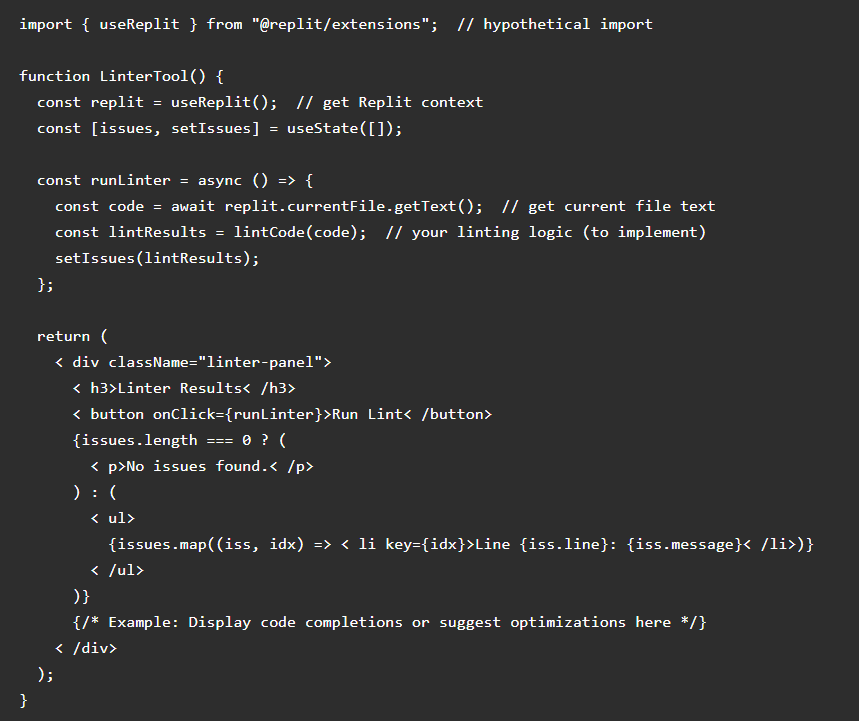
This is an oversimplified illustration. The key part is using Replit’s API (replit.currentFile.getText() is an imagined function to get the text; the actual API may differ) and updating the UI state with issues. You could expand this to show code completions as the user types, or suggest optimizations based on the current code.
Styling and Consistency: Replit’s extension environment might have some default styling or components you can use for consistency (for example, maybe there are pre-styled < Button> or < List> components in their design system). Check the documentation or any provided UI library in the template. If none, basic HTML elements (with minimal CSS) will do fine.
Handling User Actions: Ensure the UI is responsive to user actions. In our example:
- The “Run Lint” button triggers the lint function.
- If you plan to allow clicking an issue to jump to that line in the code, you’d implement that as well (Replit’s API may allow something like replit.editor.openFile(filePath, { line: X }) to jump to a specific line). That would be a nice feature – user clicks an error in your panel, and the editor scrolls to that line.
- For AI features, you might let users click on a code completion to insert it, or review suggested optimizations and apply them directly.
Testing the UI in Preview: With the UI code in place, click “Load Locally” again to refresh the extension preview. Open the “Linter Report” panel in the preview. At first, it might show “No issues found.” If you click “Run Lint,” since we haven’t written lintCode yet, it might throw an error or do nothing. That’s expected; we will implement the logic next. The important part is that the UI appears properly and responds to clicks.
For plugins that don’t require a complex UI (for example, if you were building a plugin that just runs in background or only uses commands), you might skip a Tool UI entirely. But many useful plugins will have some interface for output or settings, so understanding how to build that is valuable.
Our UI is now ready to display results; next, we need to implement the logic that actually produces those results – in this case, the linting functionality and integration with Replit.
(Even if you’re building a different kind of plugin, like a testing dashboard or an API integration, the pattern is similar: design the UI for user interaction and results display, then hook it up to logic.)
Integrating Functionality with Replit APIs
With the user interface in place, the next step is to integrate the actual functionality of your plugin – the logic that does the work – and tie it into Replit’s environment. Replit is a cloud IDE, meaning it provides an integrated, browser-based development environment where you can access code editing, version control, and AI assistance all in one place. This means using Replit’s Extension APIs to access files, respond to events, and manipulate the IDE as needed.
Continuing our custom linter example, the core functionality is “scan the current code for issues and report them.” Here’s how we integrate that:
1. Accessing the Current File or Project: The extension API will let you get information about the code in the Repl. Common needs are:
- Getting the text content of the active/current file.
- Getting a list of all files in the project (if you want to lint all files, for instance).
- Possibly detecting when the Agent has just made changes, if you want to auto-run the linter after Agent activity (this could be an event or we might use the Agent’s conversation context, but let’s keep it manual for now).
Using the replit object from useReplit(), you might have methods like replit.currentFile.getText() or replit.fs.readFile(‘/path’). We should check Replit’s API docs for specifics, but since we can’t do that here directly, we assume such methods exist. The documentation did mention the API gives access to Replit services and file system, so that is likely correct.
For our plugin, when the user triggers “Run Lint” (via button or command), we will:
- Retrieve the code from the editor (perhaps only the currently open file to keep it simple).
- Pass that code to our linting logic.
2. Implementing the Core Logic: This is independent of Replit for the most part. For a linter, you have options:
- Write a simple lint checker: e.g., check for tabs vs spaces, trailing whitespace, forbidden functions, etc., using plain JS code. This might be limited but is educational.
- Use an existing linter library: You could potentially include a lint library like ESLint for JavaScript or Pylint for Python. However, adding large libraries might be tricky or increase complexity. Since this is a custom plugin, sometimes a custom simple check is fine.
To keep things straightforward, let’s say our linter logic is a function lintCode(code) that returns an array of issue objects. We can implement a dummy version that, for example, flags lines longer than 80 characters as a warning:
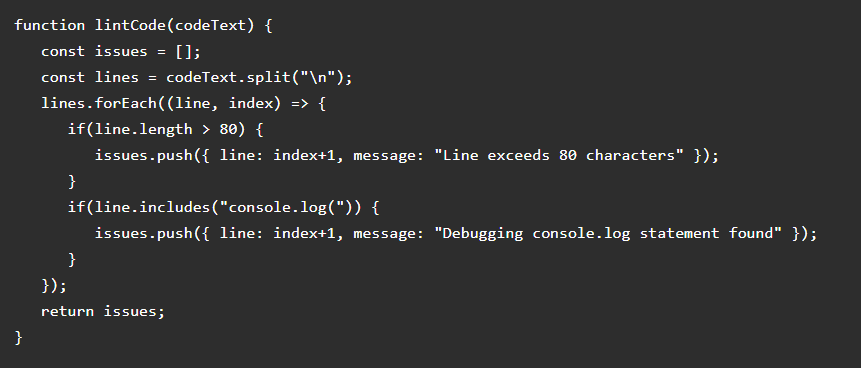
This is a simplistic linter. A real one could parse syntax or use regex for more complex patterns. The point is that it goes through the code and produces a list of issues.
In a more advanced scenario, you might incorporate an actual linter tool. If it’s a Node.js package, you could add it to package.json and use it. But be cautious: not all tools might run in the Replit extension sandbox, especially if they require a Node environment or large dependencies. Our simple approach avoids those issues.
3. Updating the UI with Results: Once lintCode returns issues, our UI component (LinterTool) needs to display them. We already set up state issues and the rendering logic. So after getting the results, we call setIssues(issues). This triggers React to re-render the list in the panel. The user will then see the updated list of lint issues in near real-time.
If we integrated a command (like “Run Linter” from the command palette), we should also hook that up. How do commands work? Typically, when you register a command in the manifest, you also provide a function to execute. For example, in a main script, you might have something like:
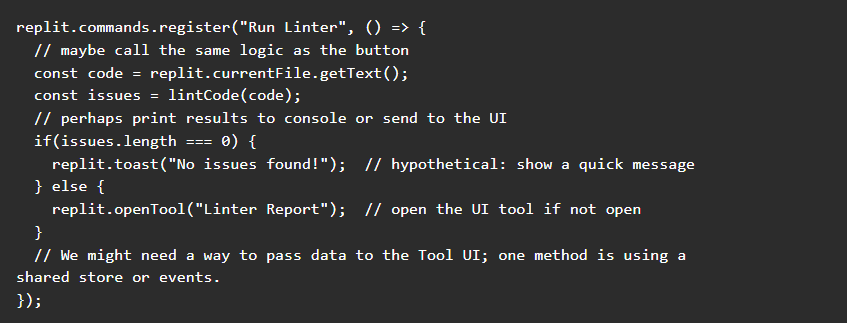
This pseudocode uses imaginary replit.commands.register and replit.toast. The real API might differ. The idea is: if someone triggers via command, we either show results through a non-UI channel (like a toast or the console) or we programmatically open our Tool panel to show the results there. A simple approach is to always open the panel so the user can see the list.
Replit’s extension API might allow sending messages or using a global store that both command logic and the React component share. For simplicity, one could store the last lint results in a global variable or context that the React component can read when it opens. However, diving into state management might be too deep for this guide – suffice to say, it’s doable.
4. Using Replit APIs for Advanced Integration: We should also consider if our plugin can respond automatically to the Replit Agent’s actions. For instance, could we have the linter run every time the Agent finishes generating code? This would be a great enhancement: as soon as the AI writes code, the plugin flags any issues. If the extension API provides event hooks, it might be possible. Alternatively, the Agent might log its actions to a “Progress” or output that we could monitor. This goes beyond basic usage, but it’s something to research if you want a truly seamless experience. For now, we assume manual triggering.
5. Testing the Functionality: In the extension preview, try out the complete flow:
- Open a code file (with some known issues like a long line or a console.log).
- Click “Run Lint” in your plugin panel (or run the command).
- See if the issues populate correctly. If nothing happens, check the browser console for errors (the extension runs in your browser, so dev logs/errors might appear in the developer console).
- Fix an issue in the code and run again to see if it disappears from the list, etc.
At this point, you have a working plugin within your development Repl. You’ve used Replit’s APIs to integrate with the coding environment – reading files and perhaps writing output or highlighting lines. Your plugin is effectively extending the Replit Agent’s help: the Agent writes code, and your plugin immediately helps ensure that code is clean and correct. Or in other plugin scenarios, the Agent might not support X, but your plugin adds that support (for example, Agent doesn’t automatically document functions, but you wrote a plugin to generate documentation comments – so after Agent creates a function, you click your plugin to insert doc comments for it).
The heavy lifting is done! The next steps are making sure it’s polished, then sharing it with others (if you choose to).
Example Use Case – Creating a Custom Linter Plugin
Let’s zoom out for a moment and recap our example as a mini case study: Building a custom linter plugin for Replit Agents. This will consolidate what we’ve done and highlight how it extends the Agent’s abilities.
Scenario: You often use Replit’s AI Agent to generate code, but you find that the AI’s output sometimes doesn’t meet your coding standards. For instance, it might not follow your style guidelines or could include common mistakes. You decide to create a plugin that quickly checks the AI-generated code for issues and helps you fix them. This plugin will function as your personalized “code reviewer” assistant alongside the AI.
Plugin Features Recap:
- A Tool panel (“Linter Results”) that lists any coding style or simple logical issues found in the code.
- A Command (“Run Linter”) to trigger the linting via keyboard.
- Automatic integration (optional enhancement): We could set it so that whenever the Agent finishes generating code, it triggers the plugin to run, giving immediate feedback.
Development Steps Recap:
Setup: You created a new extension using the React template on Replit. Verified that the basic template runs.
Feature Addition: Using the Extension Devtools, you added a Tool and a Command. The manifest was updated accordingly.
UI Implementation: In the Tool’s React component, you built a simple interface with a button and a list for results. You utilized the extension hook to access file content when needed.
Logic Implementation: You wrote a lintCode function to analyze a given piece of code. For demonstration, you included checks for line length and debug statements. In reality, you might incorporate a real linter or more complex rules.
Integration with Replit API: The plugin fetches the current file’s text via Replit’s API and uses your lintCode on it. Issues are then shown in the UI. If integrated with the command, the plugin can also show a toast or auto-open the panel to ensure the user sees the results.
Testing: Throughout, you tested in the preview – adjusting code, running lint, verifying output.
Outcome: Now, whenever you use Replit’s AI Agent to generate code, you have a quick way to check that code. One click on “Run Lint” and you get a list of potential problems. This significantly extends the utility of the AI assistant:
- The AI writes the code.
- Your plugin reviews the code.
- You (the developer) can then address the issues, possibly even instructing the AI to fix them if they’re non-trivial.
For instance, suppose the Agent generated a Python function with some styling issues or an unused variable. Your plugin flags them. You can then say to the Agent, “Please fix the issues flagged by my linter” – effectively the AI and your plugin can work in tandem, which is pretty powerful!
This example showcases the potential of custom plugins:
- They fill the gaps the AI might miss (like enforcing specific team style).
- They provide quick automation that is custom to your needs (not everyone might need this linter, but you do, so you built it).
- They show how a developer’s experience and expertise can be encoded into a tool that makes the AI more effective (this aligns with the E-E-A-T principles: you used your experience to create a trustworthy tool that improves how the AI operates for you).
You could take this further by expanding the linter rules, or even making the plugin auto-fix simple issues (for example, automatically remove trailing whitespace or replace var with let in JavaScript, etc., using the Replit file edit API). The sky’s the limit – you have essentially created an AI augmenting plugin.
Now that we’ve built and tested our plugin, it’s time to consider sharing it with others or using it in other projects, which leads us to publishing.
Testing and Debugging Your Plugin
As with any development project, building a plugin involves testing and debugging to ensure it works correctly. While we did some basic testing while implementing the features, this section highlights systematic ways to test and iron out any issues in your Replit extension:
1. Iterative Testing in Devtools Preview: The “Load Locally” feature in the Extension Devtools is your best friend. Each time you make changes to your code, click Load Locally to refresh the extension’s preview. Try out all functionalities:
- If you have a button, click it.
- If you have a command, run it via the command palette.
- If the plugin is supposed to react to something (like a file open or a new output from Agent), simulate that scenario and see if it responds.
The preview is essentially a live environment. It’s like running a mini-Replit IDE inside your Replit IDE for testing. Take advantage of that to do a thorough run-through of user flows.
2. Check the Browser Console for Errors: When your extension preview is running, it’s actually a web application running in your browser. Open your browser’s developer console (usually F12 or right-click -> Inspect -> Console). If something in your extension code throws an error (e.g., you tried to call an undefined function from the Replit API, or you have a bug in your logic), the error and stack trace will often appear here. This can be immensely helpful for debugging. For instance, if clicking “Run Lint” did nothing, the console might show that replit.currentFile.getText is not a function – indicating you misused the API. You can then adjust your code accordingly.
3. Use Logging/Debugging in Extension Code: You can use console.log() in your extension’s JavaScript code to print debug information. These logs should also appear in the browser console or sometimes in the Replit extension logs area (some Devtools have a log output section). Insert logs to confirm if certain parts of code are executing:
- For example, log when the lint function starts and ends, log how many issues were found, log the content of variables, etc.
- Remove or reduce these logs for the final version if they are overly verbose, or keep important ones as needed.
4. Edge Cases to Test: Think of edge cases and test them:
- What if the file is empty? Does the plugin handle that gracefully (perhaps by returning 0 issues and maybe even showing “No code to lint” message)?
- What if there are no issues? We handled that with a message “No issues found.” Ensure it shows.
- What if the user triggers the command while the Tool panel is closed? Does it still run and perhaps open the panel? (If not, you may want to auto-open the panel as we considered.)
- What if the user quickly makes changes and runs the plugin again – does it update the results correctly each time? (State management in React: ensure you reset previous results or refresh properly. In our case, setIssues replaces the old list with new, so that should be fine.)
- If your plugin deals with multiple files or other resources, test with those (e.g., if a plugin processes all files in a project, try with multiple small files and one big file, see performance).
5. Debugging Integration with Replit: If you attempt advanced integration (like auto-run on Agent completion), and it’s not working, you might need to debug events or Replit’s state. For instance, if there’s an event when Agent finishes, ensure your event listener is properly set. You may need to consult Replit’s forums or docs for specific event hooks if something isn’t straightforward. Print logs when events fire to know they’re being captured.
6. User Testing: If possible, have a colleague or friend (or your own fresh eyes after a break) test the plugin. They might use it in ways you didn’t expect and uncover bugs. For example, maybe they ran the command in a Repl that doesn’t have any file open – would your plugin crash or handle it? It’s good to add guard clauses (like “if no current file, show a message to open a file first”).
7. Performance Considerations: Pay attention to how fast the plugin runs, especially if doing heavier tasks. Our linter example is quick for small files, but if you expanded it to lint entire projects or run complex analysis, test on a larger sample to see if it slows down or blocks the UI. If the extension API allows asynchronous operations (likely yes, since you can use await on file reads), ensure you utilize that so the UI remains responsive.
Through diligent testing and debugging, you’ll refine your plugin until it’s reliable. This process is also where you build trustworthiness – by catching and fixing issues, you ensure that your extension won’t misbehave or provide incorrect info. Remember, if you plan to share this with others, a bug-free (or at least well-handled) experience will determine how much users trust and adopt your plugin.
Now, assuming everything works as intended, you can move on to the final phase: publishing your custom plugin for others (or just for easy reuse in your own account).
Publishing Your Custom Plugin
After developing and testing your custom Replit extension, you might want to publish it. Publishing an extension means making it available for installation, either to the public via the Replit Extension Store or privately (just for you or your team). Let’s walk through the publishing process and considerations:
1. Prepare Your Extension for Release:
- Finalize Metadata: In the manifest (or via the Devtools “About” section), fill in details like the extension’s name, a clear description of what it does, and perhaps a version number. Make sure the name is descriptive but not too long (e.g., “AI Linter for Replit” or “Custom Linter Assistant”). The description should help users quickly understand the plugin’s benefit.
- Choose an Icon: Extensions often require an icon. This could be a 64x64 or 128x128 image that represents your plugin. For our linter, maybe an icon of a checklist or a warning sign. If you’re not a designer, even a simple emoji or initial letter can suffice as a placeholder. The Replit docs on publishing will have specifics for icon guidelines (file format, size).
- Screenshots or Media (if needed): If the store allows, you might prepare a screenshot of your plugin in action or a short demo gif. This can help attract users when they browse the store.
2. Review the Code: Before publishing, do one more pass on your code. Remove any debug logs that are not needed, ensure there are comments or documentation in the code if it’s complex (this is more for open-source or for your future self). Also, check for any sensitive information – though typically extensions shouldn’t have secrets in them, just ensure you didn’t hardcode any API keys or personal info during testing.
3. Submit to the Extension Store: Replit’s process (as of the latest info) likely involves a review. In the Extension Devtools, there may be a “Publish” or “Submit for Review” button. Clicking that will probably prompt you to confirm details and then send it to Replit’s team for approval. The docs or UI will inform you of the steps, but generally:
- You might need to provide release notes or categorize the extension.
- Agree to terms (ensuring you’re not violating anything, like using someone’s copyrighted content without permission, etc.).
- The extension then goes into a pending state.
4. Await Review: Replit will review your extension to ensure it meets quality and safety standards. This can take some time (perhaps a few days). They might check that it doesn’t do anything malicious and that it functions as described. If there are issues, they might reject it with feedback. You can then address those (e.g., maybe they found a bug or a UI problem).
5. Publishing Private/Unlisted: If you prefer not to list your plugin publicly, Replit might allow you to keep it unlisted (so only people with a link or who you share it with can use it). This is useful for internal tools within a company or just personal use without publicizing. Check if the Devtools or store settings allow marking the extension as private or unlisted. You could then still “publish” it so it’s packaged, but not promote it on the store.
6. Once Approved – Extension Store Listing: Congratulations, your extension is published! It will appear in the Replit Extension Store under the category or search keywords relevant. Users can find it by name or keywords like “linter, code quality” etc., depending on what you put in the description. The store listing will show your provided icon, description, and probably your Replit username as the author.
7. Installing and Using Published Extension: As a final test, try installing your own extension from the store (you might need a second account or ask a friend to do it if the system doesn’t allow the author to “re-install” easily). Ensure that the installation process is smooth and the extension works in a fresh environment. This mimics a real user scenario. The Replit Docs outline that to install an extension, a user just clicks “Activate Extension” and accepts any prompts – it should then appear in their workspace.
8. Maintenance and Updates: Publishing isn’t the end – if you continue to improve the plugin or fix bugs, you’ll want to release updates. Replit likely allows updating the extension by bumping the version and submitting an update for review. Keep track of user feedback or issues (if your extension becomes popular, users might leave reviews or comments). Responding with improvements will boost your extension’s reputation. Also, as Replit’s platform evolves, you may need to update your plugin to remain compatible with new changes or APIs.
9. Monetization (Future Consideration): Replit hinted at adding a payment system to let developers monetize extensions. This means in the future, you might have the option to charge users for your plugin or have premium features. It’s something to keep an eye on if you think your extension provides significant value. For now, most extensions are likely free, but knowing this is on the horizon is exciting – you could potentially earn Cycles (Replit’s currency) or actual revenue from a very useful plugin.
Publishing your plugin is rewarding – not only have you customized your own coding experience, but you’ve potentially helped others by contributing to the Replit ecosystem. It also establishes you a bit as an authority or expert (E-E-A-T: demonstrating your expertise by building a tool, and building trust as others use it).
Now that your plugin is out in the world (or at least in your projects), let’s conclude with some best practices and then answer a few common questions you might have or others might ask about this whole process.
Best Practices for Custom Plugin Development
Building a custom plugin for Replit Agents is not just a one-off task – it’s an ongoing responsibility if you want to maintain quality and trust. Here are some best practices and tips to ensure your plugin remains effective, efficient, and trustworthy:
1. Keep Security in Mind: Always remember that an extension runs with certain privileges in a user’s workspace. Malicious or sloppy code could leak user code or do damage. Replit has designed the system to be safe yet flexible, but you as the developer should also be vigilant. For example:
- Don’t send user code or data to external servers without clear reason or permission.
- If your plugin uses network requests (e.g., calling an API), ensure you handle responses and errors properly to avoid crashes or vulnerabilities.
- Avoid eval-ing arbitrary code or doing anything that could be exploited. Treat any external input (even content of files) with standard caution (though file content is generally safe, unless your plugin parses user input in some unsafe way).
2. Performance and Efficiency: A plugin that slows down the editor will frustrate users and likely get uninstalled. Optimize where possible:
- If you need to process a lot of data (like linting a thousand files), consider doing it in chunks or on demand rather than all at once.
- Use asynchronous calls so you don’t freeze the UI. The Replit API likely provides promises/async methods for file operations – use await rather than blocking loops where you can.
- Test the plugin on larger projects to see if there’s any noticeable lag. Optimize algorithms if needed (our simple linter is fine for small files, but if we scaled it, we might need to be careful with regex or parsing for speed).
3. Good UX (User Experience): Make your plugin intuitive. Some pointers:
- Clarity: If something goes wrong (e.g., plugin can’t run because no file is open, or an error happened), inform the user gracefully. Use replit.toast() or a visible message in your UI to say what they might need to do. For instance, “⚠️ Please open a file to lint.” is better than silently doing nothing.
- Non-intrusive: Don’t spam the user with pop-ups or logs. If your plugin runs automatically, perhaps run quietly unless an issue is found. Or allow users to turn off auto-run if it becomes annoying.
- Customization: If applicable, let the user tweak settings. Maybe your linter plugin could allow customizing the max line length via an input field. Or turning certain checks on/off. This gives power-users more control. You can store these preferences (possibly in a hidden file or using Replit’s key-value store if available to extensions).
- Consistency: Follow Replit’s style conventions for UI. If Replit uses certain icons or terminology, try to match that. For example, if errors are usually shown in red text with a “!” icon, do similarly. This makes the plugin feel like a natural extension of the IDE rather than a foreign add-on.
4. Documentation and Support: If you’re publishing publicly, include a README or usage instructions. This might be in the extension’s description or a link to a GitHub repository. Explain how to use the plugin, and any limitations. Also, be responsive if users report issues – it helps build trust. Even if it’s just for yourself, documenting how the plugin works can help when you come back to the code after some time.
5. Keep Up with Replit Updates: Replit is an evolving platform. New features might be added, or APIs might change. Keep an eye on Replit’s changelog or extension developer news. For example, if Replit introduces a new API to directly hook into Agent events, you might update your plugin to use that instead of a manual approach. If some API your plugin uses is deprecated, update your code to the new method to avoid breakage. Regular maintenance ensures your plugin remains functional over time.
6. Testing on Different Scenarios: We talked about testing during development, but even after publishing, continue to test on various scenarios:
- Different programming languages (if your plugin is language-specific, ensure it doesn’t run or erroneously act on non-target languages).
- Different screen sizes or devices (should mostly be fine in Replit’s IDE, but if someone uses a small laptop, does your UI panel overflow or look okay?).
- Collaborate mode (if Replit Multiplayer is on, does the plugin behave oddly if two people have the same Repl open? Possibly out of scope, but worth thinking about if relevant).
7. Ethical and Helpful Behavior: As an extension of an AI assistant, your plugin should uphold high standards because users might rely on it. Don’t make false claims about what it can do, and handle failures gracefully. For example, if the plugin can’t fix an issue automatically, don’t promise that it did. Transparency builds trust – maybe log “5 issues found, 3 auto-fixed, 2 need manual attention” so the user knows exactly what happened.
By adhering to these best practices, you ensure that your custom plugin remains a positive addition to the coding experience, rather than a source of frustration. This not only helps your users (which might just be you!) but also reflects well on you as the developer – showcasing expertise, authority, and trustworthiness in the solutions you build.
Alright, we’ve covered the journey from concept to creation to sharing and maintaining your Replit Agent plugin. To wrap up, let’s address some frequently asked questions that you or others may have about this process.
Frequently Asked Questions (FAQs)
Q1: What is the difference between the Replit Agent and Replit Assistant (Ghostwriter)?
A: The Replit Assistant (formerly known as Ghostwriter) is the in-editor AI that helps with tasks like code completion, explaining code, and making small edits. It’s like a smart pair-programmer that you interact with in real-time while coding. The Replit Agent, on the other hand, is a more autonomous AI that can generate whole projects or major features from a high-level prompt. You describe what you want, and the Agent plans and builds it (creating files, writing code, etc.). In short, Assistant/Ghostwriter works within the context of existing code (micro-level help), whereas Agent works at a macro level to scaffold entire apps. Both are part of Replit’s AI offerings, and your custom plugins (extensions) can enhance aspects of either (or both) by adding new tools, commands, or checks that make using these AI features more powerful.
Q2: Do I need to be an expert programmer to build a custom plugin for Replit?
A: You don’t need to be an expert, but you should be comfortable with programming basics and JavaScript/TypeScript. Replit has made the extension system fairly accessible with templates and a friendly API. If you’ve done any web development or written scripts, you can likely follow the tutorials to create a simple extension. The complexity of your plugin can grow as your skills do – you might start with a simple “Hello World” panel, then evolve it into a full tool over time. Additionally, Replit’s docs and community examples can guide you. In building plugins, you’ll also naturally learn more about web dev (React, etc.), so it can be a good project for improving your skills as well.
Q3: Can custom plugins integrate with external APIs or services (like calling an API, database, etc.)?
A: Yes, they can. An extension runs as a web app, so it can make network requests (e.g., using fetch in JavaScript) to external services. This means you could create an extension that, say, connects to a translation API, or fetches data from a weather service, or even communicates with another development tool’s API. For example, you might integrate a CI/CD service: after the Agent writes code, your plugin could ping an API to run tests in the cloud. However, keep in mind any external integration should be done securely. If an API requires secrets (API keys), handle them carefully (Replit might not allow storing secrets in extensions for security reasons, or there might be a secure storage mechanism – you’d have to check their docs). Also, be mindful of rate limits and user privacy when calling external services. But overall, external integrations are a big part of what makes custom plugins powerful.
Q4: Will my custom plugin automatically make the Replit Agent “smarter” or change its AI behavior?
A: Not exactly in terms of the AI model’s internal logic – your plugin doesn’t retrain or alter the AI’s brain. However, it can supplement the AI’s capabilities. For instance, your plugin can catch mistakes the AI makes or provide information to the user that the AI didn’t. Some advanced possibilities: your plugin could feed context to the Agent by editing a replit.md file (which the Agent reads for guidance) or by modifying the project environment. But the Agent will not spontaneously use your plugin unless triggered. It’s more like you, the human, have an extra tool in your toolbox when working with the AI. If you want deep integration (like the Agent automatically responding to plugin output), that might require additional features from Replit in the future. As of now, think of the plugin as your ally that works alongside the Agent, rather than merging into the Agent. You still direct when to use it (e.g. clicking a button or running a command).
Q5: Are Replit Extensions (custom plugins) free to use and share?
A: Yes, developing and installing extensions is free. Replit does not charge you to make a plugin, and users don’t pay to install most extensions (at least at the time of writing). The entire system is meant to encourage community contributions, much like VS Code extensions or browser extensions. That said, Replit has mentioned potential monetization features on the horizon, which could allow developers to sell premium extensions or accept tips. Currently, however, if you build an extension and publish it, anyone can activate it from the store at no cost. Just remember, if your extension relies on an external paid API (for example, a service that requires a subscription), that’s separate from Replit – users would have to provide their own API keys or accounts for those services.
Q6: How do I update my plugin after publishing it?
A: Updating a published extension likely involves editing your extension’s code in Replit (you can keep developing it in the same Repl you created) and then submitting an update through the Devtools or the extension dashboard. You might have versioning in your manifest (like going from 1.0.0 to 1.1.0). When you resubmit, Replit’s review team will probably review the changes, especially if your extension is public. Once approved, existing users might get the update automatically or be prompted to update (the mechanism may be automatic updates, similar to how browser extensions update). It’s wise to document what changed in a changelog or description so users know what’s new. If you only use the extension privately, you can just keep it unpublished and your changes take effect immediately for you (no review needed in that case).
Q7: My extension idea could be useful for others. How do I promote or share it?
A: If you’ve published publicly on the store, it will be discoverable by Replit users. To promote it, you could:
- Write a post on Replit’s community forum or Devforum announcing it and explaining its features.
- Share on social media (Twitter, Reddit, etc.) – developers love hearing about new tools, especially if it solves a problem.
- Make a short demo video or animated GIF showing how to use it; visuals can attract interest.
- If it’s niche, directly reach out to communities that might benefit (e.g., if it’s a plugin for a specific framework, share it in that framework’s community).
- Continuously improve it based on feedback – good reviews and word-of-mouth will naturally boost its adoption.
Replit is keen on community-built extensions (they even had a launch program with grants), so they might feature cool ones in their blog or Twitter if it gains traction. Good luck, and don’t be shy about showcasing your work!
Conclusion
Building custom plugins for Replit Agents is a rewarding way to extend your coding assistant’s power and tailor it to your exact needs. We’ve covered an extensive journey: from understanding what Replit Agents can do, to why custom plugins are valuable, through the step-by-step process of planning, creating, testing, and publishing a Replit extension. By now, you should have a clear idea of how to go about developing your own plugin – whether it’s a linter like our example, a tool to integrate an API, a code generator, or anything else that scratches your particular itch.
Remember that at its core, this is about taking control of your development environment. Just as developers customize their text editors and IDEs with themes and shortcuts, Replit allows you to customize the very AI that assists you. This kind of flexibility is powerful: you’re not stuck with a one-size-fits-all assistant. If you want your AI to do something extra, you can often add it yourself through an extension. This embodies the spirit of modern development – open, customizable, and community-driven.
As you venture into creating custom plugins, keep best practices in mind: focus on security, performance, and user-friendliness. Build something that you would enjoy using every day, and chances are others will find it useful too. Don’t be afraid to experiment; even if your first plugin is simple, you can incrementally improve it. The experience you gain will enhance your skills in web development, API design, and prompt engineering with AI – a true exercise in expertise and experience.
Finally, the ecosystem is just beginning. With Replit continuously evolving its AI and extension platform, the possibilities will only expand. Today it might be linters and formatters; tomorrow, who knows – maybe plugins that train mini AI models, or collaborate with other developers’ agents, etc. By getting in early on building extensions, you’re at the forefront of shaping how AI assistants can be personalized by developers.
We hope this guide has demystified the process and inspired you to create your own plugin. Now it’s your turn: think of a feature you wish Replit’s AI had, and try building it as an extension. Happy coding, and happy extending!
Next Steps: Now that you have the knowledge to build and optimize a Replit Agent plugin, what would you like to do next?
- Translate this article – Want to share these insights with a non-English audience or read it in another language? We can help convert the content while preserving its clarity and detail.
- Generate blog-ready images – Enhance your article or documentation with custom images/diagrams. For instance, a flowchart of how Replit Agent interacts with a plugin, or screenshots of the Extension Devtools. We can create visuals that complement the text.
- Start a new article – Have another topic in mind (perhaps “Top 10 Plugins for Replit to Boost Productivity” or a deep dive on Replit’s AI models)? Let’s outline and draft a fresh, SEO-optimized piece to continue sharing knowledge.
