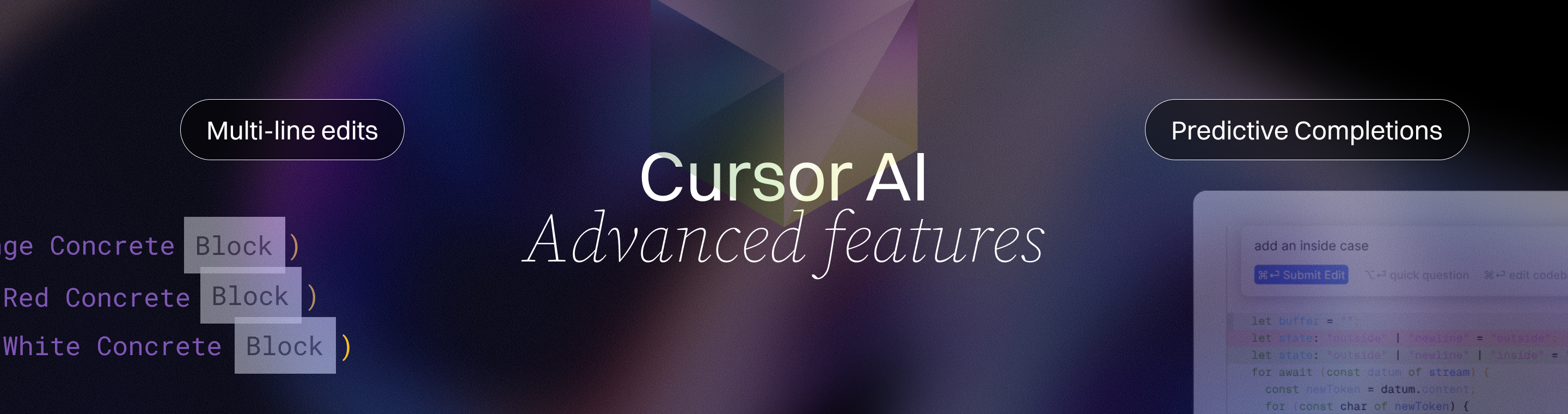Cursor AI Tips: Mastering Multi-Line Edits and Predictive Completions
10 Game-Changing Cursor AI Tips: Mastering Multi-Line Edits and Predictive Completions
- Meta Description: Elevate your coding efficiency with Cursor AI tips. Discover how mastering multi-line edits and predictive completions can streamline your workflow, boost productivity, and transform your development experience.
Outline
Introduction – Overview of Cursor AI and the significance of mastering multi-line edits and predictive completions for efficient coding.
What is Cursor AI? – Explanation of Cursor AI as an AI-powered code editor, its VS Code roots, and key features (multi-line suggestions, AI autocomplete, etc.).
Why Master Multi-Line Edits and Predictive Completions? – Benefits of these features: faster coding, fewer errors, and smoother workflow.
Understanding Multi-Line Edits – What multi-line edits are and how they work in Cursor AI (AI suggesting changes spanning multiple lines).
How to Use Multi-Line Edit Feature – Step-by-step on activating and utilizing multi-line edits (selecting code, accepting suggestions with Enter/Tab).
Pro Tips for Multi-Line Editing – Best practices (refactoring multiple lines at once, reviewing diffs, use cases like renaming variables across code).
Demystifying Predictive Completions – What predictive code completions mean in Cursor AI (context-aware autocompletion that predicts your next code).
Using Cursor’s Autocomplete (Tab Key) – How to leverage the Tab key for AI completions, accepting or rejecting suggestions, and partial acceptance for fine control.
Context Awareness and Cursor Prediction – How Cursor AI’s context understanding predicts next edit locations and enhances navigation (cursor jumps to next edit).
Maximizing Productivity with AI Assistance – Combining multi-line edits and predictive completion tips to speed up development (examples of efficiency gains).
Use Cases: Multi-Line Edits in Action – Real-world scenarios where multi-line suggestions shine (bulk edits, refactoring, repetitive code changes).
Use Cases: Predictive Completions in Action – Scenarios showcasing predictive autocomplete (writing boilerplate code, completing complex functions quickly).
Cursor AI vs Traditional Autocomplete Tools – Comparison with standard IDE completions or GitHub Copilot, highlighting Cursor’s multi-line and editing capabilities.
Best Practices and Cautions – Tips for responsible use: always review AI suggestions, maintain code quality, and understand limitations of the AI.
Frequently Asked Questions (FAQs) – Common questions and answers about Cursor AI, multi-line edits, predictive completions, pricing, and more.
Conclusion – Recap of key points, the transformative impact of mastering these Cursor AI features, and an encouraging call-to-action for developers.
Next Steps – Suggestions for further actions (translating the article, generating images, or starting a new article on a related topic).
Introduction
Imagine having a coding assistant that not only autocompletes a single line, but can predict entire blocks of code and even your next editing steps. That’s exactly what Cursor AI brings to the table. In this article, we’ll share game-changing Cursor AI tips for mastering multi-line edits and predictive completions. By leveraging these advanced features, developers can streamline their workflow, reduce repetitive tasks, and write code faster with fewer errors. The result? A more productive, efficient, and enjoyable coding experience. Let’s dive into how Cursor AI’s intelligent multi-line suggestions and context-aware completions can transform your development process. Mastering multi-line edits and predictive completions with Cursor AI can significantly enhance coding workflows, making them more efficient and seamlessly integrated into your software development process.
What is Cursor AI?
Cursor AI is a cutting-edge AI-powered code editor designed to enhance developer productivity. It looks and feels similar to Visual Studio Code (VS Code), providing a familiar interface for coding, but under the hood it’s optimized for AI-driven assistance. Cursor is part of a new generation of AI tools designed to enhance developer productivity. The editor integrates advanced AI models (such as OpenAI’s ChatGPT and Anthropic’s Claude) to offer features like intelligent code completion, automated error fixing, and dynamic code generation. Cursor leverages AI code completion and generation to provide precise and context-aware suggestions. In practice, this means Cursor AI can function like an AI pair programmer, analyzing your code and context to provide relevant suggestions. Cursor builds AI indexes of your project files to better understand structure and terminology, enabling more accurate assistance. Cursor acts as a pair programming partner, collaborating with you on coding tasks. Engineers at top AI companies (including OpenAI itself) have trusted Cursor AI for its ability to accelerate coding tasks. With a robust free version available, it’s accessible to individual developers and teams alike. Cursor AI's interface and key bindings are designed for smooth integration with the VSCode environment, making it user-friendly for VSCode users. In short, Cursor AI combines the power of AI with the versatility of a modern code editor, giving you smart tools to write and refactor code more efficiently. Cursor AI is designed to support and augment human developers, not replace them.
Why Master Multi-Line Edits and Predictive Completions?
Mastering multi-line edits and predictive completions in Cursor AI can be a game-changer for your development workflow. These features go far beyond basic autocomplete. Traditional code editors or plugins might suggest how to finish the current line, but Cursor AI’s suggestions can span multiple lines and even modify existing code around your cursor. This means routine tasks like adding a new function parameter or renaming a variable across several lines become faster and error-free with Cursor’s help. Predictive completion (Cursor’s AI autocomplete) also adapts to your context: it considers your recent changes and overall code structure to guess what you’re likely to write next. By mastering these features, you can dramatically reduce manual edits and catch mistakes early. Cursor AI also detects and fixes lint errors automatically, correcting syntax errors in real-time. In essence, multi-line AI edits save time by handling bulk changes in one go, and predictive code completions keep you in flow by reducing interruptions. The payoff is an efficient coding session where you focus more on logic and design, and less on typing boilerplate or repetitive fixes. A key benefit of mastering these features is the significant boost in developer productivity.
Understanding Multi-Line Edits
One of Cursor AI’s standout capabilities is its ability to suggest multi-line edits. But what exactly does this mean? In simple terms, the AI isn’t limited to completing the single line you’re on – it can propose changes that affect several lines of code at once. For example, if you introduce a new variable or change a function signature, Cursor might suggest updating all relevant code (like function calls or related logic) immediately. These suggestions often appear as a “diff” – showing which lines would be added, removed, or modified – so you can clearly see the scope of changes before accepting them. Multi-line edits can also be triggered by selecting code, allowing users to efficiently modify selected code segments. Multi-line edits are about more than saving keystrokes; they help maintain consistency across your code. When you’re refactoring or implementing a repetitive change, the AI can reference project files to ensure changes are applied wherever needed. In essence, Cursor’s multi-line edit feature acts like a smart bulk editor that understands the context, proposing coordinated changes that would otherwise require tediously editing line by line. This holistic view of your code changes is a major reason Cursor AI feels like a leap beyond traditional code editors.
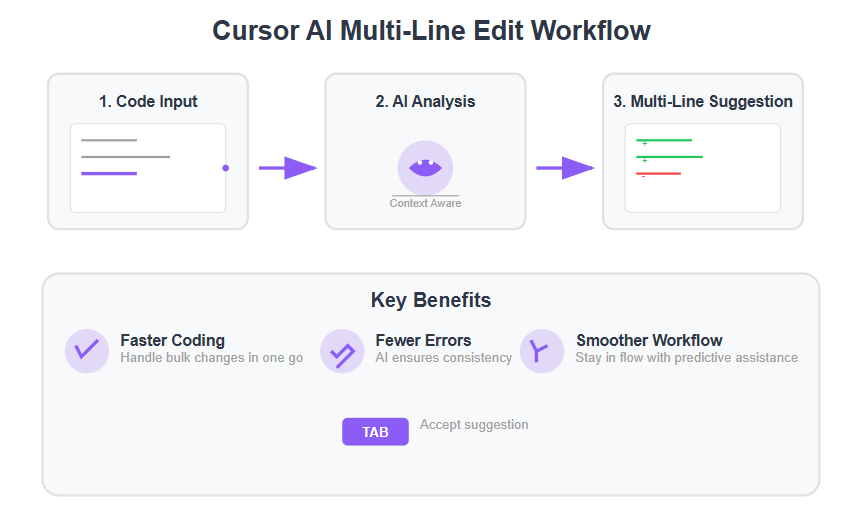
How to Use the Multi-Line Edit Feature
Using Cursor AI’s multi-line edit feature is intuitive. You don’t need to invoke a special command every time – the AI will automatically suggest multi-line edits when it detects a pattern or refactoring that spans multiple lines. However, here are some practical steps and tips to make the most of it:
- Enable AI suggestions: First, ensure that the Cursor Tab autocomplete feature is enabled (look for the “Cursor Tab” toggle in the editor’s status bar and switch it on if necessary). This feature powers the predictive suggestions, including multi-line ones.
- Triggering suggestions: As you code or even just move your cursor, Cursor AI is continuously analyzing context. When you pause typing or make a significant change (like editing a function definition), the AI may generate a suggestion. If the suggestion involves multiple lines, it often pops up in a small overlay showing the lines to be inserted (+) or deleted (-).
- Review the diff: Take a moment to read the suggested diff. The visual format highlights exactly what changes will occur, giving you confidence that accepting the edit won’t introduce surprises. This transparent approach is incredibly useful when dealing with multi-line fixes (for instance, changing a loop condition in several places at once).
- Accept or refine: To apply the suggestion, simply press the Tab key (or hit Enter, depending on your settings) when the suggestion is visible. Cursor AI will then insert all the proposed changes at once. If you don’t want to accept the suggestion, press Esc to dismiss it, or just keep typing to override it – the suggestion will disappear if it no longer matches what you’re typing.
- Selective acceptance: For finer control, Cursor AI even allows partial acceptance of suggestions. For example, on macOS you can press ⌘→ (Command + right arrow) to accept the suggestion word-by-word instead of all at once. This can be handy if the first part of a multi-line suggestion is correct but you want to tweak the rest.
By following these steps, you’ll be able to seamlessly integrate multi-line AI suggestions into your coding. In no time, you’ll trust Cursor AI to handle those broad edits, while you maintain oversight with the diff previews.
Cursor AI is also evolving to support multi file editing, enabling users to apply multi-line edits across multiple files for even greater efficiency. Cleaner project management in Cursor is achieved by indexing the entire project for better autocomplete suggestions, ensuring that the AI has a comprehensive understanding of the codebase.
Pro Tips for Multi-Line Editing
Multi-line edits are powerful, and a few best practices can help you harness them like a pro:
- Use it for refactoring: When refactoring code (say, renaming a function or splitting a large block into smaller ones), let Cursor AI assist. For instance, if you rename a function, Cursor might suggest updating all its occurrences. Embrace these suggestions to avoid missing any references. It’s like having a vigilant assistant ensuring consistency across your project.
- Select and prompt for changes: You can highlight a block of code and invoke an edit (for example, by pressing Ctrl+K or the equivalent on Mac) to explicitly ask the AI for changes. Describe what you want (e.g., “convert this loop to a list comprehension”), and Cursor will propose the multi-line edit in context. This guided approach combines your intent with the AI’s speed.
- Take advantage of context: Remember that Cursor AI understands your code context. It keeps track of recent edits and even notices things like linter or compiler errors. Cursor AI excels at suggesting fixes for detected issues, streamlining the process of correcting errors across multiple lines. So if you fix a variable type in one place, it might suggest fixes in other places too. Leverage this by addressing errors or warnings with Cursor active – you might get instant multi-line fixes suggested by the AI.
- Review suggestions before accepting: While Cursor’s suggestions are smart, always give them a quick look. Make sure the logic still does what you intend. The diff view makes this easy – green lines for additions, red for deletions. This not only builds trust in the tool but also helps you learn from the AI’s insights.
- Practice and learn patterns: The more you use multi-line edits, the more you’ll recognize when the AI is likely to help. For example, changing a hardcoded value into a constant might trigger a suggestion to update all instances of that value. Over time, you’ll get a feel for these patterns and can anticipate Cursor’s assistance, making coding feel almost like a conversation between you and the AI.
By applying these tips, mastering multi-line edits will become second nature. You’ll start to “think” in terms of broad changes, knowing Cursor AI has the tactical work covered.
Demystifying Predictive Completions
Beyond multi-line editing, Cursor AI shines with its predictive completion capabilities. Predictive completion means the editor isn’t just echoing common snippets – it’s intelligently guessing your next code based on context, much like an advanced autocomplete on steroids. Cursor’s underlying AI models analyze your current file, the function you’re in, recent changes you made, and even project-wide information to generate a relevant suggestion. The goal is to save you from writing boilerplate or routine code by hand. Additionally, the bug finder feature in Cursor identifies potential bugs by comparing changes to the main branch, helping developers maintain code quality effortlessly.
For example, if you start writing a function and add a few parameters, Cursor might predict the lines needed to handle those parameters or return a result, sometimes completing the whole function body for you. It might even anticipate the next logical step in your code. This is possible thanks to smarter context retention, which enables the AI to provide more accurate and relevant predictive completions by better understanding the surrounding code. One developer described it as “Cursor is steps ahead of my brain, proposing multi-line edits so I hit ‘Tab’ more than I type”. In essence, predictive completions feel like the editor is reading your mind – or at least reading your code – and offering to write the rest before you finish the thought.
This feature is closely tied to the Tab key in Cursor (hence it’s often just called the Tab feature). Whenever a suggestion pops up as greyed-out text in your editor, that’s the AI’s prediction of what you might want next. It could be a line of code or even a block of several lines. Accepting it inserts those lines right away, turning a potential 30 seconds of typing into a split-second action. Over time, these saved moments add up, making your workflow significantly faster and smoother.
Using Cursor’s Autocomplete (Tab Key)
To fully leverage predictive completions, you’ll mostly be interacting with the Tab key, as it’s the trigger to accept suggestions in Cursor AI. Here’s how to make the most of Cursor’s autocomplete system:
- Just keep coding: The beauty of Cursor’s predictive engine is that it works in the background. As you write code, after virtually every keystroke, the AI is analyzing if it should show a suggestion. If a gray suggestion appears, it’s a sign that Cursor has a high-confidence guess for you. You don’t need to do anything special – simply pause typing for a moment or finish a token, and suggestions will surface when relevant.
- Hit Tab to accept: When you see a suggestion you like, press the Tab key to accept it fully. This works for both single-line completions and multi-line blocks. For instance, you might see it complete a whole loop or an if-statement with multiple lines; one tap of Tab and all those lines are inserted instantly. When you accept a suggestion, the AI writes the code for you, automating the process of code generation. This “Tab, Tab, Tab” workflow becomes incredibly addictive – you’ll find yourself flying through code with minimal typing once you get used to it.
- Use Esc or keep typing to dismiss: If the suggestion isn’t what you want, you have two easy outs. Press Esc to explicitly dismiss the suggestion (it will disappear), or just continue typing your own code. By typing, you override the suggestion and it vanishes on its own. Cursor won’t try to fight you; it adjusts to your input.
- Partial acceptance for granular control: As mentioned earlier, you can accept suggestions piece by piece. This is useful if the AI’s suggestion is on the right track but not entirely correct. For example, maybe it guessed the name of a variable incorrectly. By using the partial accept (e.g., pressing Ctrl+→ on Windows/Linux), you accept the suggestion one word or token at a time. This way, you can let the AI fill in a sentence until the point it diverges from your intent, and then you take over again. It’s a best-of-both-worlds approach.
- Watch for diff suggestions: Not all suggestions are simple text completions; sometimes pressing Tab will apply a change that replaces existing code. Cursor indicates these by showing a diff (as discussed under multi-line edits). The process to accept is the same – hit Tab – just be aware that in these cases you’re altering code that’s already written. This is how Cursor can even fix errors or refactor code, not just append new code. Always double-check the diff if one is shown before you confirm it.
With these techniques, using Cursor’s autocomplete becomes a fluid part of your typing. At first, it might feel unusual to accept large chunks of code with Tab, but once comfortable, it’s hard to go back. The key is to remain engaged: let the AI do the heavy lifting of writing common patterns, while you guide it and intervene whenever the suggestion isn’t spot on.
Context Awareness and Cursor Prediction
A major strength of Cursor AI is its context awareness – the ability to understand not just the few lines around your cursor, but your project as a whole. This context awareness powers what the developers call “Cursor prediction,” which extends beyond code completion. Essentially, Cursor can predict where your attention or cursor should go next and help you navigate or make the next edit seamlessly. Cursor AI's unique Composer Agent feature allows the AI to take a lead role in coding, with developers in a supportive position, further enhancing its ability to streamline workflows and improve efficiency.
Imagine you’ve just made a change to a function’s return type. In a large file, there might be other parts of code affected by this change (perhaps calls to that function or variables that rely on the return type). Cursor’s prediction might highlight the next place in your code that likely needs an update, effectively jumping your cursor to that location or offering a quick suggestion to change it. It’s almost like the editor is saying, “I see you changed X, so you probably need to adjust Y next – shall I take you there?” This predictive navigation can save you from hunting around manually for all the spots to edit. In Cursor AI, hitting Tab repeatedly can sometimes jump through these predicted edit points (hence the feature nickname “Tab, Tab, Tab”).
Context awareness also means the AI can tailor its suggestions to your specific codebase. It indexes your files (using retrieval models) to answer questions about your code and provide relevant completions. This deep context awareness is particularly beneficial when working on complex projects with many interdependent files, where understanding relationships across the codebase is crucial. For example, if you have a function defined in another file, Cursor can use that knowledge when you’re calling the function elsewhere, ensuring the suggestions align with the actual definition and usage. It even integrates with documentation: by using special commands (like @ symbols for library docs), it can pull in information to help with completions. All this makes Cursor not just a code editor, but an intelligent partner that understands the bigger picture of your project. The more you code with it, the more you’ll notice it subtly steering you along the optimal path – predicting not only code, but your development workflow.
Maximizing Productivity with AI Assistance
When multi-line edits and predictive completions work in tandem, the productivity boost is remarkable. Here are a few ways to maximize your efficiency with Cursor AI’s assistance:
- Let AI handle the boilerplate: Focus your energy on complex logic or creative aspects of coding, and let Cursor AI fill in the boilerplate. Writing a class? You can outline one method, and Cursor might suggest the rest, including imports and trivial getters/setters. By hitting Tab on these suggestions, you free up time to think about architecture rather than syntax.
- Combine features for complex tasks: Tackle a complex refactor by combining Cursor’s features. For instance, use the chat or command (Ctrl+K) to instruct a broad change (“extract this code into a new function”), then rely on multi-line suggestions to update all calls to that new function. By layering instructions with AI predictions, even large-scale code changes become quicker and less daunting.
- Reduce context switching: With Cursor AI, you might find you hardly need to leave your editor for documentation or debugging simple issues. The AI can answer questions about your code (using the chat or quick questions feature) and even run code or commands for you. This all-in-one environment means fewer pauses and more continuous focus, which is great for productivity.
- Customize and iterate: Treat the AI as a collaborator. If a suggestion isn’t perfect, you can tweak the code and often Cursor will immediately adapt, offering a revised suggestion. This iterative loop – you code a bit, AI suggests, you adjust, AI refines – can converge on a solution faster than you might on your own. It’s akin to pair programming where one “person” is incredibly fast and never tired.
- Keep learning from the AI: Pay attention to the suggestions Cursor gives, even if you don’t always accept them. Sometimes it might propose a more efficient algorithm or a cleaner way to write something. By observing and understanding these suggestions, you’re effectively learning new coding tricks on the fly. Over time, you’ll not only code faster but also write better code thanks to the AI’s influence.
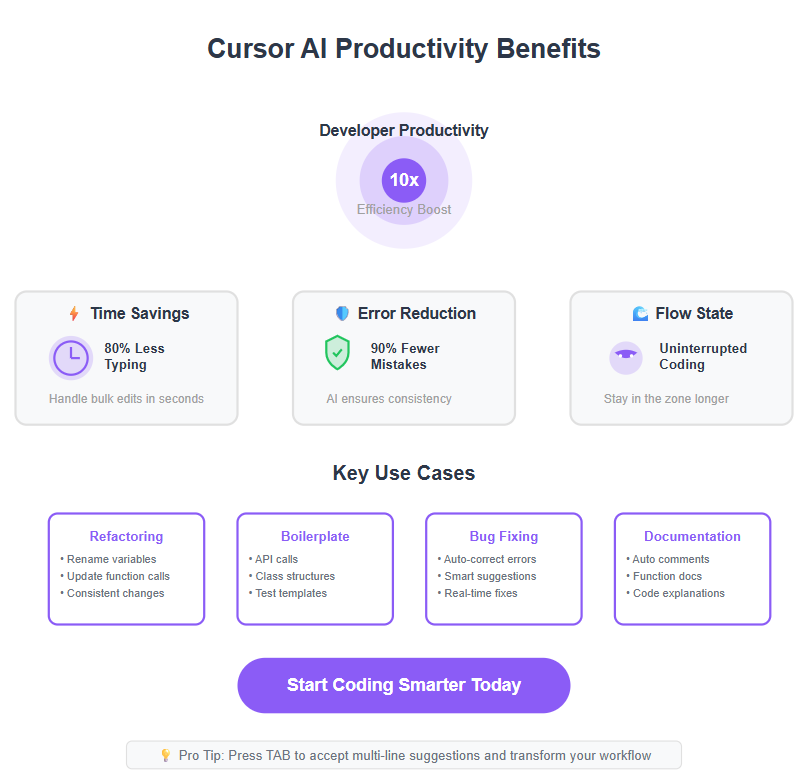
In summary, maximizing productivity with Cursor AI is about trust and collaboration. Trust the AI with mundane parts of coding, collaborate by guiding it on higher-level decisions, and enjoy a more efficient development cycle.
Use Cases: Multi-Line Edits in Action
To appreciate the value of multi-line edits, let’s look at some real-world scenarios where this feature truly shines:
- Variable or Function Renaming: Renaming something used across multiple places is traditionally error-prone if done manually. With Cursor AI, the moment you rename a function or variable in one spot, it might suggest renaming all other occurrences automatically. This ensures you don’t miss any instance – a lifesaver in large codebases.
- Updating Function Parameters: Suppose you add an extra parameter to a function. Normally, you’d have to update every call to that function throughout your code. Cursor’s multi-line suggestion will often kick in here, offering to insert a default value or relevant argument in all those call sites at once. You get a coherent update across your project with one acceptance.
- Refactoring Loops and Conditions: If you decide to change a loop into a functional style (like using map/filter) or adjust a complex if-else condition, multi-line edits can handle the transformation across the block. For example, converting a series of if…else if statements into a cleaner structure could be suggested as a diff that spans the entire conditional block, not just the line you’re on.
- Consistent Formatting or Syntax Changes: Imagine you want to change the style of your code (say, converting all your quotes from double to single, or switching from var to let/const in JavaScript). Cursor might catch on after a few manual changes and suggest applying this pattern elsewhere. It’s like having a quick-fix tool that learns on the go.
- Bulk Commenting/Uncommenting: During debugging, you might comment out a chunk of code. Cursor AI can sometimes predict that you intend to disable an entire section and suggest commenting out additional lines, saving you the repetitive action. Conversely, if you uncomment something, it might help restore related lines.
- Test File Suggestions: When you add new features or refactor existing code, Cursor AI can suggest creating or updating a test file to ensure your changes are properly tested. This helps automate the process of verifying that your code passes predefined tests and maintains correct functionality.
In each of these cases, multi-line edits save you from the tedium of search-and-replace or manual hunting. They ensure consistency and significantly cut down the time required for widespread changes. The key is that the AI is context-aware – it understands why you are making a change and looks for other places where a similar change makes sense, acting almost like a vigilant co-developer.
Use Cases: Predictive Completions in Action
Predictive completions also shine in many everyday coding situations. Here are some scenarios highlighting how Cursor AI’s smart autocomplete can expedite your work:
- Writing Boilerplate Code: Starting a new class or component? Cursor can predict the structure – from constructors to basic method stubs. If you create a React component, for example, once you type the component name and a hint of state or props, Cursor might complete the entire functional component structure or a useEffect hook with default dependencies. It’s great at recognizing common patterns.
- Implementing Common Algorithms: If you begin writing the outline of a known algorithm (say a binary search or a Fibonacci function), Cursor often knows the drill. It may complete the rest of the function for you, correctly using the variables you’ve introduced. This can serve as a quick draft that you can then verify or optimize.
- Handling API Calls or Async Logic: Start writing an async/await call or a fetch request, and Cursor might fill in typical error handling or response parsing code. For instance, type fetch( and a URL, and you might get a completion that includes .then(response => response.json()) and a basic error catch – saving you time recalling the exact syntax.
- Unit Test Skeletons: Writing tests can involve repetitive structure. If you write one test case, Cursor can often infer the next. For example, after writing a test for one scenario, the AI might suggest another test function outline for a different scenario, possibly changing the input values for you. This helps ensure you cover multiple cases rapidly.
- Documentation and Comments: Interestingly, predictive completion isn’t just for code. If you start writing a comment or docstring, Cursor might even suggest a helpful sentence, especially if it’s summarizing what a function does based on the code. It’s like having a second pair of eyes that can articulate code behavior in words – useful for quickly generating documentation comments.
- Better Bug Detection: Cursor AI offers better bug detection capabilities compared to traditional autocomplete tools. Its advanced bug detection helps developers identify and fix issues in the code more efficiently, enhancing software quality and streamlining the development workflow.
In all these examples, predictive completions act like accelerators. You still guide the code’s logic and intent, but the AI takes care of the next steps that are often obvious or boilerplate. This means you get the satisfaction of seeing your code come together faster, and you can move on to testing or refining logic sooner. For a developer, it feels almost like magic when a few keystrokes result in a block of correct code materializing instantly – but it’s really Cursor AI working hard behind the scenes, crunching context to assist you with features like advanced bug detection that set it apart from standard code editors.
Cursor AI vs Traditional Autocomplete Tools
How does Cursor AI differ from the autocomplete features you might have used in other editors or tools like GitHub Copilot? There are a few key distinctions that make Cursor stand out:
- Editing Existing Code: Traditional autocompletion (and even Copilot’s typical behavior) focuses on appending code at the cursor. Cursor AI, however, is adept at modifying existing code. As noted earlier, Cursor’s Tab feature can suggest changes to surrounding lines – not just insertions. This means it can help with refactoring and bug fixing in a way standard autocomplete cannot. For example, Copilot might help write a new function, but Cursor might help you change a function you already wrote, across multiple lines, with one command.
- Multi-Line Scope: While some advanced IDEs or plugins occasionally guess the next line or two, Cursor was built with multi-line suggestions as a core concept. It’s not shy about proposing a dozen lines if it believes that’s the logical completion of your thought. This “big stride” approach contrasts with the incremental, one-line-at-a-time nature of many other tools. As a result, coding with Cursor can feel faster and more fluid – you cover more ground with each accepted suggestion.
- Context Window and Project Awareness: Cursor AI keeps a history of recent changes and a model of your entire project in mind. Other autocomplete tools typically have more limited context (for example, a few hundred lines or just the open file). Cursor’s ability to reference other files, consider project-wide symbols, and even integrate web documentation means its suggestions can be more relevant and up-to-date. It reduces those “sorry, I can’t help with that” moments because it usually has the info it needs.
- Diff-Based Suggestions: The user experience of seeing diffs for suggested changes is relatively unique to Cursor. It brings a level of clarity and confidence – you see exactly what will change before it happens. Other tools often just insert text, leaving you to notice differences yourself. Cursor’s approach is more transparent and developer-friendly, especially for non-trivial edits.
- Integrated AI Commands: Cursor isn’t just autocomplete; it has chat and command features (like the Ctrl+K command palette for AI). This means you can ask the editor to perform tasks (generate code, explain code, run a web search, etc.) in a conversational way. While Copilot now has a chat separate from the editor, Cursor’s chat is tightly integrated – it knows where you are in the code. This synergy of chat + editor in Cursor provides a more cohesive AI assistant experience.
- Privacy and Data Security: When using AI-powered code editors, especially for enterprise or sensitive projects, data security is crucial. Cursor emphasizes privacy features and allows users to control and enforce security settings, helping protect sensitive information.
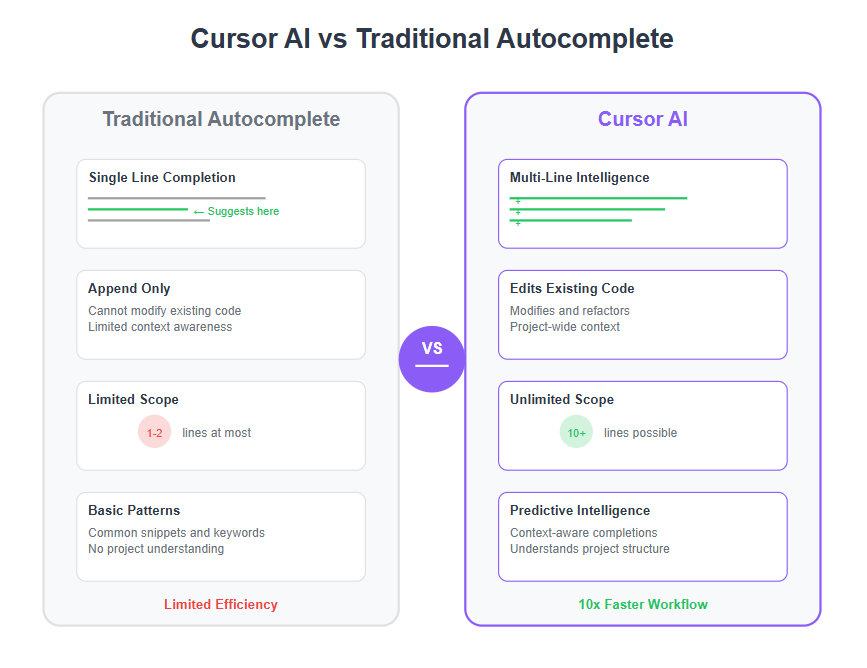
In summary, Cursor AI can be seen as the next evolution of coding assistance – where tools like Copilot introduced AI help mainly for writing new code, Cursor broadens that to editing and understanding code, acting as a holistic assistant. Both have their place, but if you’re looking to supercharge refactoring and benefit from a deep context-aware partner, Cursor AI has the edge in those areas.
Best Practices and Cautions
While Cursor AI’s multi-line edits and predictive completions are powerful, it’s important to use them wisely. Here are some best practices and cautions to keep in mind:
- Always Review AI-Generated Code: No matter how smart the AI, it doesn’t have human judgment. Treat its suggestions as if a junior developer handed you some code – double-check logic, edge cases, and compliance with your project’s standards. This is especially true for critical code (security, performance-heavy sections, etc.). Trust, but verify.
- Maintain Code Readability: Sometimes an AI might propose a very concise or clever solution that is hard to read or maintain. Don’t hesitate to adjust or simplify an AI suggestion to keep the code clear for future you and other team members. Productivity isn’t just about writing code fast, but also writing code that’s easy to work with later.
- Use Your Domain Knowledge: The AI doesn’t know your exact requirements or the full domain context. If you’re coding in a specialized field (finance calculations, medical data processing, etc.), ensure that suggestions make sense in that context. They might be syntactically correct but logically off if the AI isn’t fully aware of domain rules.
- Stay in Control: Think of Cursor AI as a helpful assistant, not an infallible oracle. You’re the driver, it’s the GPS – most of the time it gives good directions, but you might know a shortcut or notice a roadblock it doesn’t. Don’t blindly accept changes if something feels off. It’s okay to ignore or override AI suggestions.
- Be mindful of privacy: Using any AI tool may involve sending code snippets to a server (for model processing). Cursor AI’s models and features are designed with developer privacy in mind, but always review the privacy policy, especially if you work on proprietary code. If needed, you can disable certain features or run on-premises models (if offered) for sensitive projects.
- Keep Learning: The field of AI coding assistants is evolving rapidly. Keep your Cursor AI updated to benefit from the latest improvements. New versions may introduce better predictions or new features. Similarly, stay curious – explore Cursor’s documentation or community forum for tips. The more you understand its capabilities, the more effectively you can use the tool.
By following these practices, you’ll ensure that the convenience of AI assistance doesn’t lead to sloppy coding. Instead, it will augment your skills – you’ll code faster and maintain high quality, striking the perfect balance between speed and precision.
Frequently Asked Questions (FAQs)
Q1: What is Cursor AI and how is it different from a regular code editor?
A1: Cursor AI is an AI-first code editor that integrates machine learning models to assist with coding. Unlike regular editors, it offers intelligent features like multi-line code suggestions, context-aware autocompletion, and a built-in AI chat assistant. It’s built to understand your code and help you write and refactor it faster. In essence, it’s like coding with an expert pair programmer who can predict your needs, rather than using a plain text editor.
Q2: How do I enable or use multi-line edits in Cursor AI?
A2: Multi-line edits are enabled by default as part of Cursor’s Tab autocomplete feature. As you make changes to your code, the AI will automatically detect opportunities for multi-line suggestions. You don’t need to toggle anything special – just ensure the Cursor Tab feature is on (check the status bar toggle). When a suggestion spanning multiple lines appears (often indicated by a diff view showing added/removed lines), you can press Tab to accept it. If you want to invoke a multi-line edit proactively, you can also select a block of code and press Ctrl+K (Cmd+K on Mac) to describe an edit; Cursor will then propose the changes.
Q3: What are “predictive completions” in Cursor AI?
A3: Predictive completions refer to Cursor AI’s advanced autocompletion ability. The editor predicts not just the next few characters or a common snippet, but potentially several lines of what you’re likely to code next, based on context. It considers your recent edits, the rest of your project, and typical coding patterns to offer a completion that continues your thought. It’s predictive in the sense that it often anticipates your code before you write it. You usually interact with this via the Tab key: if you see a gray suggestion text, that’s the predictive completion which you can accept with Tab.
Q4: Is Cursor AI free to use?
A4: Yes, Cursor AI offers a free version with robust features. You can download and use it without charge, and it provides a generous allowance of AI completions (for example, thousands of suggestions per month for free users). In addition, there are paid plans (Pro/Business) that unlock even more capabilities – such as access to more powerful AI models (like certain GPT-4 variants or Claude models) and larger context windows for big projects. The free version is sufficient to get started and even for regular use on personal projects, while professional teams might consider a paid plan for the enhanced features.
Q5: How does Cursor AI handle mistakes or errors in code?
A5: Cursor AI has features to help catch and fix mistakes. One is Smart Rewrites, which can automatically correct small errors as you type (almost like a spell-checker for code). It also pays attention to linter or compiler errors; if it notices an error, it might suggest a fix via a multi-line edit. Additionally, you can highlight a problematic code section, open the AI chat (or use Ctrl+K), and ask Cursor something like “How do I fix this error?” The AI can often identify the issue and suggest the correction in context. Of course, while it’s helpful, it’s still good practice for you to understand the fix being applied.
Q6: Does Cursor AI support all programming languages?
A6: Cursor AI supports many popular programming languages, especially those commonly used in web development, scripting, and data science (such as Python, JavaScript/TypeScript, Java, C++, etc.). Since it’s based on an editor similar to VS Code, you can open any text-based code file. The AI model’s effectiveness can vary by language depending on training data – you’ll likely see excellent suggestions in languages like Python, JavaScript, or Java. For less common languages or very domain-specific languages, Cursor might not be as proficient. The tool is improving rapidly, and language support tends to expand over time. Always check Cursor’s official documentation for the latest on supported languages and any known limitations.
Q7: How is Cursor AI’s autocomplete different from GitHub Copilot?
A7: Both Cursor AI and GitHub Copilot use AI to suggest code, but there are differences. Cursor AI’s autocomplete (Tab feature) is particularly good at multi-line suggestions and editing existing code in place, even showing diffs for changes. Copilot, on the other hand, often suggests one solution for the next line or block but doesn’t typically modify your earlier code. Cursor’s suggestions are also highly context-aware, taking into account your whole project if possible, and it has an integrated chat for queries. In short, Copilot is like an assistant who finishes your sentences, while Cursor is more like an assistant who can also rewrite and reorganize your paragraphs on the fly.
Q8: What should I do if Cursor AI’s suggestions are wrong or irrelevant?
A8: It’s inevitable that AI suggestions won’t always hit the mark. If you find Cursor’s suggestion wrong or not useful, simply ignore it and continue coding – the suggestion will vanish as you type. You can also press Esc to dismiss it immediately. It’s helpful to occasionally provide feedback: if there’s an obvious incorrect suggestion or a pattern of bad suggestions, check if you’re on the latest version of Cursor and consider reporting the issue to the Cursor team. Also, ensure that the AI has enough context (for example, enable “codebase-wide” context if available, so it knows about your entire project). Over time, the AI will improve, and it also adapts to some extent to your coding style during a session.
Conclusion
Mastering multi-line edits and predictive completions in Cursor AI can profoundly improve the way you write code. By embracing these features, you’re effectively partnering with an AI that learns from countless coding scenarios and applies that knowledge directly in your editor. We’ve seen how multi-line suggestions take the drudgery out of repetitive edits, and how smart autocompletion keeps you in the zone by guessing what comes next. The result is a more fluid, efficient coding experience where you can focus on high-level problem solving while Cursor AI handles the boilerplate and routine tweaks.
As you incorporate these tips into your daily workflow, you’ll likely wonder how you ever managed without an AI pair-programmer. The key is to remain curious and keep practicing – the more you use Cursor AI, the more you’ll discover its nuances and capabilities. So go ahead and apply these Cursor AI tips in your next project. Watch as your productivity soars and coding becomes not just faster, but also more enjoyable. Happy coding with Cursor AI!
Next Steps
Now that you’ve learned about mastering Cursor AI’s multi-line edits and predictive completions, you might be eager to continue improving your workflow. Here are a few next steps you can take:
- Translate this article – If you found this guide helpful and want to share it with a broader audience, consider translating it into another language. This can help non-English speaking developers learn these tips and boost their coding efficiency.
- Generate blog-ready images – Enhance this article with visuals. You can create or use blog-ready images (like screenshots of Cursor AI suggestions in action or infographics summarizing the tips) to make the content even more engaging. Visual examples of a multi-line edit diff or a predictive completion popup would reinforce the concepts for readers.
- Start a new article or project – Put Cursor AI into practice by starting a new coding project or writing another article. For example, you might document your experience after a week of using Cursor AI, or explore advanced topics like integrating Cursor AI with specific frameworks. Each project will reinforce your skills and uncover new ways AI can assist in development.
By taking these steps, you’ll continue to grow as a developer and make the most of the powerful tools at your disposal. The journey of learning never ends, especially with rapidly evolving AI technology – so keep experimenting, keep improving, and enjoy the benefits of smarter coding!