Cursor vs. GitHub Copilot: Which AI Tool Suits Your Workflow?
Cursor vs. GitHub Copilot: Which AI Tool Suits Your Workflow?
Introduction
In the world of software development, AI coding assistants have quickly gone from novelty to game-changer. AI coding tools have transformed the coding landscape, offering smart code suggestions and automation that enhance coding efficiency. Developers now often ask Cursor vs. GitHub Copilot: Which AI tool suits your workflow? This comprehensive comparison will delve into both tools to help you find the best fit. We’ll explore what each assistant is, how they integrate into your coding routine, and their impact on productivity. By the end, you’ll understand the key differences and know which AI coding companion can best streamline your development workflow. The tone here is informative yet optimistic – after all, these tools promise to help us write code faster, with fewer errors, and maybe even make coding more fun. GitHub Copilot, in particular, is known for being accessible to beginners due to its integration with GitHub and Visual Studio Code, making it an excellent starting point for those new to AI-assisted coding.
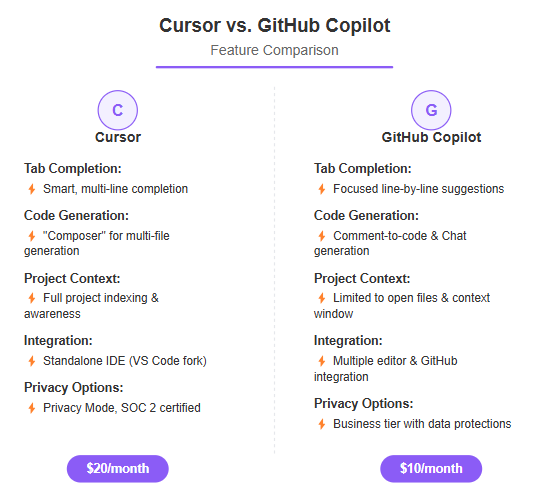
Understanding AI Coding Assistants
AI coding assistants are software tools that use artificial intelligence (often large language models) to help write and improve code. Think of them as an AI-powered coding assistant, like pair programmers powered by machine learning. They can suggest the next line of code, generate entire functions from a comment, or even explain what a snippet of code does. These assistants learned from vast amounts of programming data, enabling them to recognize patterns and best practices in code. Over the past few years, they’ve become invaluable for boosting developer productivity. For instance, instead of writing boilerplate code from scratch, a developer can accept an AI suggestion and hit the ground running. This not only saves time but also reduces context switching – you spend less time searching documentation or Stack Overflow because the assistant offers help right in your editor. Both GitHub Copilot and Cursor ride this wave of AI-assisted coding. They share the same goal: make coding faster and less error-prone, so developers can focus on design and logic rather than repetitive syntax. However, they approach that goal in slightly different ways, which we’ll unpack step by step.
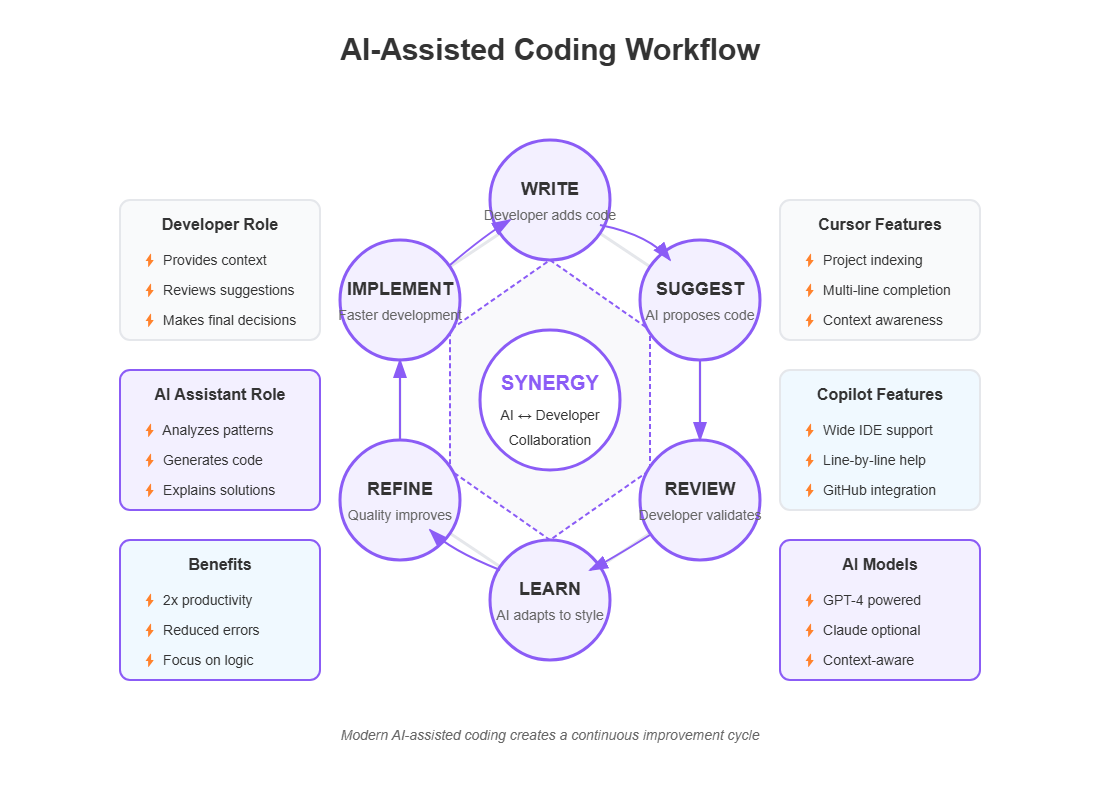
What is GitHub Copilot?
GitHub Copilot is often considered the pioneer of modern AI pair programming tools. Launched by GitHub in collaboration with OpenAI, Copilot introduced many developers to AI-assisted coding. It works as an extension in your code editor, observing the code and comments you write, then suggesting the next lines or entire functions. Copilot’s suggestions appear seamlessly as you type; for example, you might write a comment like “// sort the list of users by name” and Copilot will propose the code to do that. Under the hood, Copilot originally used OpenAI’s Codex model (a descendant of GPT-3 fine-tuned for programming), and it has evolved with newer models since. In fact, GitHub’s Copilot X update integrated OpenAI’s latest GPT-4 model to make Copilot even smarter and more conversational (GitHub Copilot gets a new ChatGPT-like assistant to help developers write and fix code | The Verge). This upgrade enabled features like a chat mode and voice commands, moving Copilot beyond simple autocomplete towards an interactive assistant. GitHub Copilot works inside popular development environments – including Visual Studio Code, Visual Studio, Neovim/Vim, and JetBrains IDEs – so it blends into your existing workflow (Cursor vs GitHub Copilot: Which AI Coding Assistant is better?). You don’t need to leave your favorite editor; Copilot pops up suggestions as you code. The focus is on in-line assistance: you press Tab to accept suggestions or cycle through alternatives with keyboard shortcuts. Overall, Copilot’s hallmark is convenience and deep integration with the coding tools developers already use. GitHub Copilot excels in multi-language support and natural language processing, allowing it to generate code from natural language instructions effectively. It provides these code suggestions by analyzing billions of lines of open-source code, leveraging its extensive training data to offer relevant and accurate completions.
What is Cursor (AI Code Editor)?
Cursor is a newer entrant on the scene, often described as an “AI-powered code editor on steroids.” Cursor AI aims to enhance developers' coding experience by providing contextual understanding and real-time collaboration. It’s essentially a full code editing environment (built as a fork of Visual Studio Code) with advanced AI features baked in (Cursor vs GitHub Copilot: Which AI Coding Assistant is better?). Instead of being just a plugin, Cursor is its own IDE – you download it and use it much like you would use VS Code, but with AI functionalities seamlessly integrated. Cursor AI offers a variety of pricing plans, including a free tier for individual developers and professional options for teams, along with strong performance and integration capabilities. The idea behind Cursor is to push the boundaries of AI assistance by controlling the entire editing experience. Because it’s a standalone application, Cursor can offer features that go beyond what a single plugin might do. For instance, Cursor can keep a more holistic awareness of your project’s files and state. It can index your codebase so that the AI “knows” your code and can answer questions about it or make project-wide changes. The interface of Cursor will feel familiar to VS Code users (you can even import your VS Code extensions, themes, and keybindings, so there’s no place like home) (Cursor - The AI Code Editor). But under the hood, Cursor brings its own AI capabilities. The developers of Cursor tout it as “the best way to code with AI”, aiming to make engineers “extraordinarily productive” (Cursor - The AI Code Editor) (Cursor - The AI Code Editor). It includes features like Cursor’s Tab (a powerful autocomplete similar to Copilot, but with especially good memory for context (Pricing | Cursor - The AI Code Editor)) and Composer (which we’ll discuss soon, an AI-driven tool to generate or modify code across your project). In short, Cursor is an all-in-one solution: a code editor and an AI assistant combined. This means adopting Cursor might require changing your development environment (unlike Copilot which adapts to your current one), but it promises a rich set of AI features tightly woven into the coding workflow. Cursor AI focuses on providing contextual understanding of the codebase, effectively integrating into a developer’s workflow. Cursor AI's robust API support offers flexibility for developers looking to embed the tool within various workflows and integrate it with other tools.
Cursor AI Overview
Cursor AI is a cutting-edge AI-powered coding assistant designed to revolutionize the way developers write code. It provides advanced code completion, intelligent suggestions, and automated code generation to streamline the coding process. Supporting multiple programming languages, including JavaScript, Python, Java, and C#, Cursor AI is a versatile tool for developers working on diverse projects.
One of the standout features of Cursor AI is its AI-driven engine, which learns the developer’s coding style and project rules. This personalized approach ensures that the suggestions offered are not only relevant but also improve code quality. By leveraging Cursor AI, developers can write code faster, reduce errors, and focus on complex problem-solving tasks.
Cursor AI integrates seamlessly with popular development tools and platforms, including Visual Studio Code and GitHub. This integration ensures that developers can incorporate AI assistance into their existing workflows without any disruption. The tool’s unique features, such as its AI-powered chat interface and natural language editing capabilities, make it an ideal choice for developers seeking to improve their coding workflow.
By using Cursor AI, developers can enhance their productivity, reduce manual effort, and deliver high-quality software solutions. The tool’s ability to understand the entire codebase and provide relevant code snippets makes it an invaluable asset for developers working on complex projects. Whether you are a seasoned developer or just starting, Cursor AI can significantly enhance your coding experience and output.
Tab Completion and Autocomplete
One of the core features of both tools is tab completion – the AI’s ability to suggest code as you type and let you accept it with a keystroke. Here’s how they compare:
- Cursor’s Autocomplete: Cursor’s tab completion is known for being impressively intelligent and far-seeing. As you write code, Cursor will often suggest multiple lines at once – it’s not shy about completing an entire block or function if it has high confidence in what you need. It does this by looking at your whole project context when making suggestions (Cursor vs GitHub Copilot: Which AI Coding Assistant is better?). For example, if you’re in a Python file and you start using a function or class that isn’t imported yet, Cursor’s suggestion can automatically include the correct import statement at the top of the file (Cursor vs GitHub Copilot: Which AI Coding Assistant is better?). It tries to anticipate your next moves; some users even report it feels like the tool reads their mind, guessing what they want to do next. Cursor’s autocomplete also includes next edit suggestions, predicting the user’s next likely edits and proposing relevant code completions. This can make coding feel fluid – you might find yourself just hitting “Tab, Tab, Tab” repeatedly as Cursor fills in the code (hence their marketing slogan showcasing how often you’ll press Tab!). Cursor essentially attempts to have autocomplete that works at the level of ideas, not just the next token. It even watches your edit patterns to predict where you might jump to in the code next (Cursor - The AI Code Editor), aiming to save those little bits of time moving around.
Additionally, Cursor integrates an editing cursor that facilitates multi-line edits and real-time collaboration among developers. This feature allows users to see each other's edits and work together seamlessly, as if they were in the same physical location.
- GitHub Copilot’s Autocomplete: Copilot’s suggestions tend to be more focused on the immediate context. It excels at completing the current line or the next few lines based on what you’ve typed so far and the surrounding code. When you hit Tab, you accept Copilot’s suggestion and carry on. Copilot might not automatically insert an import for you until you start using an undefined identifier – at which point it may suggest the import line. It often sticks to inline suggestions rather than large diffs. However, Copilot does allow you to see alternative suggestions: pressing Alt + ] or Alt + [ cycles through different completions, and Ctrl + Enter can open a panel with multiple suggestions to choose from (Cursor vs GitHub Copilot: Which AI Coding Assistant is better?). This is useful if the first suggestion isn’t what you wanted – Copilot usually has other guesses. Essentially, Copilot learns your style and makes on-the-fly suggestions. Over time it can adjust to patterns in your project or your coding style. It might not always predict entire multi-step edits, but it shines at the line-by-line assistance that becomes surprisingly intuitive – many developers soon feel like Copilot “knows” what they mean to type next most of the time.
In practice, both tools can feel like magic when autocompletion works perfectly, and both can occasionally get things wrong. Cursor’s approach might reduce the number of keystrokes more aggressively (since it inserts more at once), whereas Copilot’s approach gives you quick suggestions that you piece together. Depending on your workflow – whether you prefer big leaps or incremental steps – you might favor one style of autocomplete over the other.
AI Code Generation Capabilities
Beyond single-line suggestions, developers often need help generating larger chunks of code or even entire files. Both Copilot and Cursor offer features to handle these bigger requests in a way that can feel like having an AI co-developer on call:
- Cursor’s “Composer” for Code Generation: Cursor includes a feature called Composer that is designed to create or modify code based on a higher-level description. Think of it as giving the AI an instruction like “build this for me”. For instance, you could say “Create a simple Express server with two endpoints for users” and Cursor’s Composer will attempt to generate the necessary files and code. It takes into account your whole project as context when doing this, striving to match your project’s coding style and structure (Cursor vs GitHub Copilot: Which AI Coding Assistant is better?). You activate Composer with a shortcut (for example, ⌘ + I to open it, as noted in Cursor’s docs) and then provide a prompt describing what you want. Cursor can even handle multiple programming languages in one project smoothly, adapting its suggestions if your project is polyglot (Cursor vs GitHub Copilot: Which AI Coding Assistant is better?). For more routine code generation tasks or boilerplate, you don’t always need the full Composer interface – Cursor’s inline generation (⌘ + K for quick prompts) lets you generate code right in place. It will present the new code as a diff (showing what will be added or changed in green) which you can accept or reject, giving you control (Cursor AI: A Guide With 10 Practical Examples | DataCamp) (Cursor AI: A Guide With 10 Practical Examples | DataCamp). This diff view is very handy, as you see exactly what changes the AI is proposing before they go into your code. In summary, Cursor’s generation capability is like having a smart agent that understands your entire codebase and can synthesize new code consistent with it.
- GitHub Copilot’s Code Generation: GitHub Copilot initially approached code generation in a more implicit way – by gleaning intent from comments or partially written code. For example, writing a descriptive comment and then hitting enter might prompt Copilot to generate a whole function or class to fulfill that comment. With the advent of Copilot Chat (Copilot X), Copilot now also offers a more explicit way to ask for larger code outputs. You can open a chat window in VS Code and type a request (like “Write a function to validate email addresses”), and Copilot will generate the code for you, possibly accompanied by an explanation. GitHub Copilot's integration with GitHub's extensive repository of public code and its ability to generate code from plain English instructions make it a powerful tool for both experienced developers and beginners. GitHub Copilot also provides practical, context-specific code examples that aid in understanding syntax and learning new programming languages. Copilot doesn’t have something exactly like Cursor’s Composer that generates multi-file scaffolding via a GUI, but it can achieve similar outcomes through chat or iterative prompts. Additionally, Copilot’s integration into the editor means you can highlight a block of code and ask for modifications (e.g. “Optimize this function” or “Convert this code to use async/await”), and it will suggest an edited version. This is somewhat analogous to Cursor’s diff edits. Copilot’s ability to produce code on demand has been enhanced by the GPT-4 model, which is adept at understanding complex instructions and producing coherent output. It’s worth noting that Copilot’s suggestions try to be context-aware but historically were limited by a context window (meaning it looks at a certain number of recent lines and file content, not your entire project at once – though this is improving with new model versions). Still, many users find that by writing a clear comment or docstring describing what they want, Copilot often generates a correct or nearly-correct implementation. It’s like having an assistant who writes the boilerplate or repetitive code for you once you specify the intent.
Both Cursor and Copilot dramatically speed up tasks like setting up new projects or adding common features. Cursor provides a more structured interface (Composer) for multi-step generation, which some may prefer for big tasks, whereas Copilot’s generation is often woven into the normal coding or through chat – an approach that can feel more conversational. Real-world example: if you’re adding a new module to your application, with Cursor you might open Composer and describe the entire module (models, views, controllers, etc.) and get a bulk of it created. With Copilot, you might generate each part step by step, perhaps using chat to guide you. Both roads can lead to the same result – a lot less manual typing for you – but they offer different experiences along the way.
Chat and Natural Language Queries
One of the most powerful aspects of these AI assistants is the ability to interact with them using natural language. Instead of just passive suggestions, you can actively ask the AI questions or give commands. Let’s look at how Copilot Chat and Cursor’s chat features compare:
When considering cursor ai vs GitHub Copilot, it's important to analyze their chat features and natural language query capabilities. Both tools offer unique strengths that cater to different coding needs.
- GitHub Copilot Chat: As part of the Copilot X initiative, GitHub introduced a chat interface within the editor (GitHub Copilot gets a new ChatGPT-like assistant to help developers write and fix code | The Verge). This behaves much like having a chatbot (akin to ChatGPT) that is aware of your code. You might ask, “Hey Copilot, what does this function do?” or “How can I improve the performance of this code block?” and it will analyze the code and respond. It can explain code, suggest improvements, or even help debug. For example, if you see an error, you could copy the error message into Copilot Chat and ask for help; it might explain what the error means and suggest a fix. The chat is context-aware to what’s open in your editor – it knows about the file you’re viewing and can even take into account other open files or the repository (to an extent allowed by its context window). This means it can answer questions about your codebase or follow along as you navigate. Copilot Chat is integrated directly into editors like VS Code, appearing as a sidebar or panel, which makes the experience quite seamless (Cursor vs GitHub Copilot: Which AI Coding Assistant is better?). This AI chat often serves as a shared panel where team members can collectively pose questions and receive real-time responses, effectively integrating AI into their programming sessions. You can use it without leaving your coding environment or searching the web. Another neat aspect is using the chat to generate code: you can ask it to write a snippet and it will insert or show the code right there. It’s like talking to a knowledgeable programming tutor who’s sitting beside you within your editor. Copilot Chat also introduced voice support (you can speak your question if you prefer) and other nifty enhancements, making the interaction more natural for those who want it (GitHub Copilot gets a new ChatGPT-like assistant to help developers write and fix code | The Verge).
- Cursor’s Chat Interface: Cursor also offers a chat-based interaction mode, accessible via a shortcut (e.g. ⌘ + L). Since Cursor is an entire IDE, its chat is deeply integrated and highly context-aware. Cursor’s chat knows what you’re working on in the project. You can even drag and drop entire folders or files into the chat to provide additional context for your queries (Cursor vs GitHub Copilot: Which AI Coding Assistant is better?). This is particularly useful if you want the AI to consider parts of the code that are not currently open. For example, you could drop your project’s configuration directory into the chat and ask, “Does anything here configure the database connection?” and the AI will search that context. In usage, Cursor’s chat can perform tasks similar to Copilot’s – explaining code, suggesting fixes, or brainstorming solutions – all while understanding the bigger picture of your codebase. A nice feature Cursor has is “Apply from Chat.” After the chat suggests some code changes, you can one-click apply those changes to your actual files. This turns a conversation into real code edits effortlessly. (In fact, some of these chat-driven edits are powered by Cursor’s internal models and not just the OpenAI API, as noted in their docs (Pricing | Cursor - The AI Code Editor), meaning they’ve optimized this for their environment). One thing to keep in mind: Cursor’s chat, being so integrated, can sometimes feel heavy if you ask extremely broad questions – for instance, asking it to review a very large project all at once might be slow. But for targeted questions and iterative help, it’s extremely powerful.
In a nutshell, both tools let you talk to your code. This is fantastic for learning and debugging – you can ask “Why isn’t this code working?” and often get a helpful answer. The difference lies in how they gather context: Copilot chat tends to consider what’s in the editor and recent prompts (with GPT-4’s large context window improving how much it can see), whereas Cursor can leverage an index of your entire code repository, thanks to being an IDE that can pre-load context. If you enjoy conversational problem-solving, both assistants offer it. It can feel like pair programming with an AI that’s infinitely patient and has read every piece of documentation out there!
Context Awareness and Codebase Navigation
Effective use of an AI coding assistant often comes down to how well it understands the context of what you’re working on. Both Copilot and Cursor try to provide relevant suggestions by considering the surrounding code, but Cursor makes a point of knowing your codebase in a more holistic way.
- GitHub Copilot’s Context Awareness: Copilot primarily looks at the file you’re editing and perhaps some related content (like other open files or the contents of a function you’re calling, if it’s in memory). It uses that immediate context to generate suggestions. For example, if you have a function signature and you start writing a call to it elsewhere, Copilot might recall the parameter names and docstring to help fill it out. Copilot has improved over time at handling larger contexts, especially with model upgrades. GitHub has mentioned that Copilot can leverage up to a few hundred lines of code for context with its current models, and the integration with GPT-4 may allow it to consider much more (GPT-4 can handle thousands of tokens of input). There is also an experimental feature called Copilot for Pull Requests and “focus mode” that allows you to specify a set of files for Copilot to pay attention to when making suggestions. However, by default, if something isn’t in the prompt window for Copilot (like a file that’s not open or code that’s far away in the project), Copilot might not automatically take it into account. This is why sometimes Copilot will suggest a variable or function that exists in the file, but might not remember something declared in a completely different module unless you’ve recently used it. It’s context-aware up to a limit – excellent for local scope and moderately good for project-level patterns, but not omniscient. That said, Copilot is quite adept at picking up cues from comments, naming conventions, and imports in your current file (Cursor vs GitHub Copilot: Which AI Coding Assistant is better?). It also has some ability to interpret your project’s overall context if you prompt it in chat, because you can copy-paste or refer to other files in Copilot Chat.
- Cursor’s Whole-Codebase Awareness: Cursor was built with the idea that an AI assistant should have as much context as possible. Since it’s effectively running the show as your IDE, it can index your entire project in the background. Cursor’s AI can search and reference any file in your workspace when needed. For example, if you ask Cursor in chat “How is data validation done in this project?”, it could scan through relevant files (models, schemas, etc.) to formulate an answer. In editing mode, when providing suggestions, Cursor uses a large context window by combining the file content with project embeddings or references. An impressive feature is using the @ symbol in some Cursor prompts to reference specific files or symbols – it’s like telling the AI “look at this part of the project while answering” (Cursor vs GitHub Copilot: Which AI Coding Assistant is better?). This ensures high relevance. Additionally, Cursor’s ability to drag & drop folders into chat for context injection is a unique way of giving it exactly the information you want it to consider (Cursor vs GitHub Copilot: Which AI Coding Assistant is better?). In terms of memory, Cursor’s autocomplete (Cursor Tab) was noted to have “especially good memory” (Pricing | Cursor - The AI Code Editor), meaning it can utilize a lot of what it has seen in your session without forgetting. This can reduce instances of the AI suggesting something irrelevant that ignores the rest of your code. Essentially, Cursor tries to maintain a mental model of your entire project. Cursor’s AI can search and reference any file in your workspace, providing a holistic understanding of your code base. The trade-off is that it’s doing more heavy lifting behind the scenes (possibly why Cursor can use multiple models: quick ones for immediate context and larger ones for more in-depth tasks).
For developers working on large projects, this context handling is crucial. Imagine you have a utility function in one file and you’re using it in another – Cursor is more likely to remember or even look up how that function works and use it in suggestions, whereas Copilot might require you to open that file or have recently used that function for it to notice. On the flip side, Copilot’s narrower focus can sometimes be a pro: it sticks to the immediate context which may lead to more straightforward suggestions if your project is too large to fully ingest. In summary, Cursor offers more project-wide awareness, acting almost like it has an index or map of your codebase. Copilot, while improving in context range, is still mostly about the here-and-now of your coding viewport unless guided. Depending on your workflow, if you often need an assistant that can navigate a sprawling codebase and recall distant details, Cursor might feel more capable in that regard. If your projects are smaller or you’re okay opening relevant files as you go, Copilot performs admirably within its context limits.
Integration into Development Workflow
Integration refers to how these tools fit into your daily development environment and team processes. Let’s break down their differences in terms of setup, platform support, and how they play in a collaborative setting:
- GitHub Copilot Integration: One of Copilot’s biggest strengths is its broad support for editors and platforms. You can use Copilot with Visual Studio Code, Visual Studio, Neovim, the JetBrains suite (like IntelliJ, PyCharm, WebStorm, etc.), and even in cloud environments like GitHub Codespaces. This means whatever your preferred IDE is, Copilot likely plugs into it. The setup is usually as simple as installing a plugin or extension and logging in with your GitHub account. Copilot sits quietly in the background of your editor and springs into action when you start coding. For many developers, this is a zero-friction adoption – you don’t change anything about your workflow except now you get suggestions. Copilot also integrates with GitHub in other ways: for example, on GitHub’s website it can help generate descriptions for pull requests or help with crafting answers in discussions (features under the Copilot for Pull Requests umbrella). In a team setting, GitHub offers Copilot for Business, which allows organizations to manage licenses for their developers and brings some administrative controls. All code suggestions still happen individually in each developer’s editor, but the billing and policy management can be centralized. Collaboration via Copilot is indirect – e.g., one developer might use Copilot to write code and commit it, and another developer reviewing the code might also use Copilot’s explanations to understand it. It’s not a shared AI session, but since Copilot is embedded in common tools, the whole team can adopt it without needing to switch development environments. Copilot is also largely cloud-dependent (requiring internet access to query the AI models), which is fine for most, but something to consider if your workflow is offline or air-gapped.
- Cursor Integration and Team Workflow: Adopting Cursor means using the Cursor IDE for your development work. If you currently use VS Code, the transition is relatively painless because Cursor is based on VS Code’s interface – you can bring your extensions and settings over (Cursor - The AI Code Editor). However, if you use something like IntelliJ or another specialized IDE, switching to Cursor might be a bigger change. On the flip side, because Cursor is a unified tool, it has some unique workflow integrations. For instance, Cursor has a built-in terminal and can even leverage AI there (you can hit a shortcut in the terminal pane, describe a shell command you need, and Cursor will suggest the command – handy if you forget CLI syntax). This AI in the terminal feature effectively means the AI can help with build commands, Git commands, etc., making Cursor feel like a one-stop shop. Cursor can perform tasks across multiple files, streamlining workflows and enhancing productivity. In terms of team collaboration, Cursor doesn’t yet integrate with version control or code hosting platforms in the deeply embedded way GitHub does, but teams can still use it alongside Git easily (since it’s just editing files which you then commit normally). Cursor offers a Business plan (enterprise) where companies can enforce Privacy Mode org-wide (Pricing | Cursor - The AI Code Editor). Privacy Mode ensures none of the code is stored or sent to Cursor’s servers, appealing to companies worried about code leakage. This mode, combined with Cursor being SOC 2 certified for security (Pricing | Cursor - The AI Code Editor) (Pricing | Cursor - The AI Code Editor), can make it more palatable in sensitive environments. From a workflow standpoint, if some team members are on Cursor and others are not, there’s no conflict – all that matters is the code in the repo. But teams would need to agree on using Cursor as an IDE if they want to standardize. Cursor’s forum and community are growing (Cursor - The AI Code Editor), which is a sign that more developers are trying it out and sharing tips (though it’s newer, so the community is smaller than Copilot’s user base). In summary, integrating Cursor may require changing your primary coding application to Cursor, but once you do, you get a tight AI integration at every level of development (coding, chatting, terminal, etc.). Copilot, conversely, integrates into what you already use, which for many is its greatest convenience.
For individual developers, the choice might hinge on comfort: do you stick with your current IDE plus Copilot, or switch to Cursor to get possibly more advanced AI features? For teams, considerations include tool standardization, data policies, and cost – we’ll talk about pricing next, which also affects integration decisions (Copilot being backed by GitHub might already be approved in your company, whereas introducing Cursor would be a new procurement).
Language and Framework Support
Both Cursor and GitHub Copilot leverage sophisticated AI models that have been trained on a wide array of programming languages and frameworks. In practical terms, this means both tools support many popular languages out of the box. Whether you code in Python, JavaScript/TypeScript, Java, C#, C/C++, Go, Ruby, PHP, or others, you can expect useful suggestions from either assistant. They are also adept at web development languages (HTML, CSS) and frameworks (React, Node.js, Django, etc.), as well as more niche languages (for example, Copilot can even help with SQL queries, Bash scripts, or less common languages like Rust or Kotlin to a degree). GitHub Copilot is particularly effective in turning natural language descriptions into code, which is useful for rapid prototyping and experimentation. Cursor’s performance in different languages will be similar to Copilot’s if both are using the same underlying model for completions (like GPT-4 or Codex). However, Cursor and Copilot also integrate models beyond OpenAI’s. Both have mentioned support for Anthropic’s Claude models (Claude is known for strong natural language understanding, which could help in chat explanations) (Pricing | Cursor - The AI Code Editor) (GitHub Copilot · Your AI pair programmer · GitHub). This means for tasks like documentation or Q&A, the assistants might use specialized models to give better answers.
The effectiveness of the tool depends on its ability to provide relevant and precise code suggestions, illustrating how different tools perform in various contexts.
One area to consider is multilingual projects or using multiple languages together. Cursor’s Composer feature is noted to handle multiple programming languages in the same project well (Cursor vs GitHub Copilot: Which AI Coding Assistant is better?). For example, if your project has a Python backend and a TypeScript frontend, Cursor can adapt its suggestions when you switch contexts, always aware of the project structure. Copilot also handles this scenario – it will provide Python suggestions in Python files and TypeScript suggestions in TS files, of course. The difference is subtle: Cursor’s unified environment might make cross-references a bit easier, like if the backend and frontend need to share an interface or data model, the AI might link those concepts more readily.
Framework-specific knowledge is another point. Both assistants have effectively “read” tons of open-source code, so they know common frameworks and libraries. For instance, when using React, Copilot can suggest component boilerplate or hooks usage; Cursor will do the same. If using a less common framework, both might falter similarly, simply because the training data has fewer examples. In such cases, providing more context or examples to the AI (or writing a bit of the code yourself) helps it infer the patterns.
In terms of any limitations: GitHub Copilot’s earlier version sometimes struggled with languages that have less representation in training data, but continuous improvements and user feedback have expanded its capabilities. Cursor, since it can use the same advanced models, should match Copilot in language support. One advantage of Copilot is that if your IDE has language-specific tooling (like IntelliSense or LSP features), Copilot works alongside those, whereas Cursor provides the whole environment itself including language servers (again, since it’s VS Code-based, it supports any language server extension for languages not natively supported).
To summarize, both Copilot and Cursor are language-agnostic helpers – they’ll assist you in whatever language you’re coding, from mainstream to obscure, as long as the AI model has some knowledge of it (which for GPT-4 and similar models is quite broad). Neither is limited to a short list of languages. The choice here doesn’t come down to “which supports language X” but rather how they deliver help in those languages via integration and context as discussed. So you can expect, for example, smarter code completion in Java or Python from either, and the decision won’t hurt you if you switch languages or projects.
Performance and Accuracy
When adopting an AI coding assistant, two key practical considerations are how fast it provides suggestions and how correct or useful those suggestions are. Both factors contribute to the overall productivity boost (or frustration) you might experience. Let’s compare what developers see in terms of speed and accuracy with Copilot and Cursor:
- GitHub Copilot’s Performance: GitHub Copilot is generally quick. As you type, it streams suggestions in real time – often you’ll see a suggestion ghost text appear almost instantly after you write a comment or a function signature. This immediacy is because Copilot is optimized to run on powerful cloud servers and the plugin architecture pre-fetches suggestions proactively. However, performance can vary based on your internet connection and the current load on the service. Most of the time, suggestions come in a second or two. If you request something via Copilot Chat or a very large completion, it might take a few seconds longer while the model thinks. In terms of accuracy, Copilot’s suggestions are often impressively on-point for well-trodden territory (common algorithms, familiar API usage, etc.). For example, if you ask it to sort a list or fetch data from an API in a standard way, it will likely produce correct code. GitHub Copilot is adept at handling complex logic, providing valuable support for writing and testing intricate code. Copilot’s accuracy drops when the task is very specific to your codebase logic or if it’s something unusual that it hasn’t “seen” before. It may then produce code that looks plausible but is subtly wrong – a phenomenon known as an AI “hallucination” (making up an answer). That’s why Copilot is best used with human oversight; you accept suggestions that make sense and test them. Over time, many developers trust Copilot for smaller tasks and boilerplate but double-check any complex output. A point to mention: as Copilot adopted GPT-4 for chat and some suggestions, the accuracy for complex reasoning improved (GPT-4 is better at following instructions). But some users noted that for raw code completion, the older Codex model was very fast and sometimes more straightforward, whereas GPT-4 while more powerful can be a bit slower or verbose in chat. GitHub likely balances between models (as indicated by their forums, they use whichever model is most effective for a given request) (is Copilot now GPT-4? · community · Discussion #58059 - GitHub). In practice, Copilot feels like a very reliable assistant for routine tasks, and a decent helper for tricky tasks (though it might need guidance and iterations for those).
- Cursor’s Performance: Cursor’s developers have claimed it makes you code “at the speed of thought,” and many users report that it’s extremely fast in generating changes. One reason is that Cursor can apply diff-based suggestions quickly – since it often shows you a whole diff (set of changes), it might generate a block of code faster than you could type it. Some anecdotal reports (for example on developer forums) mention that Cursor can produce multiple changes in the time Copilot produces one, especially when using the Composer to automate several steps (GitHub Copilot vs Cursor in 2025: Why I’m paying half price … - Reddit). This could be due to Cursor’s approach of using efficient model calls and perhaps caching context about your project to respond swiftly. In terms of raw typing suggestions, it’s comparable to Copilot – you see suggestions as you code, without lag, in most cases. Cursor’s use of “fast” and “slow” premium model requests (as mentioned in its pricing details) suggests it normally uses faster, possibly slightly less extensive models for instant completions, and can tap into bigger models (like GPT-4) for more involved queries where a few seconds delay is okay (Pricing | Cursor - The AI Code Editor) (Pricing | Cursor - The AI Code Editor). This hybrid approach can give a snappy experience. Now, regarding accuracy: Cursor’s suggestions, especially when it draws on whole-project context, can be very accurate for code that fits your project’s patterns. For example, if you have a certain coding style or utility functions in your project, Cursor might use them correctly in suggestions (where Copilot might invent a new helper function because it didn’t realize you have one defined elsewhere). This contextual accuracy is a plus. On the flip side, because Cursor sometimes attempts larger changes, if it misinterprets your intent, it could introduce errors spanning multiple places. A few users have noted that while Cursor is extremely powerful, sometimes the suggestions “had a lower success rate” in solving a problem on the first try (My experience with Github Copilot vs Cursor : r/ChatGPTCoding) – meaning you might ask it to make a change and then need to tweak the prompt or the result if it wasn’t perfect. This isn’t very different from Copilot (both can require iteration), but when Cursor does a lot at once, mistakes can have a bigger footprint. Stability is another aspect of performance: since Cursor is newer and an entire IDE, some have experienced occasional freezes or the AI context getting lost, requiring a restart of the app (Cursor vs Aider vs VSCode + Copilot: Which AI Coding Assistant is …). These things are actively improving with frequent updates (Cursor’s changelog shows rapid iteration (Pricing | Cursor - The AI Code Editor)).
In summary, both tools are fast enough to not break your flow, with Cursor often feeling a tad more aggressive in how much it can do with a single command. Copilot’s accuracy is bolstered by its relatively cautious, inline approach and the maturity of having been used by millions (thus fine-tuned on feedback). Cursor’s accuracy benefits from knowing more context, but you’ll still want to review its output. In either case, the mantra is: trust, but verify. Many developers find that after using these tools for a while, their coding speed doubles – tasks that used to take an hour might take 30 minutes – because the AI handles the straightforward parts quickly and even helps with the complex parts by providing a starting point. The net effect is usually positive, as long as you remain the final judge of the code’s correctness.
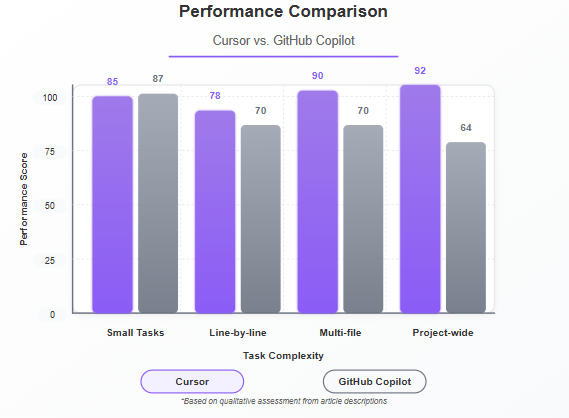
Privacy and Security Considerations
When using AI tools that involve your code, it’s important to understand how they handle your code and data. Some developers and companies worry about sensitive code being sent to external servers, or about who owns the generated code. Let’s look at how Copilot and Cursor address these concerns:
- GitHub Copilot: Copilot operates by sending snippets of your code (the prompt) to the AI service (hosted by OpenAI/Microsoft) and getting back suggestions. By default, Microsoft/GitHub have stated that Copilot may collect data from your usage to improve the product, which could include segments of code (especially if the suggestions lead to errors, etc.). However, they also provide an option to opt-out of data collection for Copilot users concerned about this – you can disable telemetry in settings so that your code and prompts are not retained for training. It’s worth noting that Copilot does not attach any licensing or ownership to the code it suggests; it is generally considered that you own the code that Copilot helps you write. On the GitHub Docs, they clarify that the output belongs to the developer, and you’re responsible for it (similar to how if a colleague helped you, you’d still ensure it meets your needs). One well-publicized concern was that Copilot’s training data included public repositories, which raised the question: could Copilot suggest someone’s copyrighted code verbatim? GitHub implemented safeguards to minimize verbatim regurgitation (especially if something is longer than a certain length, Copilot is less likely to produce it exactly). They even have a filter that can detect and avoid suggesting code that appears unique and probably taken from a single source. Despite these, a legal case was filed in late 2022 accusing Copilot of potentially violating open-source licenses. As of 2025, this is an ongoing discussion in the software community. The bottom line for users: if you work on proprietary code, you should treat Copilot’s service similar to using any cloud API – it’s as secure as your agreement with the provider (Microsoft), which for many is acceptable given Microsoft’s enterprise security posture. Copilot for Business goes further by promising that it does not retain or use your code for training at all, which can ease company policies. One thing Copilot doesn’t offer is an on-premise solution; you can’t run Copilot completely offline or on your own servers (as of now). So there is an inherent requirement of trust in the cloud service. GitHub has published transparency reports and security audits, and being a big company, they are keen to comply with data protection laws.
- Cursor: Cursor, being a product from a smaller company (Anysphere Inc.), has taken a proactive stance on privacy to win over cautious developers. It offers a Privacy Mode toggle. When Privacy Mode is enabled, “your code is never stored remotely” and will “never be trained on” according to Cursor’s FAQ (Pricing | Cursor - The AI Code Editor). In practice, this likely means that while your requests might still be processed by their server or an API (since running GPT-4 locally on your machine is not feasible), Cursor promises not to keep your code or use it to improve their models. It might use ephemeral processing (not saving the data) or other techniques to ensure your code stays yours. Cursor is also SOC 2 certified (Pricing | Cursor - The AI Code Editor), which is a standard for security practices, giving some assurance that they handle data properly. For companies, the Business plan allows enforcing Privacy Mode for all users, so an organization can use Cursor without worrying that their proprietary code will leak into an AI training set (Pricing | Cursor - The AI Code Editor). Another aspect is open-source code usage: Cursor’s AI, using models like GPT-4 or Claude, will have similar training data to Copilot, so the same theoretical risk of verbatim output exists. But practically, the chances are low and similar mitigations (like not emitting large chunks verbatim) would apply. Cursor also clearly states you own the code generated, no strings attached (Pricing | Cursor - The AI Code Editor). Because Cursor can run with API keys as well (if you plug in your own OpenAI key), some users ask: can I run it completely offline? At present, Cursor is not an offline local model solution; it still relies on cloud AI models for its intelligence. But if you have an OpenAI enterprise instance or others, you might configure Cursor to use those, keeping data within a cloud you control – an advanced setup beyond the scope here, but interesting for some enterprise cases. Cursor also allows users to input their own API keys, enabling customization and ensuring data privacy while using AI capabilities.
In terms of security, both tools require internet access and could be a potential target if someone tried to intercept data. Using them over secure networks (HTTPS) and trusting the companies behind them is key. It’s similar to how we trust cloud-based IDEs or other online dev services. If you’re working on highly sensitive code (e.g., confidential algorithms, or anything under strict regulation like certain defense or healthcare projects), you’d need to weigh these factors. Some such organizations opt out of AI assistants entirely for now. Others may choose Cursor in Privacy Mode as a compromise.
One more angle: licenses of generated code. Both Copilot and Cursor generate code without attaching a license. It’s up to you to license your project as you wish. But be mindful: if an AI generates a large piece of code that happens to closely match an open-source project, theoretically that code might be under an open-source license already. The tools themselves don’t check licenses on output. So a best practice is to use AI-generated code as a helper, but always ensure it meets your own licensing needs. In most cases, especially for common tasks, the code will be generic enough not to pose an issue.
To sum up, Cursor offers a more explicit privacy-centric mode which is a strong selling point if data security is paramount. Copilot is backed by a tech giant with corresponding policies and an improving track record on not retaining private code (especially with the business tier). Both require trust, but the control is slightly more in your hands with Cursor due to that Privacy Mode. Developers should be aware of these aspects but not be deterred – with proper settings, you can use these AI tools while respecting company policies and confidentiality requirements.
Pricing and Accessibility
Now, let’s talk money and access – an important practical aspect of choosing a tool. Both Copilot and Cursor have subscription models with some free options, but they differ in pricing tiers and usage limits. Here’s a breakdown:
- GitHub Copilot Pricing: GitHub Copilot is a paid service for most users, but it’s relatively affordable. For individual developers, Copilot offers a Pro plan at $10 USD per month (or $100 per year) (GitHub Copilot · Your AI pair programmer · GitHub). This plan gives you unlimited code completions and chat usage with access to the advanced models (GPT-4 based, etc.) for that price. There is also a Copilot Free plan: recently, GitHub introduced a free tier for verified students, teachers, and maintainers of popular open-source projects (as a thank-you to the community) (GitHub Copilot · Your AI pair programmer · GitHub). Additionally, as of late 2024, they even allowed a limited free usage for any GitHub user – for example, up to 2,000 completions per month and 50 chat requests on the free tier (GitHub Copilot · Your AI pair programmer · GitHub). This is enough to try Copilot out on a small project or use it sparingly each month. For professional use, though, most will go with the paid Pro to avoid hitting any limits. GitHub also has Copilot for Business, which is priced higher per user (Copilot Business was around $19 per user/month originally, but GitHub adjusted pricing to the $10 level for most; and there’s a Copilot Pro+ at $39 for those who want even more model access) (GitHub Copilot · Your AI pair programmer · GitHub) (GitHub Copilot · Your AI pair programmer · GitHub). Business plans include enterprise authentication, license management, and the promise that data won’t be used for training. Importantly, Copilot subscriptions can be managed via GitHub accounts easily, and enabling/disabling the service is straightforward. Accessibility-wise, Copilot is available in all regions GitHub is available (with some exceptions if any due to regulatory issues). It’s delivered as a cloud service, so as long as you can sign up on GitHub and pay, you can get it. Students and open-source maintainers should definitely check if they qualify for free use. In summary, Copilot’s cost is relatively low for the value it provides – even a hobby developer might find $10/month worth it for the time saved. And the existence of a free trial or limited free tier means you can experiment without commitment. GitHub Copilot uses a subscription model that charges a monthly fee for individuals and enterprises, making it a straightforward option for developers and organizations alike.
Accessibility: Cursor can be downloaded from their website for macOS, Windows, and Linux (AppImage) (Downloads | Cursor - The AI Code Editor) (Downloads | Cursor - The AI Code Editor), which means it covers the major OS platforms. It requires you to sign in (you can create a Cursor account) and then choose a plan. Because it’s a separate app, you’ll need to ensure your system meets its requirements (generally if you can run VS Code, you can run Cursor). One thing to watch is that Cursor updates frequently – staying up-to-date gets you new features and improvements. Copilot, being cloud, updates on the server side mostly, and your extension updates occasionally.
In deciding, cost might not be the primary driver but it can matter for students or those on tight budgets (Copilot having that edge with more free availability). Businesses might weigh the per-seat cost multiplied by team size. If a team of 10 uses Copilot vs Cursor Pro, that’s $100 vs $200 per month – over a year, that difference could be non-trivial. But if Cursor yields a correspondingly higher productivity boost for that team, it could justify the cost. Many might start with Copilot due to the lower barrier and then consider switching to Cursor if they feel they outgrow Copilot’s capabilities.
Finally, note that both tools continually evolve. Pricing and features could change (indeed Copilot’s introduction of a free tier and price cut from $19 to $10 was a significant change in late 2024 (GitHub Copilot · Your AI pair programmer · GitHub)). Always check the latest info from the official sources, but the above gives a current snapshot as of early 2025.
Pros and Cons of GitHub Copilot
Let’s summarize the major advantages and disadvantages of GitHub Copilot:
Pros:
- Seamless Integration: Works within popular editors (VS Code, etc.) with minimal setup, preserving your current workflow.
- Established and Reliable: Backed by GitHub/Microsoft, with a large user base and constant improvements. Generally stable and fast for daily use.
- Strong Inline Suggestions: Excels at on-the-fly code completion and small-scale code generation, learning from your context and style.
- Conversational Assistance: Copilot Chat (with GPT-4) provides helpful explanations and code guidance right in the editor (GitHub Copilot gets a new ChatGPT-like assistant to help developers write and fix code | The Verge), useful for debugging and learning.
- Affordable Pricing: Low cost ($10/month for individuals) and free options for students and OSS contributors make it accessible (GitHub Copilot · Your AI pair programmer · GitHub) (GitHub Copilot · Your AI pair programmer · GitHub).
- Multi-IDE Support: Available in multiple environments (including cloud IDEs), so you can use it across different projects and tools easily.
- Large Language Knowledge: Trained on a vast corpus, it knows many frameworks and idioms, often providing instantly useful code for common tasks.
- GitHub Copilot's Unique Features: GitHub Copilot's integration with GitHub's large repository of public code enhances productivity by providing contextually relevant suggestions.
Cons:
- Limited Global Context: Focuses on open files; may not automatically utilize the full project context, occasionally leading to suggestions that ignore distant code (needs manual guidance for cross-file info).
- Internet Dependency: Requires online access to query the AI. No offline mode or self-hosted option, which could be a downside for secure offline environments.
- Potential Repetition: Sometimes suggests outdated or overly generic code patterns (e.g., an old version of a library usage) that you might need to adjust.
- Accuracy Varies: Can produce incorrect or inefficient code if the prompt is ambiguous. It may even suggest insecure code if not careful (though improvements and filters have reduced this). Always requires review and testing of suggestions.
- Data and License Concerns: Some concern in the dev community about whether Copilot might output someone’s licensed code. GitHub has mitigations, but the worry exists (especially for legal departments).
- Less Configurable: Few knobs to turn – you trust its end-to-end behavior. (There’s no easy way to, say, choose which model to use or finetune its style – it’s mostly automatic, which is simple but not customizable).
- Enterprise Hesitation: While Copilot for Business addresses many issues, some companies still hesitate to adopt cloud AI for code due to strict policies, meaning Copilot might be disallowed in certain workplaces.
Overall, GitHub Copilot’s pros have made it a beloved tool among millions of developers. Its cons are generally manageable with best practices (like keeping it on while coding but not expecting perfection, and reviewing code). It’s a great starting point for AI-assisted development given its integration and price.
Pros and Cons of Cursor
Now, a summary of Cursor’s strengths and weaknesses:
Pros:
- Deep Project Integration: Excellent awareness of entire codebase. Can make multi-file changes and understand project-wide context better than competitors (Cursor vs GitHub Copilot: Which AI Coding Assistant is better?). This leads to highly contextually relevant suggestions.
- Powerful AI Features: Offers advanced capabilities like Composer for generating code from descriptions, and applying edits via chat, which can automate complex coding tasks in one go (Cursor vs GitHub Copilot: Which AI Coding Assistant is better?).
- Built-in IDE Experience: All-in-one tool – AI is everywhere (editor, chat, terminal). This can streamline workflow (no switching between tools) and provide unique features like AI-generated terminal commands.
- Privacy Mode: Strong focus on privacy and security. Option to not store any code on servers and SOC 2 certification (Pricing | Cursor - The AI Code Editor) (Pricing | Cursor - The AI Code Editor) is a big plus for sensitive projects. Puts more control in the user’s hands regarding data.
- Highly Customizable Environment: Since it’s based on VS Code, you can install extensions, themes, and use familiar keybindings (Cursor - The AI Code Editor). It feels like a supercharged version of an editor many already know.
- Aggressive Productivity Gains: Users often report significant speed-ups. Cursor’s multi-line suggestions and automatic imports can cut down a lot of typing. It’s tuned to maximize the amount of correct code generated per action (e.g., the “Tab, tab, tab” coding experience (Cursor - The AI Code Editor)).
- Rapid Development: Cursor is evolving fast. The team frequently updates it with new features (like Figma-to-code conversion support, improved memory, etc.), which means it’s quickly incorporating cutting-edge ideas. As a newer product, it’s hungry to impress and improve.
- Testimonials of Success: Many engineers from reputable companies have praised Cursor as a major boost to their workflow (calling it a “necessity” and even stating it’s “a 2x improvement over Copilot” in their experience (Cursor - The AI Code Editor)). Such feedback underscores its potential in real-world use.
- Extensive API Support: Cursor AI's extensive API support and integration capabilities with various development tools make it a versatile choice for developers.
Cons:
- Requires Editor Switch: You have to use Cursor’s application. This is a hurdle if you are deeply tied to another IDE (like if you rely on IntelliJ features, or if you simply are very accustomed to another environment). Adopting Cursor means migrating your workflow, which has a learning curve.
- Higher Cost for Individuals: The Pro plan is $20/month, double Copilot’s price (Pricing | Cursor - The AI Code Editor). While it offers more, budget-conscious users might hesitate. Teams also have to consider the per-seat cost being higher, though it may be justified by capabilities.
- Newer and Less Proven: Cursor doesn’t have the multi-year track record that Copilot has. There may be occasional bugs, performance hiccups, or missing minor features you take for granted in mature editors. Some users have noted instances of the app freezing or needing restarts, though these are addressed over time.
- Steeper Resource Use: Running a whole IDE plus AI features might be heavier on system resources than a lightweight editor with a plugin. If your machine struggles with VS Code, it might struggle with Cursor too (especially during intensive AI queries).
- Accuracy and Overreach: Because Cursor tries to do more ambitious changes, if it gets something wrong, you might have to undo or fix a broader swath of code. For example, an apply-edit might change 5 files but you then discover it wasn’t exactly what you wanted. This isn’t catastrophic (you review diffs before committing), but it can be a bit overwhelming at first.
- Learning the Features: To fully leverage Cursor, you need to learn its features (Composer, special shortcuts, how to best prompt it). It’s a bit more involved than just writing code and accepting suggestions. Not really a “con” but an investment of time to become power-user and reap full benefits.
- Smaller Community: The community and ecosystem around Cursor are growing but still smaller than Copilot’s user community. This means fewer tutorials and Q&A out there (for now), and perhaps fewer third-party extensions tailored to it (beyond the VS Code extensions which mostly work). However, the forum and Discord (if available) can help, and this is likely to improve as adoption increases.
In essence, Cursor is an extremely promising tool that can supercharge productivity, especially for those willing to adapt to it. Its cons are the typical ones for a new, more advanced tool – a bit of adoption cost and the maturity curve. But many find that the pros outweigh these once they get into the groove with Cursor. It truly shines for complex projects where that extra context and those advanced AI maneuvers pay off.
Frequently Asked Questions (FAQs)
Q: Can I use both GitHub Copilot and Cursor together?A: Technically, yes – but not in the same editor at the exact same time. Copilot runs as an extension in editors like VS Code or JetBrains, whereas Cursor is its own editor. You could use Copilot in one environment and try out Cursor separately on the same project. Some developers do use Cursor for heavy-duty AI assistance on a project, then switch to another IDE for specialized tasks. Both Cursor AI and GitHub Copilot represent a transformative approach to software development, emphasizing the role of AI as a collaborative tool. However, running two AI assistants simultaneously might be overkill and could lead to conflicting suggestions. It’s usually better to choose one workflow at a time. You might evaluate each for a week or two and then decide which to stick with. Remember that both tools may consume separate resources or subscriptions (there’s no integration between Copilot and Cursor), so using both doesn’t make one cheaper. It’s more common to pick one based on which suits your needs best.
Q: How well do these tools work with legacy code or unfamiliar codebases?A: Both Copilot and Cursor can help you navigate and understand legacy code, but Cursor’s approach might give it an edge in a completely unfamiliar large codebase. Cursor’s chat allows you to ask questions about the codebase (e.g., “Find all the uses of function X” or “What does module Y do?”) and because it can index the whole project, it can often answer or point you to relevant parts of the code. Copilot’s chat can also be useful – you can copy a chunk of legacy code and ask it “Explain this code,” and it will do a decent job summarizing it. Copilot might not automatically know about parts of the code you haven’t opened or shown it, so you might have to open those files or describe them. For making changes in legacy code, both can suggest improvements or even modernize syntax if you ask. But caution: the AI might not fully grasp the original developer’s intent, so its “fixes” should be reviewed carefully. In short, both tools are like having a smart assistant when diving into old code – they can save you time by summarizing or generating likely solutions, but you’ll still need your engineering judgment to apply those in a legacy context.
Q: Do GitHub Copilot and Cursor support explaining code and errors?A: Yes, explaining code is a strong suit for both, particularly through their chat interfaces. With Copilot, you can highlight a snippet of code in VS Code and ask in Copilot Chat “What does this function do?” and it will break it down in simple terms. It’s like having a tutor describe the code. It can also explain error messages – if you get a compiler or runtime error, you can paste it into the chat and Copilot will usually identify the issue and suggest a fix. Cursor offers similar capabilities. You can ask Cursor’s chat questions like “Explain the logic in the calculateTaxes() function” and it will analyze and reply with an explanation, possibly referencing relevant parts of the code. If there’s an error, Cursor’s chat might not automatically know about the error (unless you feed it the message), but you can certainly copy the error text into the chat and ask for help. Given Cursor’s context awareness, if the error relates to something in your project, it might even navigate to the problematic code for you. Both tools use advanced language models, so their ability to explain and reason about code (even without executing it) is quite impressive. They may sometimes get details slightly wrong, so treat explanations as helpful guidance, not gospel truth. Always verify if something seems off.
Q: Are there any limitations on the size of code or files for these AI assistants?A: There are practical limitations due to the AI models’ context windows. For GitHub Copilot, extremely large files (thousands of lines) might be partially outside its immediate view. Copilot will focus on the part of the file you’re actively editing. If you have, say, a 5,000 line file, Copilot might not consider line 1 when you’re editing line 5000 unless you scroll or reference it. In Copilot Chat, you also can’t paste an entire huge file beyond a certain size (the model might only take a few thousand tokens of input). For Cursor, since it can index the codebase, it can handle large projects better in the sense of search and retrieval. But when it comes to generating code, it too is bound by model limits – it might process pieces of the project at a time. If you ask Cursor’s Composer to create something large, it may do it in chunks or require you to break it down. Very large binary or minified files are ignored by these assistants. Another limitation to note: both tools might struggle with files that are mostly data (like a huge JSON or XML) – they won’t “understand” it beyond treating it as text. In practice, normal code files (hundreds of lines) are fine. If you have something like a giant auto-generated code file, you likely won’t be writing that by hand anyway. For huge projects, Cursor might slow down a bit if indexing tens of thousands of files, but it’s designed to handle real-world large codebases (it’s used by engineers at big companies as per their site). Copilot doesn’t index entire repos, but if you need something from elsewhere in the repo, you can open that file or copy relevant parts to give it the hint. In summary, typical usage won’t hit limits, but extremely large code or data might need special handling or simply be out of scope for the AI to consider all at once.
Q: How do these tools impact learning for new developers?A: When used properly, AI coding assistants can be fantastic learning aids for new developers – but there’s a balance to strike. Positive impacts: A new developer can use Copilot or Cursor to see how experienced programmers might implement something. It’s like having an ever-present mentor who suggests best practices. They can also ask the AI to explain code, as mentioned, which can accelerate understanding. For example, a beginner struggling with a coding challenge can ask Copilot for a hint or even a full solution, then study that solution to learn the approach. Cursor’s ability to answer questions about a codebase can help a new hire onboard onto a project more quickly, since they can query the AI about the project’s code. Potential downsides: If a beginner relies too heavily on AI to write code, they might accept suggestions without fully understanding them, which can hamper their learning in the long run. It’s important for learning developers to not just paste code but to read and experiment with it. Also, sometimes the AI might produce a solution that works but uses more advanced or obscure techniques – a learner should take that as an opportunity to research those techniques, rather than blindly using them. Both tools can also sometimes be wrong, so beginners must learn to critically evaluate AI output (which is a good skill anyway). Overall, if used as an interactive tutor and assistant, these tools can make learning programming more engaging. They provide instant feedback and examples, which is great for keeping newcomers motivated. Just like how calculators didn’t ruin our ability to do math (instead they let us tackle more complex problems sooner), AI assistants, when guided properly by an instructor or self-discipline, can elevate the learning experience in coding.
Q: Which tool is better for experienced developers or specific domains (like data science, web dev, etc.)?A: The answer can depend on personal workflow, but here are some thoughts: Experienced developers often have established workflows and might initially lean towards Copilot because it slots into their existing tools without disruption. They get incremental benefit without changing habits. However, many experienced devs who gave Cursor a try reported significant boosts in speed, especially for large-scale refactoring or handling repetitive tasks across many files. So, if an experienced developer frequently works on big projects with lots of cross-cutting concerns, Cursor could shine by handling those wide-ranging changes smoothly. On specific domains: for web development, both Copilot and Cursor are excellent – they know web frameworks, JavaScript/TypeScript, HTML/CSS well. Cursor’s ability to integrate with design tools (like its mentioned Figma to code feature) might give it a creative edge if you do a lot of UI implementation. For data science or scientific computing, you might be using Jupyter notebooks or specialized environments; Copilot integrates into some of these (there’s Copilot support in VS Code notebooks, for example). Cursor as a full IDE might be less commonly used in data science (where notebooks or PyCharm are popular), but it can still assist if you’re writing scripts or libraries. Copilot has also been integrated into environments like GitHub Codespaces which some data scientists use for cloud dev environments. For systems programming (C/C++), embedded, or other niches: Copilot has broad knowledge and might handle obscure libraries slightly better just due to exposure. Cursor will attempt the same, and if the libraries are in your project, it can refer to them. An experienced dev in these domains might still prefer Copilot’s non-intrusive nature. One more angle: pair programming and code reviews. If you’re an experienced dev who often reviews others’ code, Copilot’s explanations might help you catch issues (by asking it to explain code in a PR). Cursor isn’t integrated into review tooling like that; it’s more for when you are writing or editing code yourself. At the end of the day, experienced developers might choose based on how much control and power they want (Cursor offers more of both) versus simplicity and integration (Copilot’s strong points). Some might even switch between them depending on the task at hand. It’s not one-size-fits-all, which is exactly why this comparison exists!
Conclusion: Cursor vs. GitHub Copilot – Which AI Tool Suits Your Workflow?
Choosing between Cursor and GitHub Copilot ultimately comes down to your personal or team workflow needs. Both are exceptional AI assistants that can dramatically improve coding productivity, but they have distinct philosophies:
GitHub Copilot is like an invisible helper that slots into your existing setup with ease. It’s best suited for developers who want instant, in-line assistance and prefer to keep their current tools and habits. If you value stability, broad editor support, and a lower price point – and you’re okay with its cloud-based nature – Copilot is a strong choice. It feels like an extension of your mind when coding; often, you’ll think of an approach and Copilot will suggest it before you finish typing. For many, that’s the best of both worlds – you retain full control, and Copilot gently boosts you along.
Cursor, on the other hand, is for those willing to embrace a more transformative workflow. By adopting a new AI-powered IDE, you unlock features that can make you feel like you’re coding on steroids. Cursor is ideal if you often work on complex projects where understanding and modifying many parts at once is key, or if you’re excited by the cutting-edge of AI integration (and don’t mind a few growing pains that might come with it). Developers who have switched to Cursor often cite that they “can’t imagine going back” because it fundamentally changed how they interact with code – making large-scale edits, querying the codebase, and even handling tedious tasks via natural language. It’s an experience of AI augmenting development in a more involved way.
For an organization, the decision might also hinge on policy (Cursor’s privacy vs. Copilot’s proven track record) and the tools developers already use. For a solo developer or student, it could simply be about what feels right after trying both. And why not try both? Thanks to free trials and tiers, you can experiment: perhaps start a small project in Cursor and use Copilot on another, seeing which one complements your style.
One thing is clear: whichever tool you choose, you’re stepping into the future of software development. The fact that we can even compare two AI coding assistants at this level shows how far the industry has come. There’s no wrong choice – both Cursor and GitHub Copilot can save you time, help you learn, and reduce the mental load of programming by handling the boilerplate and offering creative solutions. The best tool for you is the one that suits your workflow in a way that makes you more productive and happier as a coder, leveraging these powerful tools to their fullest potential.
In conclusion, GitHub Copilot might suit developers who want a nimble, integrated assistant to quietly boost their everyday coding, whereas Cursor might suit those who desire a fully AI-infused coding environment and are eager to leverage every advanced feature for maximum productivity gains. Evaluate your needs, try out both if you can, and enjoy the journey – with AI by your side, coding has never been more exciting. Here’s to writing better code, faster, and with a bit of AI magic in your workflow!
Next Steps:
Translate this article – Consider translating the above article into another language (e.g., Spanish, Mandarin) to share insights about Cursor vs. Copilot with a broader audience.
Generate blog-ready images – Create or source visual aids (like a comparison infographic of features, or screenshots of each tool in action) to enhance the blog. These images can illustrate key points and make the post more engaging.
Start a new article – Dive deeper into a related topic, such as a tutorial on getting started with AI code assistants, or a comparison with a third tool (e.g., Amazon CodeWhisperer or Tabnine). Continuously exploring these tools will keep your content fresh and authoritative.
