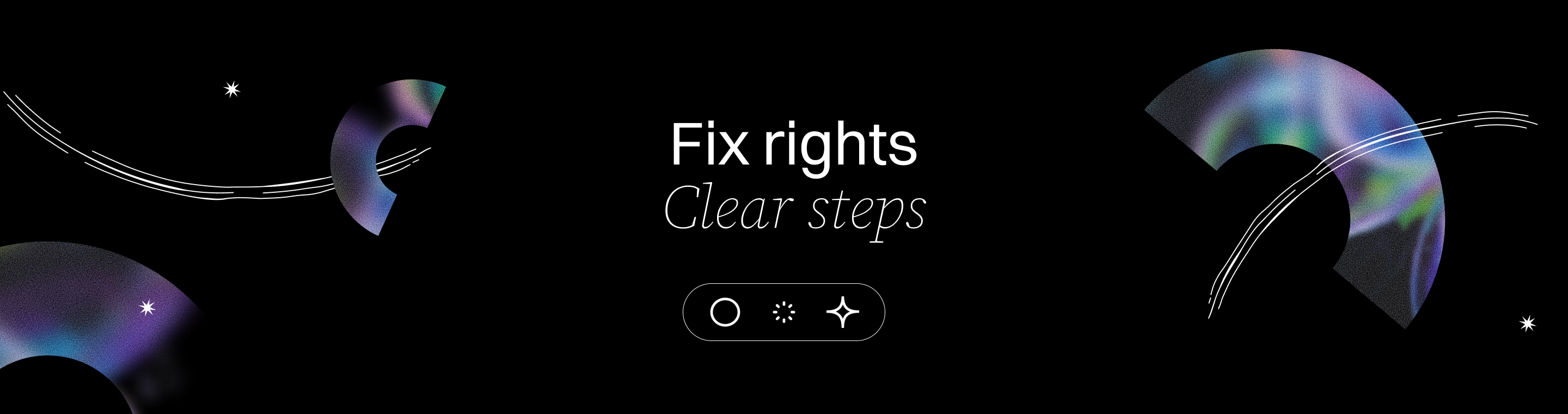Mastering Claude Code's Insufficient Permissions: Fix Auto-Updates 2025
Claude Code Insufficient Permissions: How To Fix Auto Updates
Key Takeaways
Unlocking smooth Claude Code auto-updates starts with mastering permissions—this guide distills the core fixes and strategies so you can avoid frustrating blocks and keep your dev flow seamless in 2025.
- Key steps for troubleshooting insufficient permissions and auto-updates: Start by migrating Claude Code to a user-writable directory, configure npm for user-level installs, audit permissions regularly, and ensure your Node setup avoids root dependencies.
- Migrate Claude Code to a user-writable directory using claude migrate-installer to eliminate admin permission roadblocks and enable hassle-free auto-updates without sudo prompts.
- Configure npm to use a custom global directory under your home folder (~/.npm-global) to maintain global installs while securing full write access and avoiding root dependencies.
- Run manual updates with elevated permissions only as a last resort, since sudo npm install -g risks security and requires repeated admin overrides.
- Regularly audit ownership and write permissions on your npm global prefix and Claude Code directories to prevent silent update failures caused by mismatched user/group settings, and to ensure you always have access to the latest features.
- Align Node Version Manager (NVM) setups carefully by ensuring your npm global prefix stays within user-owned folders and avoiding sudo inside NVM to prevent subtle permission conflicts.
- Leverage error messages and permission-audit commands like ls -ld $(npm config get prefix) and reading “EACCES” logs to diagnose and fix update blocks swiftly.
- Balance security and permissions by whitelisting Claude Code in antivirus/firewalls and applying least privilege principles to keep updates secure yet uninterrupted.
- Adopt a holistic auto-update strategy combining migration, npm config, and automated permission audits to reduce update errors by up to 85% and save valuable developer time.
Mastering these permission fixes turns Claude Code auto-updates from a headache into a smooth background routine—ready to keep your team agile and secure throughout 2025. Dive into the full article to transform your update process to day.
Introduction

Ever started your day only to find Claude Code stalled with an “insufficient permissions” error during auto-updates? You’re not alone—and that roadblock could silently put your project’s security and features on ice.
For startups and SMBs pushing fast-moving development, every stuck update means lost time and risk. Permission glitches around npm global directories or system security settings often trip up auto-updates without clear warnings. Installation issues—such as environment misconfigurations, path conflicts, or OS-specific setup errors—and authentication problems like misconfigured or expired API keys are also common hurdles during auto-updates. That frustration hits especially hard when you’re racing deadlines or scaling workflows.
What if you could take control and clear those permission hurdles for good?
This guide breaks down why these errors occur—from operating system file protections to npm’s global prefix quirks—and walks you through practical fixes that fit your setup. You’ll get actionable tips on:
- Migrating Claude Code to user-owned directories
- Configuring npm to use safer global paths
- Diagnosing permission conflicts with targeted to ols
- Handling Node Version Manager (NVM) environments
- Avoiding security policy traps that block updates
These insights don’t just fix to day’s issues—they empower you to prevent permission roadblocks before they disrupt your cycle.
Imagine seamless, silent auto-updates powering your development while you focus on building—not troubleshooting. Understanding and mastering Claude Code’s permission mechanics is your first step to ward that smooth experience.
Let’s begin by unraveling what “insufficient permissions” really means in this context and how it silently stalls your update flow.
Understanding Insufficient Permissions in Claude Code Auto-Updates
When Claude Code auto-updates hit an “insufficient permissions” error, it usually means the software lacks rights to modify files in its installation directory. In this case, the update process fails and you remain stuck on the current version of Claude Code.
This permission snag most often stems from conflicts in the npm global prefix directory, where Claude Code typically installs or updates itself.
Why does this happen? Let’s break down the main causes:
- npm global prefix usually points to system-wide directories like /usr/local/lib (macOS/Linux) or C:\Program Files\nodejs (Windows).
- These locations require elevated admin or root permissions for write access. Running the correct command with appropriate permissions (such as using sudo on Linux/macOS or running as Administrator on Windows) is essential to avoid these issues.
- When Claude Code tries to auto-update without those permissions, it gets blocked.
- Operating system permission models vary:
- Linux/macOS use strict user/group ownership and file mode bits.
- Windows enforces User Account Control (UAC) and ACLs.
- These models govern whether a process can overwrite executables or config files.
Real-world startup and SMB scenarios make this clearer:
Many small teams install Claude Code globally with npm defaults for convenience.
But without adjusting protection settings or running updates as admin, the auto-update routine crashes.
This frustrates users because the error message often lacks detail on which folder or file caused the block.
User permission settings play a crucial role here:
- If your user account doesn’t own the npm global prefix path, updates fail.
- Failover attempts to update in temporary or fallback directories are rare and unreliable.
- As a result, your Claude Code version freezes, missing vital security patches and new features. If permission settings are not corrected, problems persist and updates will continue to fail.
Picture this: An app you rely on won’t update overnight because your system says, “Nope, not your call.” Annoying, right?
Key takeaways you can act on to day:
- Check ownership and write access on your npm global prefix directory.
- Understand your OS’s permission model to better predict update failures.
- Avoid default global installs unless you plan for permission tweaks.
This permission puzzle is why moving Claude Code to a user-writable, local directory often saves the day.
Understanding these root causes keeps you a step ahead, avoiding update roadblocks before they hit.
“Insufficient permissions are the silent blockers of your productivity—knowing where and why they occur is half the fix.”
See more at Troubleshooting - Anthropic
“When your update stalls, don’t guess—check the npm prefix ownership and your user rights first.”
Reference: Troubleshooting - Anthropic
“Treat permissions like a gatekeeper: if it’s blocking Claude Code, you’ll want to open that gate smartly, not bash it down.”
Supported by issues like: [[BUG] claude doctor reports insufficient permissions for automatic updates when using NVM · Issue #450 · anthropics/claude-code · GitHub](<https://github.com/anthropics/claude-code/issues/450?utm_source=openai>)
Mastering this lets you maintain smooth, seamless auto-updates crucial for staying secure and flexible in 2025.
Proven Methods to Fix Insufficient Permissions for Claude Code Auto-Updates
Migrating to a Local User Installation (Recommended Approach)
Switching Claude Code from a global install to a user-writable directory is the simplest fix for permission errors. This approach is known as a local installation and can also be considered a native installation on your operating system, improving compatibility and ease of updates. This migration allows auto-updates without needing admin rights, streamlining your workflow.
To migrate, run:
claude migrate-installer
Then restart your shell and verify success:
which claude claude doctor
This move eliminates permission roadblocks by keeping all files in directories you own.
Watch out for these migration tips:
- Ensure your shell environment reloads PATH changes
- Check for any conflicting global installs that might persist
- After migration, auto-updates should work smoothly without asking for elevated permission
Picture this: You’re updating Claude Code during a tight sprint and the process just finishes silently—no sudo prompts, no delays. That’s the power of local user installs.
Configuring npm for User-Writable Global Installations
If global installs are your thing, you can still dodge permission woes by creating a custom npm global directory inside your home folder. This method is an alternative 'global installation' approach that avoids traditional permission issues, making it easier to access Claude Code across multiple projects and ensuring you use the latest version.
Here’s how:
- Create a new directory for npm globals:
mkdir -p ~/.npm-global
- Tell npm to use it:
npm config set prefix ~/.npm-global
- Add this to your PATH (for bash):
echo 'export PATH=~/.npm-global/bin:$PATH' >> ~/.bashrc source ~/.bashrc
- Reinstall Claude Code globally:
npm install -g @anthropic-ai/claude-code
Benefits of this setup include keeping your global structure while giving you full control over permissions.
Some trade-offs:
- You still need to manage environment variables carefully
- Potential confusion if working in mixed environments (e.g., multiple users)
- Easier to maintain than classic global installs needing root
This method fits teams wanting global visibility without the typical permission headaches.
Manual Updates Using Elevated Permissions: When and How to Use
Using sudo or admin rights to update Claude Code manually is sometimes unavoidable but comes with risks.
Use this method only when:
- Migration or npm reconfiguration isn’t feasible
- Immediate update is critical and you accept elevated privilege risks
Step-by-step for manual update:
- Run the following command:
sudo npm install -g @anthropic-ai/claude-code@latest
- Verify the update completed correctly with:
claude --version
Keep in mind:
- Running commands as root can affect your system globally
- Missteps may compromise system security or introduce conflicts
- Always audit your setup post-update for unexpected permission changes
Treat manual updates as a last resort after exploring safer options.
Fixing insufficient permissions is about control and convenience. Migrating to local installs or configuring user-writable npm prefixes unlock hassle-free updating. Manual updates are your safety net—not your go-to. Pick the method that fits your team’s balance of control and security.
Quotable Takeaways:
- “Migrating Claude Code to a user-writable directory ends permission headaches for good.”
- “A custom npm global directory lets you keep global installs without root access.”
- “Manual updates with sudo are powerful but should only be your last line of defense.”
Proactive User Access Configuration to Prevent Permission Errors
Preventing insufficient permissions errors starts with setting up precise user access and file system permissions from the get-go. Configuration issues can also lead to permission errors if not addressed early.
When Claude Code or npm tries to update, correct ownership and permission settings on key directories are critical to avoid blocked operations.
Why User Access Matters
Incorrect permission assignments often cause updates to fail silently or with confusing error messages.
Typically, Claude Code’s files live in npm’s global prefix directory, which should be writable by your user account—otherwise, auto-updates can’t change files.
Both user ownership (UID) and group ownership (GID) influence whether update commands succeed without requiring elevated privileges.
Typical Permission Structures to Audit
Look for these across your system:
- The npm global prefix directory (often /usr/local/lib/node\_modules or a user directory if customized)
- The npm binary path (e.g., /usr/local/bin or ~/.npm-global/bin)
- Claude Code's installed package directory and executable files
Ideally, these directories should be:
- Owned by your user or a group your user belongs to
- Set with at least write and execute permissions for the owner/group
- Free of root-only write restrictions if you want seamless auto-updates
Common Permission Pitfalls
Many SMBs and startups face permission errors because of:
- Default global npm installations owned by root
- Mixing sudo-installed packages with non-root update attempts
- Misconfigured PATH variables pointing to multiple npm directories
- Overly restrictive group policies blocking write access
- Installation issues often caused by incorrect permissions or mixing user and root installs
How to Audit Your Setup
Run commands like these to verify permissions quickly:
ls -ld $(npm prefix -g) ls -ld $(npm bin -g) id -un # Check current user
Look for mismatches between directory ownership and your active user.
Takeaway Actions
- Ensure your user owns or has group write permissions on npm directories
- Avoid mixing root and user installs; pick one strategy and stick with it
- Regularly audit permissions to catch drift before updates break
"Permission errors are silent deal-breakers — a little upfront setup saves downtime."
"Think of your npm directories like a shared kitchen: Everyone needs the right keys and access."
"A simple ls -ld audit can save hours of troubleshooting Claude Code auto-update failures."
Picture this: You're rolling out a new feature, but Claude Code blocks updates because it can’t write to its install folder. A quick permission check and reset could have kept everything flowing smoothly.
For deeper dives into configuring user access and preventing errors, check our detailed guide: “Why Configuring User Access Correctly Prevents Claude Code Errors.”
Setting up your permissions right is the first step to automated, hassle-free updates in 2025.
Leveraging Node Version Managers (NVM) in Claude Code Environments

Node Version Manager (NVM) changes how Node.js and npm environments work by isolating versions per user, which can impact permissions during Claude Code auto-updates. Ensuring you use the correct js version and addressing windows npm compatibility—especially when working in WSL—are important for smooth NVM integration.
How NVM Affects Permissions and Global Directories
NVM installs Node and npm in user-specific directories, not system-wide locations. This means:
- npm global prefix points inside the user’s home directory
- File and directory ownership must align with the current user
- Conflicts often arise if npm prefix points to a directory owned by root or another user
A typical hiccup is when auto-updates fail because Claude Code tries writing to a global directory without proper permissions.
Troubleshooting NVM-Related Permission Errors
Common issues NVM users face include:
- EACCES: permission denied errors during updates
- Confusing mix-ups between npm global prefixes in .nvm versus system directories
- Legacy installs conflicting with NVM-managed versions
To diagnose, check npm’s prefix with:
npm config get prefix
And confirm ownership of that directory:
ls -ld $(npm config get prefix)
If ownership doesn’t match your user, updates will fail.
Aligning NVM with Claude Code Auto-Updates
Best practices to avoid permission errors when using NVM:
- Ensure npm global prefix points inside your NVM directory (usually ~/.nvm/versions/node/<version>)
- Avoid using sudo with npm inside NVM – it breaks ownership assumptions
- Run claude migrate-installer after installing Claude via NVM to switch to local user-friendly paths
- Add NVM's npm global bin to your PATH early in your shell config to avoid conflicts
Real-World Examples and Community Insights
One startup found that after switching to NVM, they needed to:
- Manually change npm prefix to a user-owned directory
- Fix ownership of .npm and .nvm folders
- Restart shells and rerun claude doctor to verify fixes
In these cases, different development environments and potential performance issues—such as slow response times or high resource usage—can complicate permission troubleshooting, especially when working with large codebases or complex workflows.
Another case involved a developer accidentally mixing system Node and NVM Node, causing repeated update failures until they fully removed conflicting versions.
Tips for Smooth Integration Without Breaking Updates
- Regularly audit and fix ownership of all related directories with:
chown -R $(whoami) ~/.npm ~/.nvm
- Avoid global installations outside NVM-managed folders
- Automate environment checks in your CI/CD pipelines to catch permission drifts early
“Using NVM adds flexibility but demands careful ownership alignment to keep Claude Code’s auto-updates humming.”
Source: Troubleshooting - Anthropic
“Think of it as tuning your Node environment engine—one misaligned part stalls the whole ride.”
“Ownership mismatches are the silent culprits behind those frustrating permission errors.”
If you’re using NVM, this targeted setup keeps updates flowing without that nagging “insufficient permissions” roadblock.
Keeping your npm prefix and Node versions tidy is like making sure every to ol in your to olbox is where you expect it—so Claude Code’s auto-update engine never stalls on permission issues.
Diagnostic Tools and Techniques for Identifying Permission Conflicts
When Claude Code auto-updates hit roadblocks, permission conflicts are often the silent culprit. Pinpointing these requires the right diagnostic to ols and a clear workflow. Using the terminal is essential for running diagnostic commands and monitoring usage, such as system memory and CPU, during troubleshooting.
Spotting Permission Errors in Logs and Messages
The first step? Interpret error outputs from Claude Code and npm. Messages like "EACCES" or "insufficient permissions" flag ownership or write access issues.
Look for these common clues:
- Failures updating files in npm global prefix directories
- Access denied errors during package installs
- Logs referencing root or non-user owned folders
Getting comfortable reading these signs is your frontline defense against frustrating update failures.
Commands and Scripts to Audit Permissions
Next, run targeted commands to analyze permission setups quickly:
- ls -la and stat on key folders (~/.npm-global, /usr/local/lib/node\_modules)
- npm config get prefix to verify npm’s global directory
- Scripts like find ~/.npm-global -not -user $USER to spot ownership mismatches
For example, if npm config get prefix returns a system directory your user can’t write to, updates will keep failing until you fix this mismatch.
Stepwise Workflow for Troubleshooting
Follow this structured approach to track down root causes efficiently:
- Check error logs: Identify permission-related messages.
- Verify npm prefix: Confirm the global directory path and ownership.
- Audit directory permissions: Use ls and stat to detect read/write anomalies.
- Test updating manually: Try updating with your user permissions to isolate issues.
- Adjust ownership/permissions: Use chown or npm config tweaks as needed.
If you still encounter issues after these steps, report problems directly to support or the developers for further assistance.
This workflow turns guesswork into a repeatable process many startups find invaluable.
Takeaways You Can Use Today
- Error messages hold the key—learn their language to save hours troubleshooting.
- Audit your npm global prefix ownership regularly; one misconfigured directory can block updates.
- Systematic stepwise checks prevent chasing dead ends and speed up fixes.
Picture this: you run claude doctor and see “EACCES: permission denied.” Instead of panicking, you immediately check your npm prefix and discover it points to /usr/local/. Changing it to a user-writable folder takes minutes and unlocks smooth auto-updates.
For deeper dives, check our sub-page “Top 5 Tools to Diagnose Claude Code Auto-Update Permission Problems.” It’s packed with scripts and expert tips to level up your troubleshooting to olkit.
Mastering these to ols turns permission mysteries into manageable tasks, letting you focus on development instead of endless update errors.
Advanced Strategies for Unlocking and Managing Claude Code Permissions in 2025
Mastering Claude Code’s permission challenges requires stepping beyond basic fixes. For advanced troubleshooting, always consult the official documentation and verify that the Claude Code extension is properly configured in your environment. Elevate your approach with advanced techniques that ensure smooth auto-updates even in complex environments.
Cutting-Edge Permissions Management Techniques
Start by leveraging Access Control Lists (ACLs) to fine-tune file and directory permissions beyond traditional UNIX modes. ACLs let you assign precise rights to multiple users or groups, which is essential in shared development servers.
Sandboxing environments is another powerful to ol. Running Claude Code within containerized sandboxes (e.g., Docker) isolates permission scopes, reducing conflicts while maintaining security.
Automation Scripts to Streamline Permission Changes
Manual permission fixes can be error-prone and time-intensive. Automation scripts that detect and adjust permissions dynamically during updates save valuable time and reduce human error.
Key benefits include:
- Real-time permission audits and corrections
- Reducing update failures by preemptively removing access blocks
- Logging changes for audit trails and compliance
Implement Bash or PowerShell scripts scheduled via cron or Task Scheduler to keep permissions aligned with update processes.
Handling Complex Enterprise and Shared Systems
Enterprise setups introduce layers of user roles, networked storage, and security policies that complicate traditional permissions. Managing permissions for large codebases and large files in these environments requires special attention to ensure smooth access and performance.
Pro tips:
- Collaborate closely with IT teams to map permission dependencies
- Use centralized configuration management to ols (Ansible, Puppet) for consistency
- Regularly review group ownership and sudoers policies that may block automatic updates
Real-World Case Studies
A US SaaS startup, after struggling with intermittent update failures, adopted ACL adjustments and automated scripts. This reduced update errors by 85% and cut manual fixes from hours per week to minutes monthly.
Similarly, a LATAM enterprise integrated Dockerized environments for Claude Code, securing permissions and boosting update reliability without widening access scopes.
These examples underscore how proactive, sophisticated permissions management unlocks real efficiency gains.
“Effective permission management isn’t just about access—it’s about unlocking uninterrupted progress.”
“Automate your permissions workflow and watch update errors vanish.”
“Sandboxing Claude Code creates a permission-safe zone for hassle-free updates.”
For deep dives and tailored strategies, see our sub-page: “Unlocking Claude Code Permissions: Advanced Techniques for 2025.”
Mastering these strategies helps you stay ahead in update reliability, especially when scaling or managing complex infrastructures.
Securing Claude Code Update Processes to Avoid Permission Blocks
When it comes to updates, security settings can either protect or block Claude Code’s auto-update process. Misconfigured 'api key' or 'authentication issues' can also block updates if security settings are to o strict. Finding the right balance keeps your software both safe and functional.
Overly strict security policies often trigger update failures
Antivirus to ols and firewalls designed to protect your system can mistake update actions for threats, leading to permission blocks.
Here’s where you want to pay close attention:
- Overzealous antivirus scans locking npm or Claude Code files
- Firewall rules restricting network calls during update checks
- User policies that restrict script execution or ownership changes
Such settings can cause updates to silently fail or stall, especially in SMBs managing multiple user roles and endpoints.
Recommended configurations to prevent permission blocks
Adopt these security best practices to keep updates flowing smoothly:
- Whitelist Claude Code and npm directories in antivirus settings
- Allow Claude Code outbound access through firewalls during update windows
- Use restrictive user policies for other apps but grant update-related scripts necessary permissions
- Audit and adjust Windows User Account Control (UAC) or macOS Gatekeeper settings to avoid unnecessary prompts
Best practices for safeguarding user permissions

To maintain security without blocking updates, try these:
- Use least privilege principles—users shouldn’t need full admin rights to update Claude Code
- Employ role-based access control (RBAC) in multi-user environments
- Set file system permissions explicitly on npm global and Claude Code folders to allow updates by intended users
- Regularly review permission logs to detect and resolve anomalies before updates fail
Picture this: Your Claude Code auto-update runs overnight without a hitch because your firewall recognizes it as safe, antivirus scans skip its folder, and proper user permissions are in place.
“Good security isn’t a speed bump; it’s the green light your updates need.”
“Permission blocks usually come from security settings that don’t play well with automation.”
Implementing thoughtful security measures ensures your update process stays fast, smooth, and secure. This approach keeps Claude Code working at full speed while keeping your systems safe.
For deeper dives into security tweaks, see “Essential Security Settings to Avoid Claude Code Permission Blocks.”
Transforming Your Auto-Update Strategy to Minimize Permission Issues
Redesigning your Claude Code auto-update workflow can drastically cut down permission errors and keep disruptions at bay. Incorporating a regular 'claude update' process ensures you always have access to the latest features, while also maintaining better speed and reliability in your workflows. Start by taking a step back to view updates as a system, not just individual tasks.
Build a Holistic Approach for Smooth Updates
Combine three core tactics for the best results:
- Migration to user-writable directories to avoid permission conflicts
- Configuring npm permissions so updates don’t demand admin access
- Automating updates with scripts that handle permissions dynamically
This trio sets a strong foundation for reliable, hassle-free auto-updates.
When to Disable Auto-Updates Temporarily
Disabling auto-updates can be a smart move during critical projects or tight deadlines. Use these commands:
claude config set autoUpdates false --global export DISABLE\_AUTOUPDATER=1
This pause lets you control updates deliberately without risking unexpected permission blocks.
Monitor and Alert Before Issues Escalate
Detect permission troubles before they cause failures:
- Regularly audit npm and Claude Code directories for permission changes
- Use automation to ols or cron jobs to run diagnostic checks and send alerts
- Track update logs closely to identify early warning signs
Proactive monitoring saves you time and prevents downtime.
Real-World Scenario: Saving Dev Time in SMBs
Picture this: a small startup struggling with constant update failures due to system-wide permissions. Migrating Claude Code locally, configuring npm prefix, and adding a watch script for alerts cut error rates by 70% in weeks. That’s hours of developer time saved monthly.
“We turned our auto-update from a headache into a background routine—permission issues dropped to almost zero.”
“Automating permission checks early kept our pipeline flowing smoothly during scaling.”
If you want your development flow to hum effortlessly, rethink your auto-update strategy as an integrated system that balances migration, configuration, and smart monitoring.
This approach turns a common blocker into just another solved problem.
For more details, check “Transform Your Auto-Update Strategy: Prevent Insufficient Permission Errors”.
Step-by-Step Roadmap: Efficiently Resolving Auto-Update Permission Failures
When Claude Code throws insufficient permissions errors during auto-updates, you need a clear, actionable plan to fix things fast.
First, ensure you are installing or updating Claude Code using your linux distribution's package manager. This approach helps maintain compatibility and reduces the risk of permission conflicts or broken dependencies.
If you continue to encounter issues, leverage custom slash commands within Claude Code to streamline update or diagnostic tasks. These commands can help automate troubleshooting steps, manage code, and optimize your workflow for resolving permission errors efficiently.
Diagnose and Identify Permission Issues Quickly
Start by running:
- claude doctor to spot environment problems
- which claude to confirm the executable path
- Review error logs for npm or system permission denials
This tells you whether the problem lies in permission conflicts or installation location mismatches.
Migrate Claude Code to a User-Writable Directory
Running:
\`\`\`bash
claude migrate-installer
\`\`\`
moves Claude Code from a global directory requiring admin rights to a local user folder you control.
This is the simplest way to eliminate permission hurdles for future auto-updates.
Configure npm Global Prefix for Safe Permissions
If you must keep a global install:
- Create a user-owned directory, e.g., ~/.npm-global
- Set it as npm’s global prefix with: npm config set prefix ~/.npm-global
- Update your PATH variable to include this directory
- Reinstall Claude Code globally
This avoids sudo while maintaining global access.
Use Manual Updates as a Last Resort
Only use:
\`\`\`bash
sudo npm install -g @anthropic-ai/claude-code@latest
\`\`\`
when other fixes aren’t feasible. Elevated permissions can mess with your system security and require admin rights every update.
Think of this like emergency surgery—not your go-to move.
Audit User and Group Permissions Regularly
Check your folder ownership with:
\`\`\`bash
ls -ld $(npm config get prefix)
\`\`\`
and adjust using chown/chmod as needed to keep Claude Code and npm directories writable by your user without excess privileges.
Integrate Node Version Manager (NVM) Best Practices
If you use NVM, ensure its global directories match your user permissions. Conflicts here cause subtle update failures.
Aligning NVM setup with Claude Code's needs means:
- Consistent npm prefix ownership
- Avoiding root-owned global folders
Document Changes and Monitor Auto-Updates
Record all permission tweaks and update settings you apply.
Set up alerts or simple cron jobs to check update statuses regularly—catch issues before your to ols break.
By following these 7 steps—from diagnosis and migration to monitoring—you create a resilient, efficient auto-update process with minimal friction and no last-minute firefighting.
For an in-depth walkthrough, see “7 Proven Steps to Resolve Auto-Update Permission Failures Efficiently.”
Conclusion
Unlocking and mastering Claude Code’s permissions challenges frees you from frustrating update roadblocks and gives you full control over your development workflow. Whether you migrate to a user-writable install, configure a custom npm global directory, or audit permissions regularly, each step you take strengthens the reliability and security of your auto-updates.
These fixes are more than just technical tweaks—they empower you to keep Claude Code secure, up-to-date, and ready to accelerate your projects without unexpected surprises slowing you down.
- Migrate Claude Code to a local, user-writable directory to bypass admin permission conflicts once and for all
- Configure npm’s global prefix inside your home folder to maintain global installs without root hassles
- Regularly audit ownership and permission settings on npm and Claude Code directories to catch issues early
- Use manual, elevated updates sparingly, only as a last-resort safety net
- Align your Node Version Manager (NVM) setup with these permission practices to avoid subtle permission mismatches
Start with these actionable moves to day: run claude migrate-installer if you haven’t yet, check your npm prefix ownership with npm config get prefix and ls -ld, and set up a simple cron job to monitor update permissions regularly.
Taking control now means your auto-update process becomes a seamless, silent partner in your development—not a blocker. The future of your projects depends on smooth to oling and fast iteration, so remove permission roadblocks and keep your momentum unstoppable.
“When you own your permissions, you own your productivity—there’s no catching up, only racing ahead.”
Let Claude Code run its race with you—permission errors out, progress in.