Optimizing Your Workflow: Troubleshooting Cursor AI Integrations in VS Code
10 Proven Strategies for Optimizing Your Workflow: Troubleshooting Cursor AI Integrations in VS Code
Meta Description: Optimizing Your Workflow: Troubleshooting Cursor AI Integrations in VS Code is crucial for seamless development. This comprehensive guide offers step-by-step solutions to common Cursor AI and VS Code integration issues, helping you supercharge your coding productivity with AI-driven tools.
Outline
Introduction – Overview of Cursor AI integration in VS Code and its impact on developer workflow.
What is Cursor AI Integration in VS Code? – Explanation of Cursor AI and how it connects with Visual Studio Code.
Benefits of Integrating Cursor AI into Your Workflow – Advantages of using Cursor AI (AI code completion, chat, etc.) to enhance productivity.
How to Set Up Cursor AI in VS Code – Step-by-step setup using the CodeCursor extension, including authentication with Cursor or OpenAI API keys.
Common Issues When Integrating Cursor AI – Typical challenges users face (connectivity problems, errors, performance issues) when using Cursor AI in VS Code.
Network and Connectivity Troubles – Diagnosing internet connectivity issues, running network diagnostics, and handling HTTP/2 conflicts that can break Cursor AI features.
Firewall and Proxy Considerations – How corporate proxies or firewalls might block Cursor AI (HTTP/2 limitations) and the workaround by enabling HTTP/1.1 fallback.
Authentication and Account Issues – Troubleshooting login problems, API key configuration, and ensuring Pro features are activated (e.g., re-login if subscription isn’t recognized).
Extension Conflicts in VS Code – Identifying conflicts with other VS Code extensions that might interfere with Cursor AI, and how to resolve them (disabling or adjusting extensions).
High CPU or Memory Usage with Cursor AI – Addressing performance issues such as VS Code slowing down due to Cursor AI processes, and understanding why this happens.
Resolving Performance Issues – Strategies to improve performance: launching VS Code without extensions, using Process Explorer to find resource hogs, and optimizing settings.
Ensuring Up-to-Date Compatibility – Importance of keeping Cursor (and CodeCursor extension) updated; understanding version compatibility between Cursor and VS Code.
General Troubleshooting Steps – A summary of systematic steps: check network, disable extensions, reset app data, reinstall Cursor if needed.
Best Practices for Optimal Cursor AI Use – Tips to avoid problems and maximize benefits: providing context to the AI, using version control, .cursorignore for large projects, switching to custom API keys for stability.
Leveraging Community Support – Getting help from the Cursor AI forum and support channels when issues persist, and how to report problems effectively.
Frequently Asked Questions (FAQs) – Answers to common questions about Cursor AI integration, usage, and troubleshooting in VS Code.
Conclusion – Recap of how troubleshooting and best practices lead to a smoother, AI-augmented development workflow, with an optimistic outlook on using Cursor AI in VS Code.
Introduction
Integrating AI into your coding workflow can be a game-changer, and Cursor AI promises just that for Visual Studio Code users. AI tools, such as Cursor AI, are transforming developer productivity by automating routine tasks, providing intelligent code suggestions, and supporting efficient debugging. Cursor AI is an AI-driven code assistant that brings powerful code generation, intelligent autocompletion, and natural language understanding into your editor. By optimizing your workflow with Cursor AI in VS Code, developers can write code faster and with fewer errors. However, as with any tool, you might encounter a few bumps along the way. In this guide, we’ll dive into troubleshooting Cursor AI integrations in VS Code and provide practical tips to ensure everything runs like a well-oiled machine. We’ll cover common integration issues and their fixes, so you can spend more time coding and less time fighting with your setup. Whether you’re struggling with connectivity errors or performance lags, this comprehensive tutorial will help you resolve those problems and fully harness Cursor AI’s capabilities. While AI tools can greatly enhance your workflow, it’s essential to maintain and develop strong coding skills to ensure you can effectively leverage these technologies and solve problems independently. Let’s get started on optimizing your workflow by making your VS Code and Cursor AI integration as smooth and efficient as possible!
What is Cursor AI Integration and How Do AI Coding Assistants Work in VS Code?
Cursor AI is often described as an AI-centric IDE built on the foundation of Visual Studio Code. In essence, it takes the familiar VS Code environment and supercharges it with cutting-edge AI features powered by advanced models like OpenAI’s GPT-4 and Anthropic’s Claude. The official Cursor application is a standalone code editor that uses these AI models to assist with coding tasks. Since the Cursor team initially provided it only as a dedicated app (with no official VS Code plugin), a community-developed extension called CodeCursor was created to bring Cursor’s AI powers directly into VS Code. This integration in VS Code means you don’t have to switch to a separate editor – you can use Cursor’s AI capabilities right inside the code editor you love. To activate and interact with cursor's ai features, you typically configure authentication, access the Chat sidebar, and write effective prompts to maximize coding assistance.
By integrating Cursor AI with VS Code, developers get the best of both worlds: the extensibility and user-friendly interface of Visual Studio Code, combined with AI-driven features such as intelligent code completion, on-the-fly code editing via natural language, and even multi-file project updates. In practical terms, Cursor AI integration allows you to chat with an AI about your code. The cursor's chat feature is an AI-powered chat interface within VS Code that provides code explanations, refactoring suggestions, project-wide searches, and direct code modifications, all from within the editor. You can also generate functions or entire project scaffolds, and receive context-aware suggestions as you type, all within VS Code. This powerful combo can significantly streamline development workflows and reduce the time spent on routine coding tasks. In the next sections, we’ll explore the benefits of using Cursor AI in VS Code and how to set it up properly.
When using this integration, it's important to understand and review ai's code generated within the editor to ensure functionality and troubleshoot any errors that may arise.
Benefits of Integrating Cursor AI into Your Workflow
Why go through the trouble of adding Cursor AI to VS Code in the first place? The answer lies in the productivity boosts and enhanced coding experience it provides. Here are some key benefits of this integration:
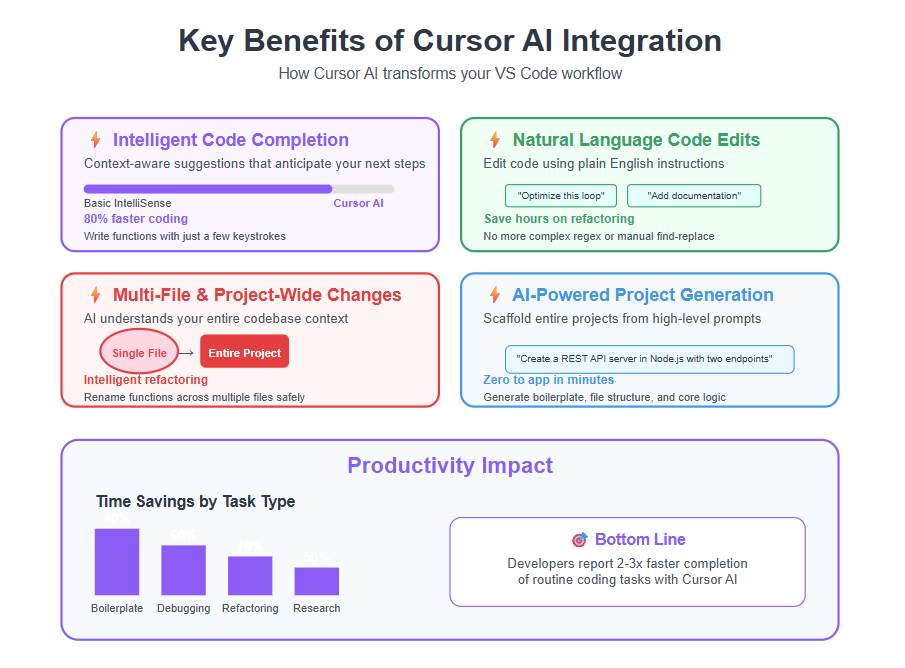
- Intelligent Code Completion: Cursor AI offers real-time, context-aware code suggestions that are far more powerful than basic IntelliSense. As you write code, it can anticipate your next steps and suggest entire blocks of code relevant to your current context. This means you can write functions or classes with just a few keystrokes, allowing you to code faster and smarter. By leveraging top-tier AI models, Cursor’s suggestions often feel like having an expert pair-programmer looking over your shoulder.
- Natural Language Code Edits: One of the standout features is the ability to edit code using plain English instructions. With Cursor AI, you can select a piece of code and ask the AI (in plain English) to refactor it, add documentation, or explain what it does. For example, you might say “Optimize this loop” or “Explain this function in simple terms” and Cursor will oblige with a code change or an explanation. Editing code directly in the editor is streamlined by Cursor AI, making modifications and updates more intuitive. You can also highlight selected code and ask the AI to explain code, refactor, or optimize it, enhancing your workflow with just a few clicks or shortcuts. This natural language editing capability can save time and help clarify complex code by generating human-readable explanations or improvements.
- Multi-File and Project-Wide Changes: Unlike some AI assistants that only understand one file at a time, Cursor AI is designed to handle multi-file context. It can make project-wide modifications using features like its “Composer” tool. For instance, if you need to rename a function used across many files or update a common pattern, Cursor AI can propagate those changes across your codebase intelligently. This broad context awareness means large refactoring tasks become less tedious and error-prone.
- AI-Powered Project Generation: Starting a new project? Cursor AI integration can even help scaffold entire projects from scratch. By providing a high-level prompt (e.g., “Create a basic REST API server in Node.js with two endpoints”), the AI can generate the necessary files and boilerplate code in your VS Code workspace. This feature, available through the CodeCursor extension, uses Cursor’s experimental project generation capabilities and can accelerate the setup of new applications.
- Reduced Errors and Improved Code Quality: By using AI suggestions and automated edits, you often catch mistakes or suboptimal code earlier. Cursor AI’s suggestions are context-aware and can incorporate best practices (when the models have been trained on good code). As a result, integrating it into your workflow can lead to cleaner, more reliable code. It’s still important to review AI-generated code, but having an AI second pair of eyes helps avoid overlooking simple bugs.
- Stay in Your Flow: Perhaps one of the biggest advantages is that you never have to leave VS Code. Developers often lose focus when switching between different tools for coding, documentation, or searching for help. With Cursor AI’s integration, you can ask questions about your code, get suggestions, and make changes all in one place. This seamless experience keeps you in the zone. As the GeeksforGeeks guide noted, combining VS Code’s familiarity with Cursor’s AI features—such as the explain code capability—eliminates the need to jump between environments, letting you stay within your preferred editor while benefiting from AI assistance.
Overall, integrating Cursor AI into VS Code can empower you to write code faster, reduce manual repetitive work, and focus on higher-level design and problem-solving. It’s about working smarter, not harder – the AI takes care of the grunt work and helps you avoid common pitfalls, while you retain full control over your code. Next, we’ll see how to get everything set up to take advantage of these benefits.
How to Set Up Cursor AI in VS Code
Setting up Cursor AI in VS Code is straightforward thanks to the CodeCursor extension.
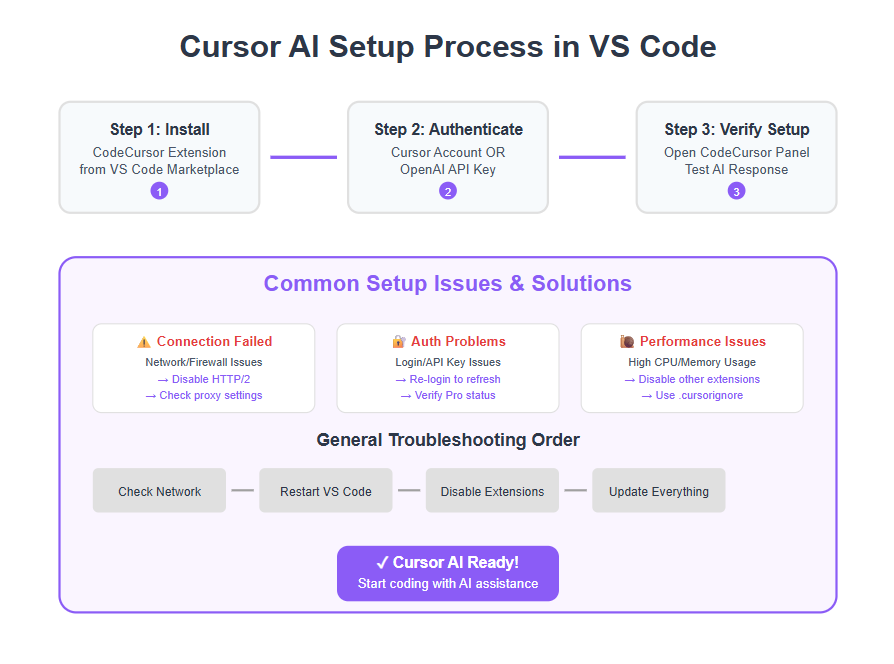
This extension, developed by a third-party team (Helixform), acts as the bridge between VS Code and Cursor’s AI backend. Before beginning, ensure you have Visual Studio Code installed and updated to the latest version (for best compatibility). Then follow these steps:
1. Install the CodeCursor Extension: Open VS Code and go to the Extensions view (you can click the Extensions icon on the left sidebar or press Ctrl+Shift+X on Windows/Linux, Cmd+Shift+X on macOS). In the search bar, type “CodeCursor”. Look for the extension named “CodeCursor (Cursor for VS Code)” by Helixform, which is the one that integrates Cursor AI. Click Install to add it to your VS Code. This extension has thousands of installs, indicating a robust community usage.
2. Authenticate with Cursor or OpenAI: Once CodeCursor is installed, you need to authenticate it so it can access the AI models. There are two ways to do this: using a Cursor account or providing an OpenAI API key. If you already have a Cursor AI account (the same one used for the Cursor app or website), you can sign in through the extension. To do so, open the Command Palette (Ctrl+Shift+P or Cmd+Shift+P) and run the command “CodeCursor: Configure Extension Settings”. In the settings, there will be an option to Sign In to Cursor – follow the prompts to log in. Alternatively, if you don’t have a Cursor account or prefer to use your own OpenAI key, you can choose “Configure Custom API Keys” in the CodeCursor settings. Paste your OpenAI API key when prompted. (If you don’t have an API key yet, you can obtain one from the OpenAI platform by signing up on their website). After configuring, the extension will use your provided key to access the GPT models. Note: Using your own API key can give you more control and potentially faster responses during high-traffic times, since you’re not sharing the Cursor server’s capacity. However, keep in mind any usage will count toward your OpenAI billing if the key isn’t on a free trial.
3. Verify the Setup: After installation and authentication, it’s time to verify that Cursor AI is active in VS Code. You should see a new “CodeCursor” icon in VS Code’s Activity Bar (usually on the left side along with the File Explorer, Search, Git, etc.). Click this icon to open the CodeCursor chat panel. You can also use a keyboard shortcut (such as Ctrl+Shift+I by default) to quickly open the chat panel or access other features like the integrated terminal or Command Palette. Try asking a simple question or giving a command to the AI to ensure everything is working. For example, open a piece of code, select a function, and in the chat panel ask “Explain this code” – the AI should respond with an explanation. Or you can press Ctrl+Shift+P, run “CodeCursor: Generate Code”, and prompt something like “create a Python function to calculate factorial”. If the AI produces a response or code snippet, congratulations – your setup is successful!
4. Basic Usage in Your Workflow: With Cursor AI up and running, you can start leveraging it in your daily coding tasks. Use Tab for accepting AI code completions as you type, ask the chat to help find bugs or improve code, and try the “Generate Project” command if you want to experiment with AI-generated project scaffolding. The extension essentially brings all major features of the Cursor app into VS Code, including code generation, in-line edits (via chat instructions), and context-aware assistance. You can also use the prompt cursor to initiate visual editing or create new UI components directly in your codebase, allowing you to fine-tune AI-generated elements with real-time updates, similar to Figma. As a quick test, you might write a comment in your code like # TODO: implement bubble sort and see if Cursor suggests the implementation, or highlight a block of code and tell Cursor to “optimize this loop”. The more you integrate these actions into your workflow, the more you’ll feel the productivity gains.
Setting up is just the first step. If everything is working correctly, you should be able to enjoy the enhanced workflow immediately. Remember to write commit messages when using version control to track AI-generated changes and facilitate better collaboration. However, if you run into any snags during setup or use, don’t worry – the next sections will tackle common issues and how to troubleshoot them.
A screenshot of the CodeCursor chat panel open inside Visual Studio Code. The Cursor AI integration allows you to ask questions about your code or get help in real-time without leaving the editor. In this example, the developer can type a query or instruction in natural language and receive an AI-generated response in the panel. This tight integration demonstrates how Cursor AI acts like a smart pair programmer within VS Code, ready to assist with explanations, suggestions, or even writing new code.
Common Issues When Integrating Cursor AI
Even with a proper setup, you might encounter some hiccups when using Cursor AI in VS Code. Software integrations can be complex, and issues may arise from a variety of factors – from network conditions to conflicts with other extensions. According to the Cursor documentation, problems can occur in areas like networking, resource usage, or editor compatibility despite the team’s efforts to make Cursor as stable as possible.
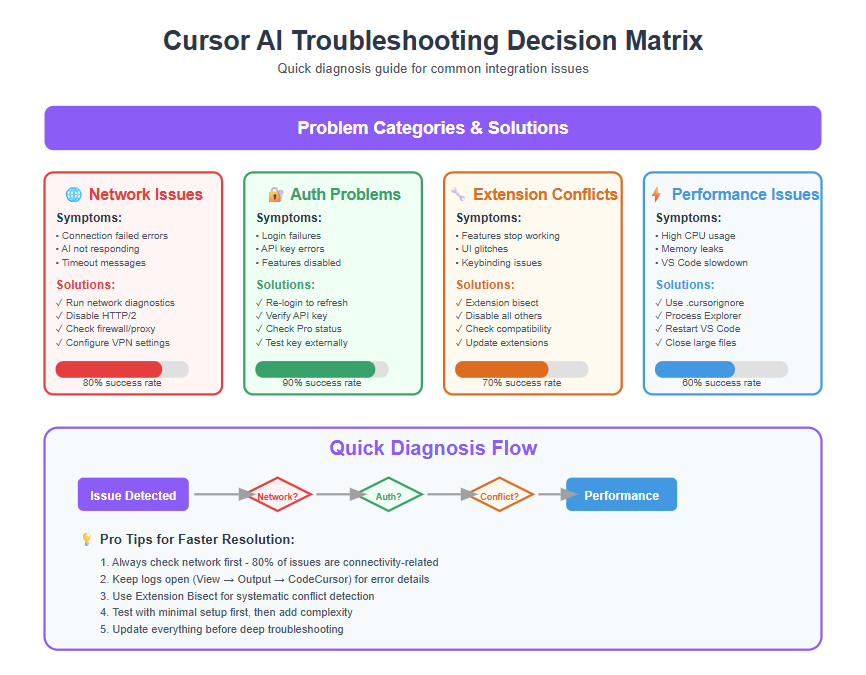
Some common symptoms users report include: the AI not responding or “connection failed” errors, Cursor features (like Tab completion or the Cmd+K inline edit) not working as expected, high CPU or memory usage when the AI is running, or certain VS Code extensions and features suddenly breaking when Cursor is active. You might also face issues logging in or using your API key, or see error messages related to models (for example, if a model like Claude isn’t available).
In this section and the ones that follow, we’ll break down the typical categories of Cursor AI integration issues and how to troubleshoot them. The goal is to get you back on track quickly so you can continue enjoying an optimized workflow with Cursor AI. We’ll start with connectivity issues – since if Cursor can’t reach its servers or the internet, none of its fancy features will work at all.
(Before diving in, one quick tip: whenever you hit a snag, consider checking the Cursor status/diagnostics if available. The Cursor extension or app might have logs or an output panel that provides clues. For example, if using the extension, VS Code’s Output view might have a “CodeCursor” channel with error logs. This information can be useful in pinpointing issues.)
Network and Connectivity Troubles
Network connectivity is the foundation for Cursor AI’s functionality. Since the AI models run on cloud services (either Cursor’s servers or OpenAI’s, depending on your setup), a stable internet connection is required for Cursor to work properly. If you find that Cursor’s features aren’t responding – for example, the chat panel says it can’t connect, or code completions aren’t appearing at all – the first thing to suspect is a network issue.
Run Cursor’s Network Diagnostics: Cursor provides a built-in way to test connectivity. In the Cursor app (or possibly via the extension settings), go to Cursor Settings > Network and click “Run Diagnostics.” This will perform a quick check to ensure your system can reach Cursor’s servers and that nothing obvious is blocking the connection. If the diagnostics report any failures, address those first – it could be as simple as your internet being down, or something like a corporate firewall blocking the traffic.
HTTP/2 Protocol Issues: Cursor’s AI features rely heavily on the HTTP/2 protocol for communication, because HTTP/2 supports streaming responses (which is ideal for getting tokens from the model in real-time). However, not all networks or proxies play nicely with HTTP/2. In some corporate environments, VPNs, or security-minded organizations, HTTP/2 traffic might be blocked or downgraded, leading to Cursor AI failing to function properly. Symptoms of this include the AI failing to index your codebase or dropping connection frequently. If you suspect this is the case (for instance, if you’re on a work laptop behind a corporate proxy), there is a solution: enable HTTP/1.1 fallback for Cursor. The Cursor team anticipated this issue and provided a fallback mode. You can activate it in Cursor’s settings (or VS Code settings for the extension) by searching for “HTTP/2” and enabling the option “Disable HTTP/2”. What this does is force Cursor to communicate over the older HTTP/1.1 protocol, which is slower but more widely supported. After disabling HTTP/2, try using Cursor AI features again – they should work, albeit with slightly more latency. The docs note that this is a temporary workaround and they hope to add automatic detection and fallback soon, but for now it’s a manual step.
Firewall and Port Settings: Ensure that your firewall (Windows Defender, ufw on Linux, etc.) isn’t blocking VS Code or the Cursor extension. Typically, outgoing HTTPS traffic is allowed, which is what Cursor needs. Cursor doesn’t require any unusual ports – it uses standard web ports to reach its servers. But if you’re on a very restrictive network, you might need to whitelist Cursor’s domains or the VS Code process. The network diagnostics mentioned earlier should flag this if it’s an issue.
Proxy Configuration: If you connect to the internet via a proxy (common in some office networks), you may need to configure VS Code’s proxy settings so that the Cursor extension can use them. VS Code respects environment variables or its own proxy settings (http.proxy setting in VS Code). Check if your proxy requires authentication or special configuration. Some users have reported that certain proxies (like Zscaler) block HTTP/2 which, as discussed, affects Cursor. The solution in those cases is the same: disable HTTP/2 for Cursor or get the proxy to allow it. In summary, behind corporate proxies, enabling the "cursor.general.disableHttp2": true setting is often necessary to get Cursor’s Tab completions and chat working.
Verify Basic Internet Access: It may sound obvious, but double-check that your internet connection is working and not flickering. Try opening a web page or pinging a server from a terminal. Also, if you’re on Wi-Fi, ensure you’re connected to the correct network (and not a guest network with limited access). Sometimes, the simplest explanation is the correct one.
After taking these steps, most connection-related problems should be resolved. If Cursor AI features still aren’t responding, we’ll need to consider other potential causes (like authentication issues or service outages). But in a majority of cases, running the diagnostics and toggling the HTTP/2 setting will fix errors like “Connection failed” or an unresponsive AI agent in VS Code. With networking squared away, let’s move on to other categories of issues.
Firewall and Proxy Considerations
Closely related to general network troubles are issues stemming from firewall and proxy settings. These deserve a special call-out because they’re a common culprit, especially in enterprise environments. We touched on the HTTP/2 vs HTTP/1.1 workaround above, which is directly relevant to proxies and firewalls. Here, we’ll expand a bit more on what to consider if you’re working in a locked-down environment.
Corporate Firewalls: If you’re using VS Code with Cursor AI on a company-provided machine or network, it’s possible that certain firewall rules could block the AI’s traffic. Corporate firewalls might block unknown endpoints or require all traffic to go through an approved proxy. If Cursor’s servers aren’t on the whitelist, the firewall might prevent the connection. In such cases, you might need to contact your IT department to allow connections to Cursor’s domains (for example, api.cursor.com or similar, as documented by Cursor’s support). The exact domains/ports aren’t typically user-facing info, but running the Cursor network diagnostics will show if it’s failing at some step – you can relay that to IT.
Proxies (Automatic Configuration or Auth): Some networks use an automatic proxy configuration (PAC) or require you to sign in to a proxy. VS Code can usually auto-detect system proxies, but sometimes it needs a manual configuration. You can set the http.proxy setting in VS Code’s user settings to your proxy URL. Also, if the proxy requires a username/password, you might include those in the proxy URL or, preferably, configure the environment variables HTTP_PROXY and HTTPS_PROXY. Make sure to restart VS Code after setting these, so the extension picks them up. If the proxy is intercepting traffic (for example, a man-in-the-middle HTTPS inspection), it could potentially interfere with Cursor’s secure connection. In extreme cases, you might need to install the proxy’s root certificate into the Node.js/Electron certificate store that VS Code uses – but this is uncommon and usually only in highly secure dev environments.
Zscaler and Similar Security Proxies: A specific example mentioned in Cursor’s documentation involves Zscaler, a popular enterprise security proxy. Some configurations of Zscaler block HTTP/2, which can cripple Cursor AI’s functionality. Users behind Zscaler reported that disabling HTTP/2 (as discussed) allowed Cursor’s features to work. If you suspect your company uses such a proxy (Zscaler or others), definitely try the HTTP/1.1 fallback.
Local Firewalls: Don’t forget the firewall on your own machine. For instance, Windows Defender Firewall might show a prompt the first time Cursor tries to connect; if you clicked “Cancel” on that, it might have blocked the app. Check your firewall’s allowed apps list and ensure Visual Studio Code (and/or the separate Cursor app, if installed) is allowed to communicate on both private and public networks.
VPNs: If you’re on a VPN, the VPN’s own rules may apply. Some VPNs route only certain traffic or block non-web browsing traffic. Cursor’s traffic is web traffic, so it should be fine, but performance might be affected. If possible, use a stable and fast VPN connection. If your VPN is particularly restrictive, test if Cursor works when the VPN is disconnected (if that’s an option) to isolate the cause.
In summary, firewall and proxy issues mostly manifest as connectivity problems – the solution is to either configure the environment to let Cursor’s traffic through or use the built-in settings to adapt (like disabling HTTP/2). Once you’ve configured these properly, you should see Cursor AI connecting normally. The difference can be dramatic: where before the AI might have been silent or error-prone, after fixing proxy settings it should start streaming responses and indexing your code without errors.
Next up, let’s consider issues with logging in and accounts, because even if your network is fine, an authentication problem can also stop the AI from working.
Authentication and Account Issues
To use Cursor AI in VS Code, you either need to be logged into a Cursor account or have provided an API key. If something is wrong on this front, you might find the AI features disabled or not doing anything at all. Here’s how to troubleshoot authentication and account-related issues:
Cursor Account Login Problems: If you chose to sign in with a Cursor account through the CodeCursor extension and it didn’t seem to work, double-check that you entered the correct credentials. After signing in, the extension should indicate that you’re logged in (some extensions show your username or a “sign out” option when successful). If you’re unsure, you can open the Command Palette and run “CodeCursor: Configure Extension Settings” again – if it still prompts you to log in, then your previous attempt might not have succeeded. In that case, try logging in one more time and watch for any error messages. Occasionally, the issue could be on Cursor’s side (for example, their authentication server could be having trouble), or a simple typo in your email/password. If you continue to have login issues, consider resetting your Cursor account password via their website to ensure you have the correct credentials.
API Key Configuration: If you’re using an OpenAI API key instead of a Cursor account, and the AI isn’t responding, the key might be the problem. Verify that the key is entered correctly (those keys are long strings of characters – even one character off will invalidate it). Also ensure the key is active and has sufficient quota. If you just created a new OpenAI account for this, check your email to see if there’s any verification needed. One more consideration: the CodeCursor extension will send your API key to Cursor’s servers (as noted in the extension docs) which then route to OpenAI. This should generally work fine, but if Cursor’s service is down, even a good API key might not be used. As a troubleshooting step, you could test your API key outside of Cursor (for example with a simple API call via curl or an OpenAI Playground) to confirm it’s working. If it is, then the issue lies in the integration layer.
Pro vs Free Plan Features: Cursor offers a free tier and a Pro plan. With the free tier, certain limitations apply (such as perhaps lower priority on servers, or limits on daily usage, and possibly not having access to GPT-4 level models in some cases). If you have just subscribed to Cursor Pro to unlock more features but you notice your app or extension still behaving as if it’s on the free plan, it could be a sync issue. The recommended step is to log out and log back in to refresh your account status. Logging out of Cursor can typically be done via the command palette (there’s often a command like “Cursor: Log Out” or similar, or the extension settings). After logging back in, the app should recognize your Pro subscription and enable the enhanced features (like larger context windows or more generous usage limits).
GitHub Login (Cursor App specific): This might be tangential for VS Code integration, but the Cursor app itself allows GitHub login (for things like pulling in GitHub Copilot or syncing settings). If you happen to use the Cursor application alongside VS Code and had logged in with GitHub there, note that the docs mention some users have issues with GitHub authentication in Cursor. The solution given is to use the “Sign Out of GitHub” command from the command palette in Cursor, which disconnects and allows a fresh login. This mostly affects the standalone app, but I mention it in case you see any odd behavior related to GitHub (like inability to use GitHub-related functionality). In VS Code with the extension, GitHub login shouldn’t be directly relevant.
Model Availability and Permissions: Sometimes an “authentication”-type issue is actually about model access. For instance, if you are on a free plan, Cursor might only allow certain models (maybe GPT-3.5 equivalents) and not GPT-4 or Claude. If you ask for a feature that implicitly uses a higher model, it might fail or give an error. In the extension, there might be settings for which model to use. If you try to use GPT-4 via your own API key, ensure your OpenAI account has GPT-4 API access (not all do, as of certain dates, unless you’ve been granted it or have a paid account). Similarly, for Anthropic’s Claude via Cursor, availability may vary. Check the extension settings: if there’s an option to select models and one of them isn’t working, try switching to another to see if it responds. This will tell you if the issue is model-specific (which could be due to access rights or the model’s service being down).
In summary, if the network is fine but Cursor AI still isn’t responding in VS Code, think authentication. Re-enter your credentials or API key, ensure your account status is correct, and verify model access. Once authenticated properly, the AI should spring to life – for example, the chat should accept queries and code completions will start appearing when you type. Now, assuming both network and auth are sorted, yet you experience some odd behaviors or performance issues, the next suspect is other VS Code extensions or local environment factors, which we’ll address next.
Extension Conflicts in VS Code
Visual Studio Code’s rich ecosystem of extensions is one of its greatest strengths – but it can also be a source of conflicts. Since CodeCursor is itself an extension, it runs within VS Code’s extension host and may interact (or interfere) with other extensions. If you notice that enabling Cursor AI causes some other extension to stop working correctly, or vice versa, you might be dealing with an extension conflict. Here’s how to identify and resolve such issues:
Identify the Conflict: First, you’ll want to pinpoint if a conflict is actually occurring, and which extension is involved. A quick way to test is to disable all other extensions except CodeCursor, then reload VS Code and see if Cursor AI works properly by itself. VS Code has a command called “Disable All Installed Extensions” (you can find it in the Extensions view’s ... menu). After disabling others, enable only CodeCursor and test your AI features. If everything runs smoothly in isolation, then one of the disabled extensions is likely causing a problem when enabled simultaneously.
Now, the challenge is determining which extension it is. If you have many extensions, use a binary search approach (enable half of them and see if the problem comes back; if it does, the problematic one is in that half, otherwise it’s in the other half). VS Code actually provides a handy feature called Extension Bisect for this exact purpose. You can activate Extension Bisect (via the command palette) and VS Code will automatically disable/enable groups of extensions and ask you to confirm when the issue reproduces, narrowing down the culprit. This is an efficient way to find the conflicting extension without manual trial-and-error.
Common Culprits: While conflicts can be random, some types of extensions are more likely to conflict with Cursor AI integration. For example, anything that heavily modifies the editing experience (like intellisense engines, auto-complete tools, or AI-based code tools such as GitHub Copilot) could clash. If you have Copilot enabled, it might compete with Cursor’s suggestions or cause confusion. Some users might run both to compare, but it’s worth trying with Copilot disabled to see if Cursor behaves better (or vice versa). Other examples might be linter or formatter extensions that automatically change code on save or keystroke – they could potentially disrupt Cursor’s inline edits. Keep an eye on the Extensions panel; if an extension shows high runtime or CPU usage (VS Code indicates this if an extension is using a lot of resources), that could also hint at a conflict or heavy operation.
Specific Known Issues: In Cursor’s own documentation and community forums, a few specific conflicts are noted. For instance, some users had trouble with the Remote – SSH extension in Cursor (the Cursor app environment). They encountered an error “SSH is only supported in Microsoft versions of VS Code” when trying to use Remote SSH inside Cursor, because the Cursor app was slightly different from official VS Code. The workaround provided was to install an older version (v0.113) of the Remote-SSH extension in Cursor. While this scenario applies to the Cursor application (not the CodeCursor extension), it illustrates that extension version compatibility can matter. If you’re using the Cursor app and something like Remote-SSH, follow their instructions to use the supported version. If you’re purely using VS Code + CodeCursor, you likely won’t hit this particular issue, since you’d just use Remote-SSH in VS Code normally. But it’s good to be aware that not all VS Code extensions were originally built with Cursor’s AI-enhanced environment in mind, so occasional adjustments may be needed.
Another example from the forums: Because the Cursor app (as of late 2023) was based on VS Code 1.80.1, some newer extensions requiring VS Code 1.82+ would not work in Cursor. If you encounter a message about version mismatch (extension needs a newer VS Code), that’s a limitation of the Cursor app fork. The CodeCursor extension, however, runs on your actual VS Code, so it inherits whatever version you have – which hopefully is up to date, circumventing this issue.
Resolving the Conflict: Once you identify a problematic extension, you have a few options. If it’s not crucial, you might choose to keep it disabled while using Cursor AI. If it is crucial, check if there are settings in that extension to adjust behavior. Sometimes two extensions can step on each other’s toes by both trying to do similar things (for example, two code formatters). Configuring one to operate only on demand instead of automatically can help. You might also look for updates – ensure both the conflicting extension and CodeCursor are updated to their latest versions, as a fix might have been released. The CodeCursor devs or the other extension’s maintainer might also have notes on compatibility; a quick web search of the two extension names together might reveal if others have reported the conflict and found a solution.
In summary, if you experience odd behavior (like keybindings not working, UI glitches, or features breaking) when Cursor AI is active, suspect an extension conflict. By systematically isolating and identifying the offender, you can then make an informed decision on how to handle it (disable, tweak, or update). With the conflicting extension managed, Cursor AI integration should run more reliably alongside the rest of your VS Code setup. Now, let’s turn to performance issues, which can sometimes be tied to extensions but also have other causes.
High CPU or Memory Usage with Cursor AI
Modern AI assistants like Cursor are powerful, but they can also be resource-intensive. Some users have noticed that when using Cursor AI (especially in the standalone app), their computer’s CPU usage spikes or memory consumption grows unusually. If VS Code suddenly becomes sluggish or your fan starts blasting after enabling Cursor, it’s worth investigating performance. Here’s what to consider and how to mitigate such issues:
Understand the Resource Demands: First off, running AI models and processing code context will inherently use more CPU and memory than just editing text. Cursor AI has to index your codebase (to create embeddings for context) and maintain those in memory. If you open a very large project, Cursor will be doing a lot of work initially to index files for better AI answers. During that indexing phase, CPU usage might be high. After indexing, it should calm down. Similarly, when the AI is generating a long response or code, you might see a temporary spike. These are expected resource usages to some extent.
However, if you’re seeing persistently high CPU or memory usage that lingers even when the AI isn’t actively doing something, there might be a problem. According to Cursor’s docs, under normal circumstances most users should not experience heavy resource drains unless working on enormous codebases. If you do, it could indicate something like a runaway process or an extension conflict (as discussed earlier) causing inefficiency.
Monitor with VS Code’s Process Explorer: VS Code has a built-in Process Explorer tool which is extremely useful for diagnosing performance issues. You can open it by pressing Ctrl+Shift+P and running the command “Developer: Open Process Explorer”. This will show a list of processes and their CPU/memory usage within VS Code. Look for anything related to Cursor. In the process list, you might see entries under an extensionHost section – find CodeCursor or anything suspicious. If an extension (including CodeCursor) is consuming a lot of CPU time continuously, that’s a red flag. The Process Explorer will also show if maybe a terminal process or a language server (like a compiler or linter) is the real culprit, so you can differentiate if it’s truly Cursor causing it or something else triggered by your project.
Disable Other Extensions (again): As mentioned, other extensions can cause performance issues too. For instance, if you have two AI extensions running simultaneously (Cursor and something else), they might both be indexing or processing. High memory usage could also be exacerbated by having many extensions active. Try running VS Code with just the Cursor extension (disable others as a test) and see if performance improves. If it does, then you know it’s a combination of extensions causing strain.
Cursor App vs Extension Resource Use: If you are using the separate Cursor application, note that it might show “Low memory” warnings on macOS erroneously due to a known bug (the values shown can be wildly incorrect). The recommendation there was to cross-check with macOS’s Activity Monitor for actual memory usage. For the VS Code extension, you’ll rely on the Process Explorer and your system’s task manager (e.g., Task Manager on Windows, top/htop on Linux, Activity Monitor on Mac) to see actual usage.
Memory Management: Cursor (like VS Code) loads files and indices in memory. If you open a giant file or many files, memory usage will increase. One tip is to close editors you’re not using and limit the number of large files open at once. Additionally, if you have extremely large files that the AI doesn’t need to see (like big JSON data or images in your repo), you might add them to a .cursorignore file so that Cursor doesn’t index them. Ignoring unnecessary files can improve both accuracy and performance, as the documentation suggests – the AI won’t waste time or memory reading things it doesn’t need.
CPU Usage Mitigation: If an extension or process is pegging the CPU, try to interrupt what it’s doing. For instance, if the Process Explorer shows heavy usage under ptyHost (which would be a terminal or build task), you might have a runaway script or build process – stopping that will help. If it’s under extensionHost for CodeCursor, you could reload VS Code or disable/enable the extension to reset it. There’s also the nuclear option: launch VS Code with extensions disabled using code --disable-extensions (or the command palette has “Reload With Extensions Disabled”). Then re-enable just CodeCursor. This ensures a minimal environment for Cursor to run, which might avoid whatever was causing the high CPU previously.
Spotting Leaks or Bugs: If after all this, you consistently see that using Cursor leads to slowdowns, consider that it might be a bug in the extension. Check online if others have reported similar issues for the version you have. The extension’s GitHub page (if available) or Cursor’s forum could have threads about performance. You might not be alone, and there could be a patch or workaround. If not, you can help by reporting it (more on that in the Community Support section).
To summarize, high resource usage can often be tamed by disabling conflicting extensions, monitoring processes, and fine-tuning what Cursor indexes. The aim is to have Cursor AI augment your workflow, not hinder it. Many users find that after initial indexing, Cursor runs efficiently in VS Code without major slowdowns. If you do hit performance snags, the above steps will typically get your system back to normal. Now, let’s ensure your tools are up-to-date and compatible, which is another preventative measure for avoiding issues.
Resolving Performance Issues
We’ve identified some sources of performance issues, but let’s compile a clear action plan to resolve and prevent performance hiccups when using Cursor AI:
- Launch Without Extensions: If you suspect extensions causing slowness, start by running VS Code with extensions disabled. You can do this by closing VS Code and launching it via command line with --disable-extensions, or use the Extensions: Disable All Extensions command and reload. Then enable only the CodeCursor extension. This clean state can significantly improve performance if an extension conflict was the culprit. Once confirmed, you can selectively re-enable needed extensions.
- Use VS Code’s Profile Tools: VS Code has a “Profile Performance” feature (accessible via the Developer: Profile Extensions command) that can record extension activity over time. Running this while you perform tasks can highlight any extension (including CodeCursor) taking too much time. If CodeCursor itself is identified as the bottleneck, note what you were doing – e.g., “indexing a large repository of X MB took Y minutes at 100% CPU”. This info can be useful in tuning or reporting issues.
- Process Explorer & Task Manager: As mentioned, use the Process Explorer and your OS’s task manager in tandem. If you see a process with high CPU, check its command line or description. For example, if node processes are hogging CPU, those are likely extension hosts. If rg (Ripgrep) is using CPU, it could be VS Code’s search indexing or Cursor indexing the codebase. Understanding which process is busy helps determine if it’s Cursor’s fault or something else.
- Gradually Enable Extensions: If you disabled everything and found performance improved, re-enable your other extensions one by one (or in small groups) to find the threshold where issues come back. It might not be a single extension but the combination of many that overwhelms resources. It’s easy to forget how many extensions we accumulate; each one uses memory and potentially CPU. Perhaps you can live without some of the heavier ones if Cursor is more useful to you. Trim down to a lean set of extensions that cover your needs without stepping on each other.
- Check for Extension Updates: Developers frequently optimize their extensions. The CodeCursor extension itself may release updates improving performance or fixing memory leaks. Ensure you have the latest version from the Marketplace (VS Code usually updates extensions automatically, but it’s worth checking). Same goes for other extensions – an update might resolve a conflict or inefficiency.
- Memory Best Practices: If memory usage is high, consider the size of your workspace. Do you have a lot of unnecessary files open or large binary files that could be excluded? Use .cursorignore to exclude folders like node_modules or dist if you don’t need AI to index those (they can be huge and not useful for context). The Cursor docs suggest using .cursorignore especially in large monorepos, letting each developer ignore parts of the repo they aren’t working on. This not only saves memory but can improve AI accuracy by not distracting it with irrelevant files.
- CPU Best Practices: For CPU, avoid running heavy tasks in parallel with the AI. If you’re compiling code or running tests, those will take CPU – maybe wait for them to finish before invoking a big AI operation (like generating a whole project). Also, if you invoke the “Generate Project” command, be patient; launching multiple project generations in parallel is explicitly warned against as it can cause unpredictable results and heavy load. So, one thing at a time, and let processes complete.
- Hardware Consideration: If you’re on an older machine with limited RAM (say 4GB or 8GB) and a not-so-powerful CPU, you might naturally struggle more with AI extensions. In such cases, try to close other heavy applications when using Cursor. Also, the extension might allow selecting a smaller model (like using GPT-3.5 instead of GPT-4) which could be lighter – check the settings if model choice is available and see if using a smaller model yields better performance when you don’t need the top-tier model.
By systematically applying these steps, you can resolve most performance issues associated with Cursor AI. The key is to isolate the cause, whether it’s an extension conflict, a huge indexing workload, or simply underpowered hardware, and then take appropriate action. Many users report that after a bit of tweaking, they can use Cursor AI continuously without significant slowdowns, even on mid-range hardware. The initial setup and indexing are the heaviest parts; afterwards, it’s generally smooth sailing. Now, let’s talk about keeping your tools updated – a proactive step to avoid certain compatibility problems.
Ensuring Up-to-Date Compatibility
Keeping software up to date is always a good practice, and it’s particularly true for an integration like Cursor AI with VS Code, which spans multiple components (VS Code itself, the CodeCursor extension, and Cursor’s backend). Ensuring compatibility involves managing versions and understanding how Cursor tracks VS Code’s updates.
VS Code Version: Visual Studio Code has a rapid release cycle, with updates monthly. The CodeCursor extension runs within VS Code, so it should work with current VS Code versions. In contrast, the standalone Cursor app is essentially a fork of VS Code – historically, there have been times where the Cursor app lagged behind the latest VS Code release. Users on the Cursor forum noted that Cursor was stuck on an older VS Code core (e.g., 1.80.1) while official VS Code had moved ahead, causing some newer extensions to be incompatible in the Cursor app environment. The Cursor team has to periodically merge changes from VS Code’s open-source repository to keep up. If you are using the Cursor application and notice certain VS Code features or extensions complaining about version, this is likely why. In VS Code + CodeCursor extension scenario, you can avoid this by simply running the latest VS Code (since you’re not using the separate app).
So, step one: keep your VS Code updated. If you’re on a very old VS Code version for some reason, upgrade it to get the latest API support and bug fixes. The CodeCursor extension listing might even specify a minimum VS Code version required – make sure you meet that.
CodeCursor Extension Updates: Check the Visual Studio Marketplace or VS Code’s extension updates for CodeCursor regularly. The extension developer may push fixes for any issues (including those we discussed like performance improvements or new features support). Usually, VS Code auto-updates extensions, but you can verify by going to the Extensions view and seeing if an update is available for CodeCursor. If you encountered a bug and see a new version was just released, updating might solve your problem instantly.
Cursor Backend Updates: Since Cursor AI relies on backend services, sometimes the “update” needed is on their end. For example, if they improve their server or release a new model. As an end-user, you don’t have direct control here, but staying informed via Cursor’s changelog or community can be useful. The docs mention they do staged rollouts for updates to the Cursor app/service – meaning not everyone gets a new feature or fix at the same time. If you see chatter about a new Cursor version and you haven’t gotten it yet, patience might be required. For the VS Code integration, however, since it’s driven by the extension, you get changes through extension updates.
Compatibility Notes: Keep an eye on any compatibility notes the CodeCursor extension provides. For instance, the extension’s README or Marketplace page might note if a certain version of Cursor backend is required or if some features only work with Cursor Pro accounts, etc. Also note the Known Issues section of the extension – currently they mention limitations like the automatic continuation of long code being unavailable due to Cursor API changes. Such notes give you a heads-up on what might not be your fault if it doesn’t work (e.g., if the AI stops mid-generation, it might be that known limitation rather than your setup being wrong).
Avoid VS Code Insiders (if possible): The Insiders edition of VS Code is a bleeding-edge version that changes daily. While it’s great for getting the latest features, it could potentially introduce breaking changes for extensions. If you rely on CodeCursor, you might want to stick to the stable VS Code release, or at least be cautious with Insiders updates. If an Insiders update breaks the extension, you’d have to wait for the extension developer to catch up or roll back VS Code. This isn’t to say you can’t use Insiders, but be aware it’s an extra variable.
OS and Platform Considerations: Ensure your operating system is also updated with relevant dependencies. For example, on Windows, having the latest .NET or Visual C++ redistributables can sometimes affect applications like VS Code or extensions. On Linux, if you use VS Code via Snap or Apt, updates might tie into system libraries. Generally, if VS Code runs fine, the extension should too, but in rare cases system updates can fix weird issues (like certificate stores for networking, etc.).
Backing Up Settings: One more note – when updating Cursor or VS Code or resetting things to fix issues, it’s wise to backup your settings (both VS Code settings and any Cursor config). This way, if something changes, you can reapply custom tweaks. VS Code can sync settings via GitHub account login, which is handy. Cursor app might have its own way to export a profile. Just a precaution so that if an update resets something, you don’t lose too much time reconfiguring.
In summary, staying up-to-date ensures you have the latest compatibility fixes. It also means you’re running with the newest features that might improve your workflow further. By updating VS Code and the CodeCursor extension regularly, you minimize the chance of hitting issues that have already been solved in newer releases. And if you do encounter a new compatibility bug, you might not have to endure it for long – the maintainers are likely to patch it once reported. Speaking of which, let’s talk about general troubleshooting steps and what to do when you’ve tried “everything” and still have problems.
General Troubleshooting Steps
We’ve gone through specific categories of problems, but it’s helpful to have a concise checklist of general troubleshooting steps to follow whenever you hit a snag. Think of this as a step-by-step rescue plan for Cursor AI integration issues:
Check Your Internet Connection: Always start here. Verify that your internet is working and that VS Code (or the Cursor app) can access the web. Run the network diagnostics in Cursor settings to identify connectivity issues. If issues are found, address them (firewall, proxy, HTTP/2 setting as discussed earlier).
Restart VS Code (or Cursor App): The classic “turn it off and on again” applies. Close VS Code completely and reopen it. If using the Cursor desktop app, quit it and restart. Sometimes processes get stuck or memory is clogged, and a restart clears it out.
Disable All Extensions Except Cursor: As a diagnostic, disable all other VS Code extensions. Reload and see if the problem persists with only CodeCursor running. If not, you know an extension was to blame, and you can use the bisect method to find which one.
Update Everything: Ensure VS Code is updated to the latest version, the CodeCursor extension is the latest, and if you have the Cursor app, that it’s updated too. This can resolve known bugs that have already been fixed in updates.
Reconfigure Authentication: If AI features aren’t working at all, log out of the Cursor extension (or app) and log back in. Or re-enter your API key. This resets the session and can solve issues where the extension got into a bad auth state. Also verify your account status (free vs Pro) and any usage limits you might have hit.
Clear Extension Data (Advanced): If a specific extension (like CodeCursor) is misbehaving, you could try uninstalling and reinstalling it. When you uninstall, it often clears its stored data. In extreme cases, you might need to delete extension folders manually, but that’s rarely needed. The Cursor docs also mention clearing app data for the Cursor app as a step – doing so resets it to a clean state, which can fix weird persistent issues at the cost of losing things like custom settings or downloaded models. Only do this if you suspect something is corrupt in the app’s state. For the extension, a reinstall should suffice.
Reinstall Cursor App (if applicable): If you’re using the Cursor desktop application alongside VS Code and it’s giving trouble (crashes, etc.), consider reinstalling it. Uninstall Cursor from your system, then download the latest version from the Cursor website and install fresh. This can solve problems that came from a bad install or an older version. Remember, your data might persist unless you also cleared app data, so this is generally safe and won’t make you lose settings (the docs note that reinstalling without clearing data will restore your previous state).
Computer Reboot: Sometimes the issue may lie outside VS Code – for example, if your network adapter is hung, or system resources are fragmented. A full system reboot can be surprisingly effective for odd issues. It ensures no stray processes from previous runs are still around.
Try on a Different Machine (if possible): This is a more drastic diagnostic step, but if you have access to another computer, try setting up Cursor AI there. If it works flawlessly on another machine, that indicates something specific to your original system (configuration, OS issue, conflict) is the cause. If it also fails similarly on another machine, it could point to a broader issue (like a bug in your account, or a widespread service outage).
Consult Logs: Both VS Code and Cursor might have logs. In VS Code, you can check View > Output and select any “CodeCursor” channel (if present) or look at the Developer Tools Console (Help > Toggle Developer Tools) for errors. In the Cursor app, there may be a log file or console output for errors. These can give clues – for example, an error message might clearly state what went wrong (like “model unavailable” or an HTTP error code).
Following these general steps will fix the majority of common issues. They essentially ensure a clean, updated environment with proper connectivity and authentication. If after all this, you still have trouble, it might be time to reach out for help or dig into FAQs. Speaking of which, we will answer some frequently asked questions in the next section that might address lingering concerns. And remember, you’re not alone – the Cursor community and support channels are there to assist when an issue is beyond a quick fix.
Best Practices for Optimal Cursor AI Use
Up to now, we’ve been mostly reactive – solving problems as they come. But what about being proactive? Here are some best practices to help you get the most out of Cursor AI in VS Code while avoiding many issues altogether:
- Provide Ample Context: AI works best when it has context. Whenever possible, open all relevant files in VS Code or select a code snippet before asking Cursor a question. For example, if you want an AI explanation or help with a function, have that file open and highlight the function. The more context Cursor has (via open documents or project indexing), the more accurate its responses and suggestions will be. This not only improves usefulness but can also reduce the back-and-forth (saving your time and possibly API usage if that’s a concern).
- Leverage .cursorignore for Large Projects: As mentioned, create a .cursorignore file at your project root (similar to a .gitignore) to list files or directories that the AI doesn’t need to index. For instance, node_modules, vendor/, logs/, large data files, etc., can be ignored. This will make indexing faster and lighten memory usage. In huge monorepos, consider ignoring parts of the repo you’re not working on. You can tailor the ignore patterns to your needs, and since .cursorignore is like a personal ignore list, you might also add it to your global gitignore so it doesn’t get committed.
- Use Version Control Religiously: This might sound like general dev advice, but it’s specifically important when using an AI that can make wide-ranging changes. Always keep your project in Git (or another VCS) and do frequent commits, especially before applying AI-generated changes. If Cursor AI refactors multiple files or generates a big chunk of code that doesn’t work as intended, version control lets you easily revert those changes. It provides a safety net so you can experiment with AI assistance without fear of messing up your codebase. In fact, you can even use git diff to review AI changes before committing, which is a good practice.
- Experiment with Prompts: Don’t be shy to try different ways of asking Cursor for help. The phrasing of your prompt can affect the outcome. If the AI’s first suggestion isn’t great, try rephrasing your request or adding more detail. For example, instead of “optimize this code,” you might say “optimize this code for readability and performance, without changing its functionality.” Getting the hang of prompt phrasing can turn Cursor into a more powerful ally. This also contributes to an optimized workflow because you learn how to get the best outputs with minimal iterations.
- Maintain and Develop Your Coding Skills: While AI tools like Cursor can assist with generating code, it’s crucial to keep building your own coding skills. Relying solely on AI can erode your foundational programming abilities. Make sure to regularly write, debug, and review your own code to retain and improve your expertise.
- Write and Understand Your Own Code: Even when using AI-generated code, take the time to understand and, when necessary, modify the implementation code to fit your needs. Writing your own code ensures you have control over your project and deepens your understanding of the solutions being applied.
- Adopt Test Driven Development (TDD): Incorporating test driven development into your workflow is especially beneficial when working with AI-generated code. Start by writing tests that define the expected behavior, then the code to implement those requirements. This approach helps ensure that your implementation code is correct and robust. Always verify that your tests pass after generating code, and iterate as needed. Writing tests before generating code not only improves reliability but also streamlines the process of refining and validating AI-generated solutions.
- Workflow Example: A typical workflow might be: write tests, then the code (either manually or by generating code with AI), and confirm that all tests pass. This iterative process helps catch issues early and ensures your code meets the requirements.
- Incorporate User Input: When building interactive features, such as a number guessing game, remember to include user input handling. You can use AI to scaffold or enhance these features, but ensure your code properly captures and responds to user input for a dynamic user experience.
- Monitor OpenAI API Usage (if using your own key): If you configured a custom API key, keep an eye on your usage in your OpenAI account dashboard. Long coding sessions with many AI queries can consume tokens, and you don’t want to be surprised by hitting a quota or incurring charges. OpenAI provides usage charts – glance at them periodically, especially if you’re using GPT-4 which can be costly per call. If cost is a concern, use the AI for what’s most valuable (e.g., complex tasks, boilerplate generation) and not for trivial things you can do quickly yourself.
- Use a Custom API Key for Stability: On the other hand, if you find the Cursor service slow or occasionally unresponsive (perhaps due to high demand), using your own OpenAI API key might improve responsiveness. The CodeCursor extension allows this, and by routing directly through OpenAI for completions (still via Cursor’s interface), you might bypass any rate limits or slowdowns on Cursor’s side. Essentially, you trade possibly incurring your own API cost for a more stable experience – which might be worth it during crunch times or demos when you need the AI to respond quickly.
- Stay Aware of Limits: Know the limits of the AI to avoid frustration. For example, the extension’s known issues mention that very long code completions (that exceed the model’s output limit) won’t automatically continue like they might have in older versions. So if you ask for an extremely large function, it may stop partway – you’ll have to prompt again for continuation. Being aware of such quirks lets you plan around them (maybe request one part at a time).
- Check Cursor’s Status: If things suddenly stop working, it might be due to a service outage or maintenance. Cursor’s team might announce downtime on their forum or website. If you suspect this, checking a community forum or status page can save you time troubleshooting a problem that isn’t on your end at all. The same goes for OpenAI’s status if you use their API – occasionally their services can be down or slow.
- Security and Privacy Considerations: While not exactly a workflow optimization, it’s worth noting: be mindful of what code you send to any cloud-based AI. Cursor (and OpenAI) have privacy policies, but if you work on sensitive or proprietary code, ensure that using such services is permitted. The CodeCursor extension documentation assures that it doesn’t collect your code beyond sending what’s needed to the Cursor server for AI processing. Still, treat AI like any cloud service – with the appropriate caution for sensitive data. An optimized workflow is also a safe workflow.
By following these best practices, you’ll not only avoid many common pitfalls but also get more efficient and effective results from Cursor AI. The combination of good coding hygiene (version control, context provision), maintaining your coding skills, and tool-specific tweaks (ignoring files, managing keys, adopting test driven development) will make your day-to-day experience with Cursor in VS Code a pleasant one. You’ll find that the AI becomes a natural extension of your development process – a helpful teammate that accelerates your tasks without getting in the way.
Finally, if you run into an issue you can’t solve or have ideas to do even more with Cursor AI, the community is a great resource. Let’s discuss how you can leverage community support and official channels for help.
Leveraging Community Support
Even with all the guidance above, you may occasionally face a puzzling issue or have a question about Cursor AI that isn’t readily answered by docs. In such cases, remember that you’re part of a community of Cursor AI users, and there are resources available to help:
Cursor Community Forum: The Cursor team runs an official forum (community.cursor.com) where users and developers discuss problems, share solutions, and suggest features. If you encounter a persistent issue, searching the forum is a good first step. Chances are, someone else has experienced something similar. For example, error messages or odd behaviors can often be found by searching keywords on the forum. If you find a relevant thread, you might discover that a developer has already responded with a fix or workaround. If not, you can create a new post describing your problem. Be detailed – mention your OS, VS Code version, Cursor extension version, and steps to reproduce the issue. The community and sometimes Cursor’s developers themselves are quite responsive in helping diagnose user-reported issues.
GitHub Issues: The CodeCursor extension likely has a GitHub repository (the marketplace link suggests an author and possibly a repo). For technical users, posting an issue on the GitHub repo can be effective, especially if it’s clearly a bug in the extension. Before posting, search existing issues to avoid duplicates. When filing a new issue, include logs or screenshots if applicable. The maintainers appreciate clear reports which help them pinpoint the problem.
Cursor Documentation and Support: Cursor’s official documentation (docs.cursor.com) has troubleshooting sections (which we’ve cited) and FAQs. It’s good to skim through their FAQ section in case your question is answered there. For example, the docs cover questions like updating issues, GitHub login, Codespaces not supported, etc., some of which we referenced. If you have a question like “Does Cursor support X?”, the docs and FAQ might have that info. Additionally, Cursor has a support email or contact form for account and billing issues – use that for those specific cases (e.g., subscription problems or account access issues), as those are not really fixable via community help.
Reporting Issues with Details: If you decide to ask the community or support for help, provide as much detail as you can. This cannot be overstated. The official troubleshooting guide recommends including information such as screenshots of the issue, exact steps to reproduce it, and system details. For instance, if Cursor is showing an error popup, take a screenshot. If the AI stops at a certain point in code, note what prompt you gave and what happened. List your environment: “Windows 11, VS Code 1.xx, CodeCursor v0.y.z, using Cursor free account with GPT-3.5 model” – these details are incredibly useful for others to assist you. The more reproducible you can make the problem, the higher the chance someone will identify the cause and solution.
Stack Overflow and Reddit: Beyond official forums, you can also leverage general developer communities. There might be questions on Stack Overflow regarding Cursor AI integration issues – a quick search there could yield answers for error messages or behavior you’re seeing. Similarly, subreddits like r/vscode or r/CursorAI have discussions (as we saw with the “Connection failed” example) where community members troubleshoot problems together. Use these channels respectfully – provide info, and follow up if something suggested works or not, so the knowledge benefits others in the future.
Keep an Eye on Updates: Sometimes after you report an issue, the fix might come in the next update of the extension or Cursor app. Monitor release notes or forum announcements. For example, if you reported a bug and the developer says “fixed in version 0.x.x,” be sure to update and test it. It’s always satisfying to see a problem resolved in an update that you know you had a hand in identifying!
Share Your Solutions: If you discovered an odd fix or workaround for an issue, consider sharing it on the forum or other channels. Many open-source or community-driven projects thrive on users helping each other. If, say, you realized that Cursor wasn’t working because of a specific VPN setting and you found a solution, posting about it could save someone else hours of frustration.
In essence, don’t suffer in silence if you’re stuck. The Cursor community is a resourceful and collaborative space. By engaging with it, you not only get help for your own situation but also contribute to improving the ecosystem for everyone. With the combined knowledge of users and developers, most problems can be unraveled. Now, to wrap up our guide, let’s address some frequently asked questions about Cursor AI integration in VS Code, which will reinforce and expand on what we’ve covered.
Frequently Asked Questions (FAQs)
Q1: How do I integrate Cursor AI with VS Code?
A1: To integrate Cursor AI into VS Code, install the CodeCursor extension from the VS Code Marketplace. Open the Extensions view in VS Code, search for “CodeCursor (Cursor for VS Code)” by Helixform, and click Install. After installation, launch the extension’s configuration via the Command Palette. You’ll need to either sign in with your Cursor account or provide an OpenAI API key for the AI to work. Once authenticated, you can open the CodeCursor chat panel (look for the “CodeCursor” icon on the Activity Bar) and start using Cursor’s AI features directly within VS Code.
Q2: Why does Cursor AI show a “Connection failed” error in VS Code?
A2: A “Connection failed” error usually points to a network issue. Cursor AI relies on internet connectivity, and one common cause is the network blocking the HTTP/2 protocol which Cursor uses for streaming AI responses. This often happens on corporate networks or with certain VPNs/proxies. To fix it, run Cursor’s network diagnostics from Cursor Settings > Network > Run Diagnostics to confirm connectivity. If issues persist, enable HTTP/1.1 fallback by disabling HTTP/2 in Cursor’s settings. In practice, that means setting "cursor.general.disableHttp2": true in your VS Code settings for Cursor, which forces it to use HTTP/1.1. After making this change, the “Connection failed” errors should be resolved. Also ensure that your firewall or proxy isn’t outright blocking Cursor; adjust settings if needed to allow the traffic.
Q3: Can I use Cursor AI in VS Code without an internet connection?
A3: No, an internet connection is required. Cursor AI’s functionality depends on communicating with AI servers (either Cursor’s cloud or OpenAI’s, if you use a custom key). Without internet, the extension cannot send your prompts or code to the AI model, and hence it cannot generate any responses or suggestions. Always ensure you have an active internet connection when using Cursor AI. If you need offline AI assistance, you would have to look into other tools that run models locally (Cursor doesn’t currently support local model operation).
Q4: Is Cursor AI free to use with VS Code, or do I need a paid plan?
A4: Cursor offers a free tier that you can use with VS Code. With the free plan, you get access to basic features and a certain amount of AI usage (the specifics can change, but generally enough for moderate daily coding). The CodeCursor extension can be used with a free Cursor account – just log in and you’re set. There is also a Pro plan for Cursor which provides higher usage limits and possibly access to more capable models or features. If you subscribe to Pro, the extension will reflect those benefits (ensure you log out/in after upgrading so the extension picks up your new status). Moreover, the CodeCursor extension allows using your own OpenAI API key, which doesn’t require a Cursor subscription at all – but in that case, you’d be subject to OpenAI’s billing (or free credits) for usage. In summary, you can definitely use Cursor AI in VS Code for free, and upgrade to Pro if you find yourself hitting the limits or wanting more advanced model access.
Q5: Does Cursor AI support remote development environments or GitHub Codespaces?
A5: Not currently. As per the Cursor documentation, GitHub Codespaces are not yet supported by Cursor. This means you cannot run the Cursor application connected to a Codespace. When it comes to VS Code’s remote development (SSH or WSL), the situation is a bit nuanced. If you are using the Cursor app, it does not support SSH into Mac or Windows machines at the moment, and trying to use Remote-SSH in Cursor can lead to errors. However, if you are using the VS Code + CodeCursor extension, you can likely use VS Code’s normal remote SSH since the extension will run on the remote server just like other extensions (assuming the server has internet access for the AI calls). But this is an advanced scenario and might not be officially supported. The safest interpretation: Cursor is designed for local use, and you might face issues using it in remote/Codespaces scenarios. Keep an eye on Cursor’s updates if remote support is important to you – the team may add these capabilities in the future.
Q6: How is Cursor AI different from GitHub Copilot in VS Code?
A6: Both Cursor AI and GitHub Copilot are AI assistants for coding, but there are some differences in features and approach. Cursor AI (via CodeCursor) provides a rich chat interface and can handle multi-file context, meaning it can make or suggest changes across your project and even generate entire project scaffolds. It integrates models like GPT-4 and Claude, which are very powerful, and offers features like natural language editing of code and project-wide refactoring (Cursor’s “Composer” tool) that Copilot doesn’t offer in VS Code. GitHub Copilot, on the other hand, is more focused on inline code completion and is deeply integrated into the VS Code editor experience for suggesting the next bits of code as you type. Copilot uses OpenAI Codex (and as of 2023, an updated model based on GPT-3.5) and operates mainly on a file-by-file basis. It doesn’t provide a chat UI in VS Code by default (GitHub has a separate Copilot Chat extension in preview). In terms of support and pricing, Cursor has a free tier which can be a big plus, whereas GitHub Copilot is a paid subscription after a trial. Copilot is officially supported by GitHub and integrated into GitHub’s ecosystem, whereas Cursor is a third-party tool providing an alternative with perhaps more flexibility (custom models, your own API key) and a broader feature set in-editor. Some developers even use both: Cursor for more involved queries and refactoring via chat, and Copilot for quick autocompletions. Ultimately, the choice can depend on personal workflow preference – and nothing stops you from trying both to see which fits you better!
Q7: What should I do if issues persist even after troubleshooting everything?
A7: If you’ve gone through all the troubleshooting steps (checking network, reinstalling, disabling conflicts, etc.) and Cursor AI still isn’t working correctly, it’s time to seek additional help. Start by visiting the Cursor Community Forum (or relevant discussion boards like their Discord or subreddit if available) and search for your issue. If you find a thread, you might discover new insights or solutions. If not, create a new post describing your problem in detail – include your setup info, error messages, and what you’ve already tried. The community and Cursor developers often respond with suggestions. You can also report the issue on the CodeCursor GitHub repository if it looks like a bug in the extension. While waiting for feedback, double-check if there are any updates you missed – occasionally a fresh patch might resolve your problem. Finally, remember you can reach out to Cursor’s official support (especially for account-related issues) via their contact channels. Persistence is key: often, a solution will emerge once the right person sees your detailed report. The Cursor team is actively improving the product, so your feedback can even contribute to a future fix. In the meantime, if the issue is critical and blocking your work, you might use alternatives or fall back to standard VS Code until it’s resolved – but with community help, you’ll hopefully get Cursor AI back on track soon.
Conclusion
Integrating Cursor AI into VS Code can supercharge your development workflow, offering you a powerful AI pair-programmer right inside your favorite editor. We’ve covered how to set up this integration and, importantly, how to troubleshoot any bumps along the road. By addressing network quirks, extension conflicts, authentication snags, and performance issues, you can ensure that Cursor AI works seamlessly and reliably as you code. The result is a smoother, more efficient workflow – one where routine tasks are accelerated by AI and you can focus more on the creative and complex aspects of programming.
It’s amazing how much productivity gain you can unlock once everything is configured correctly. With Cursor AI’s intelligent code completions, natural language commands, and multi-file refactoring capabilities, you’ll find yourself tackling coding tasks in a more optimized way. No more tripping over boilerplate or spending excessive time debugging simple issues; the AI is there to help and even inspire with solutions you might not have thought of. Plus, with best practices like using version control and providing clear context, you’ll get high-quality assistance while keeping your code safe and sound.
Remember that troubleshooting is part of the journey whenever you introduce a new tool. The key is not to get discouraged – as we’ve seen, most problems have a solution, and often a straightforward one at that. The Cursor documentation and community are valuable allies whenever you’re stuck. And each time you resolve an issue, you not only improve your own setup but also contribute knowledge to the community that can help others.
In closing, optimizing your workflow with Cursor AI in VS Code is about preparation and problem-solving. Once you’ve done the initial legwork to troubleshoot and fine-tune the integration, you’ll be rewarded with an AI-augmented coding experience that can feel almost like magic. Code will practically write itself in many cases, and you’ll wonder how you ever managed without an AI assistant. So, here’s to a future of efficient, AI-powered development – may your Cursor AI integration run without a hitch, and may your coding be ever more productive and enjoyable!
Next Steps: Now that you have this in-depth guide, you might want to further tailor it or utilize it in different ways. Here are three potential next steps you could take:
Translate the Article: Need this guide in another language for your team or community? We can translate the entire article into Spanish, French, or any language of your choice, ensuring all technical terms and instructions remain clear.
Generate Blog-Ready Images: Enhance the article with custom images or diagrams. For example, we can create illustrations of the settings changes (like disabling HTTP/2) or flowcharts of the troubleshooting process to make the content even more engaging and easier to follow.
Start a New Article: Have another topic in mind, such as a comparison between different AI coding assistants or a guide on a related tool? Let’s start a new deep-dive article and apply the same thorough research and structured approach to that subject. Whether it’s exploring GitHub Copilot, OpenAI’s latest API, or best practices for AI in code review – we can tackle it next!
Feel free to let me know which step you’d like to pursue, and I’ll be happy to assist further. Happy coding!
