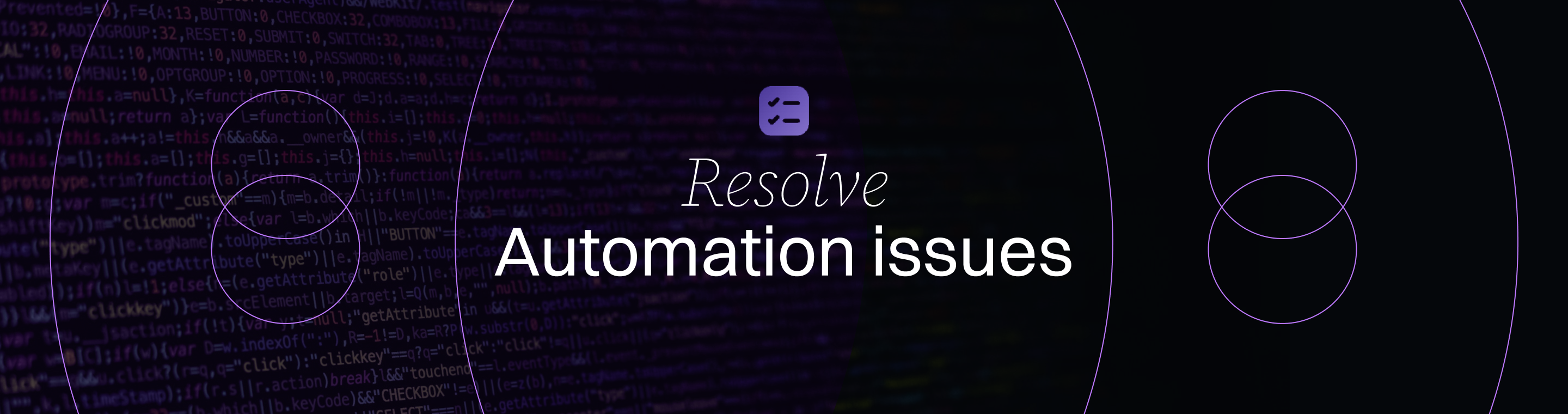TaskMaster AI Troubleshooting: Resolving Common Automation Issues
TaskMaster AI Troubleshooting: Resolving Common Automation Issues – 10 Proven Strategies
Meta Description: TaskMaster AI Troubleshooting: Resolving Common Automation Issues – Discover 10 proven strategies to fix common automation hiccups in TaskMaster AI. This comprehensive guide covers everything from API key errors and integration glitches to performance bottlenecks and JSON parse errors, ensuring your AI-driven development workflow stays smooth and efficient.
Outline:
Introduction – Introduce TaskMaster AI and emphasize the importance of troubleshooting common automation issues for a smoother workflow. Mention how even powerful AI tools can face hiccups, and preview the strategies to resolve them.
Understanding TaskMaster AI – Provide an overview of TaskMaster AI as an all-in-one AI-driven automation tool for developers. Explain its capabilities (writing code, catching bugs, managing tasks) and how it frees users from routine chores.
Why Effective Troubleshooting Matters – Discuss why promptly resolving issues is crucial. Touch on productivity impacts, avoiding downtime, and maintaining trust in automation. Note that with over half of developers using AI assistants by 2023, effective troubleshooting ensures these tools deliver on their promise.
Common Setup and Installation Challenges – Examine typical problems during installation or setup.
- NPM Installation Errors: Problems installing the TaskMaster AI package (e.g. permission errors or missing modules) and solutions like cleaning npm cache and reinstalling.
- System Requirements: Ensuring correct Node.js/Python versions and dependencies are in place to prevent setup issues.
API Key Configuration Errors – Highlight issues with API keys and environment variables.
- Missing or Invalid API Keys: How forgetting to set keys (Anthropic, OpenAI, etc.) causes failures and how to properly configure them.
- Multiple Provider Setup: Managing keys for multiple AI providers and disabling unused ones to avoid startup warnings or conflicts.
Integration Hiccups with Development Environments – Troubleshoot problems integrating TaskMaster AI with editors/IDEs.
- MCP Server Connection Problems: Address issues where the MCP server fails to connect in certain terminals (e.g. Warp) and steps to resolve these warnings.
- “Tool Not Found” Errors: Explain the “Tool not found” error (e.g. in Cursor) and the fix of regenerating or resetting the configuration (deleting mcp.json).
Task Execution Failures and Errors – Cover errors that occur during automation tasks.
- Invalid JSON Responses: Describe errors where TaskMaster AI outputs malformed JSON or fails to parse responses, and how to handle or prevent them.
- Task Structure Validation Issues: Discuss errors like Zod validation failures when updating tasks, their causes, and the importance of updating to patched versions or adjusting task data to fix them.
AI Context and Task Breakdown Issues – Deal with AI behavioral quirks in complex tasks.
- Context Loss on Long Tasks: Explain how the AI can lose track during lengthy, complex operations and how TaskMaster AI mitigates this by breaking tasks into smaller subtasks.
- Using Clear PRDs: Emphasize writing clear Product Requirement Documents (PRDs) so the AI has solid guidance, reducing confusion and erratic outputs.
Performance and Rate Limiting – Identify performance bottlenecks and how to resolve them.
- Sluggish Response Times: What to do if TaskMaster AI becomes slow (e.g. check system resources or reduce task complexity).
- API Rate Limit Issues: Recognize when API rate limits are slowing down processes and use built-in error-handling or strategic pauses to maintain performance.
Compatibility and Platform Issues – Ensure TaskMaster AI works smoothly across different setups.
- Operating System Specifics: Note any platform-specific quirks (Windows vs. macOS) and how to address them (permissions, path differences, etc.).
- Dependency Conflicts: Troubleshoot conflicts with other tools (port issues, library version clashes) and how to resolve them for seamless integration.
Staying Updated and Maintaining Stability – Stress the importance of updates and community support.
- Upgrade to Latest Version: Regularly update TaskMaster AI to benefit from bug fixes and new features (most common issues get resolved in updates).
- Community & Support: Leverage GitHub issues and forums for help; many solutions (like config resets) come from community advice and official documentation.
Best Practices to Prevent Issues – Offer proactive tips to avoid common problems.
- Follow Official Docs: Regularly consult TaskMaster AI’s documentation for configuration and troubleshooting common issues.
- Gradual Rollout: Integrate TaskMaster AI gradually into projects to iron out the kinks in a controlled way, rather than all at once.
- Backup Configurations: Keep backups of key config files (like tasks.json or mcp.json) before major changes, so you can restore if something goes wrong.
Frequently Asked Questions (FAQs) – Answer common questions:
- Q1: Why is TaskMaster AI not working after installation?
- Q2: How do I resolve API key errors in TaskMaster AI?
- Q3: What if TaskMaster AI returns an “Invalid JSON” error?
- Q4: How can I fix “Tool not found” errors in Cursor when using TaskMaster AI?
- Q5: How do I improve TaskMaster AI’s performance if it’s slow or timing out?
- Q6: Where can I find support for TaskMaster AI issues I can’t solve?
Conclusion – Summarize the key troubleshooting strategies and encourage an optimistic, proactive approach. Reinforce that with the right steps, TaskMaster AI troubleshooting can resolve common automation issues, allowing users to fully harness the tool’s benefits.
Next Steps – Suggest translating the article, generating images for it, or exploring a new related topic as follow-up actions.
Introduction
Even the smartest AI tools run into snags from time to time. TaskMaster AI Troubleshooting: Resolving Common Automation Issues is more than just a catchy phrase – it’s a vital skill set for any developer using this powerful automation assistant. TaskMaster AI is an AI-driven task management and development tool that can write code, catch bugs, run tests, and even handle project to-dos automatically. By taking over repetitive chores and automating repetitive tasks, it frees developers to focus on creative problem-solving and complex design work. However, like any sophisticated software, TaskMaster AI can experience the occasional hiccup. From installation glitches and API key errors to integration challenges and odd AI behavior, users may encounter various issues while incorporating this tool into their workflow.
Why is it important to address these issues promptly? In today’s fast-paced development environment, delays or downtime can be costly. If your automation tool isn’t running smoothly, it can disrupt your coding “flow” and slow down the whole project for the entire development team. Moreover, troubleshooting effectively builds trust in the tool – you’ll be confident that when something goes wrong, you know how to fix it. Effective troubleshooting also provides a productivity boost by resolving issues quickly and minimizing workflow interruptions. With more than half of developers adopting AI assistance in some form as of 2023, knowing how to resolve common problems is essential. In this guide, we’ll explore 10 proven strategies for TaskMaster AI troubleshooting, helping you swiftly resolve common automation issues. By the end, you’ll have a clearer understanding and a toolkit of tips to keep TaskMaster AI running optimally – so you can work smarter, not harder, with minimal interruptions.

(Let’s dive in, step by step, and ensure your TaskMaster AI experience stays as seamless and productive as possible.)
Understanding TaskMaster AI for Task Management
Before jumping into fixes, it helps to understand what TaskMaster AI is and why it’s so useful. In a nutshell, TaskMaster AI is an all-in-one automation tool for developers that leverages artificial intelligence to streamline your workflow. Think of it as a tireless junior developer or assistant embedded in your development environment. It can generate code snippets on demand, suggest fixes for bugs, run tests, and even create or update project management tasks based on your instructions. You can also add tasks, break them down into subtasks, and manage task workflows directly within the tool. Essentially, TaskMaster AI combines features that you’d otherwise get from separate tools – coding assistants, test runners, project trackers – into one integrated package.
What truly sets TaskMaster AI apart is its context-awareness and adaptability. It doesn’t just execute preset scripts; it actually “understands” your project’s needs by analyzing a Product Requirement Document (PRD) or your repository, maintaining task context to ensure accurate execution, and then it plans and executes tasks using a task-based approach to organizing work. For example, if you ask it to “initialize a new microservice project with authentication,” it will scaffold the project structure for you. If you request a Python function to parse JSON, it will write the code instantly. It’s like having an AI agent that uses customizable ai agents to automate specific tasks within your workflow, reading your instructions and figuring out the best way to carry them out. TaskMaster AI is suitable for both small and large projects due to its adaptability.
However, with great power comes complexity. Because TaskMaster AI interfaces with many services and environments (like code editors, CI/CD pipelines, and various AI models), there are more things that can go wrong. Misconfigurations or environment issues can lead to errors. Understanding the breadth of TaskMaster’s capabilities – from AI-powered code generation to intelligent bug detection – helps us pinpoint where an issue might arise. In the next sections, we’ll go through common problem areas and how to troubleshoot them, ensuring you can keep this “AI teammate” performing at its best with its efficient approach to managing complex development processes.
Why Effective Troubleshooting Matters
It’s worth reflecting on why we need to troubleshoot automation issues in the first place. When TaskMaster AI runs smoothly, it can dramatically boost your productivity – studies have found that AI coding assistants help developers complete tasks significantly faster (in some cases 55% faster) than coding solo. It catches errors early, maintains consistency, and handles the boring bits of development so you can focus on bigger problems. In short, it’s a game-changer for efficiency and workflow.
Now imagine the flip side: TaskMaster AI hits a snag and stops working correctly. Perhaps it can’t connect to the AI service, or it’s throwing error messages instead of completing tasks. Suddenly, that efficiency boost disappears. You’re not only without the tool’s help, but you’re also spending time diagnosing the tool itself. Effective troubleshooting is crucial to minimize this downtime. The faster you resolve issues, the faster you get back to a smooth, AI-assisted workflow, leading to fewer errors in the development process.
Moreover, quick troubleshooting prevents small issues from snowballing into larger ones. For example, a minor configuration issue — if left unchecked — might lead to bigger failures in your automation pipeline later (like tasks not running or data not syncing). By resolving problems early, you maintain the reliability of your development process. This is especially important in team settings: if your whole team relies on TaskMaster AI for certain tasks (like auto-generating code or handling deployments), one person’s configuration issue could affect everyone’s productivity if you’re sharing configurations or scripts. TaskMaster AI’s automation also plays a key role in reducing manual effort, making workflows more efficient for teams.
Lastly, being good at troubleshooting builds confidence and trust in using AI tools. Instead of feeling anxious that “the AI might break something and I won’t know how to fix it,” you’ll feel empowered to experiment and leverage TaskMaster AI to its fullest. An optimistic mindset goes a long way – knowing that for every common issue there’s a solution (which we’ll cover in this article) lets you use the tool boldly, rather than cautiously. As we go through each common issue and its resolution, you’ll see that most problems have straightforward fixes or workarounds. Troubleshooting not only builds trust but also helps keep your projects moving in the right direction. Let’s start with the very beginning of the TaskMaster AI journey: setting it up correctly.
Common Setup and Installation Challenges
Setting up TaskMaster AI for the first time is supposed to be straightforward. In many cases, it’s as simple as running an npm install command (since TaskMaster AI is often distributed via NPM) and configuring a JSON file for integration. To initialize TaskMaster AI properly, make sure you have prepared all the necessary files required for your project before starting the setup process. But as with any development tool, installation doesn’t always go perfectly on the first try. Here are some common setup challenges and how to resolve them:
- NPM Installation Errors: You might encounter errors while installing the TaskMaster AI package globally (for example, using npm install -g task-master-ai). Common issues include permission errors (on Unix systems, if not using sudo or a node version manager) or network errors if the package fails to download. To fix permission issues, it’s recommended to install Node and NPM properly for your user (avoiding global installs with root if possible). Using a Node Version Manager (NVM) can help isolate your environment. If the installation fails due to a corrupted download or cache, try clearing the NPM cache and reinstalling. For instance, running npm cache clean –force will force-clear NPM’s cache, which can resolve weird installation glitches. After that, run the install command again. In some cases, deleting temporary NPM directories and then reinstalling can do the trick if a bad package tarball was cached. This “clean slate” approach often resolves installation hiccups. Be sure to follow the prompt-based instructions provided during setup to ensure TaskMaster AI is initialized correctly.
- System Requirements: TaskMaster AI relies on certain environments – notably Node.js (since it’s an NPM package) and sometimes Python (for certain tools) – to function correctly. Ensure that your Node.js version meets the minimum requirement (check TaskMaster AI’s documentation for supported versions; for example, Node v18+ might be recommended). If you have an outdated Node version, you could face syntax errors or failed installations. Update Node.js and try again. Similarly, if TaskMaster AI uses Python for some of its sub-tools (for example, some model integrations or scripts), make sure Python is installed and accessible. On macOS or Linux, this might mean installing Python 3 and ensuring the python3 command is available. On Windows, ensure that Python is added to your PATH. One Reddit user discovered an issue where the absence of a python alias (only python3 existed) caused a tool to fail; their solution was to adjust the configuration to point to the correct Python executable. The takeaway: verify that all prerequisite software (Node, NPM, Python, etc.) are present and updated.
- Environment & Path Issues: Sometimes the installation succeeds, but TaskMaster AI can’t run because the system can’t find the command. If you installed it globally, ensure your NPM global bin directory is in your PATH. If you installed locally or as part of an editor integration, make sure the editor knows where to find the TaskMaster AI executable. For instance, when integrating with an IDE like Cursor or Warp Terminal, you often specify a command (like npx task-master-ai) – if that command isn’t found, there may be a PATH issue or the package didn’t install properly. Double-check the installation logs and try running task-master-ai –help in your terminal to see if the CLI responds. No response means something’s off in the install; a quick reinstall or path fix might solve it.
In short, most setup issues boil down to missing prerequisites or a flawed install. By ensuring your environment meets the requirements and cleaning up any partial installs before retrying, you can overcome the majority of installation challenges. Once TaskMaster AI is installed and you move to configuration, the next big hurdle is often setting up API keys correctly – which we’ll tackle next. For a more detailed setup, consult a step-by-step guide to walk you through the initialization and configuration process.
API Key Configuration Errors
TaskMaster AI’s magic comes from integrating with various AI models and services – OpenAI’s GPT, Anthropic’s Claude, Perplexity, and more. To use these services, you must provide API keys or credentials. One of the most common issues new users face is misconfiguring these API keys. Let’s break down how to avoid and fix these errors:

- Missing or Invalid API Keys: If you start TaskMaster AI without configuring an API key, you’ll likely get an error or a failure to generate any AI output. For example, if no Anthropic API key is provided but TaskMaster tries to use Claude (Anthropic’s model) by default, you’re going to hit a wall. Similarly, an incorrect or expired key will cause authentication errors. The solution is straightforward: get the required API keys and plug them into the configuration. TaskMaster AI’s config (often a JSON file like mcp_config.json for MCP-based setups) has an env section where keys need to be added. Ensure you have all the keys for the models you intend to use. Common keys include ANTHROPIC_API_KEY, OPENAI_API_KEY, PERPLEXITY_API_KEY, GOOGLE_API_KEY, and perhaps others like MISTRAL_API_KEY or XAI_API_KEY depending on the features (the exact list can be found in the documentation or example config; refer to the documentation for detailed information). Double-check for typos when adding your keys – a simple copy-paste error can make the key invalid. If you run TaskMaster AI and it immediately complains about authentication or “API key missing,” revisit the config file. It might also be necessary to restart the TaskMaster AI server or your IDE after adding keys so that the changes take effect.
- Multiple Provider Setup and Unused Keys: TaskMaster AI is flexible – it can integrate with multiple AI providers. But you don’t necessarily need to use all of them. Sometimes users configure, say, an OpenAI key but not an Anthropic key, and they see warnings or errors for the missing Anthropic key (or vice versa). A typical warning might look like: “Missing API key for X service” or a provider failing to load. To resolve this, you have two options: provide the missing key (if you intend to use that service), or adjust the configuration to not require it. Check TaskMaster’s settings to see if there’s an option to disable providers you’re not using. For example, in an MCP config, the env block includes all possible keys; leaving one blank might cause an issue. It could be better to remove or comment out lines for services you don’t use. Additionally, pay attention to format – some keys (like OpenAI) might need specific prefixes or have multiple parts (for Azure OpenAI, there may be an endpoint and key). Follow any examples from official docs or guides to format these correctly. If after configuring, TaskMaster still complains, read the error message closely – it often tells you which key is problematic. Check the relevant information in the error logs or documentation to help troubleshoot. Fix that and restart.
- Securing and Validating Keys: Though not an “error” per se, a good practice is ensuring you’re using valid, active keys and storing them securely. If you suspect an API key issue, one quick test is to use that key outside TaskMaster (for instance, try a simple API call with curl or an API client to verify the key works). This helps distinguish whether the problem lies with the key itself or with TaskMaster’s handling of it. Also, remember that some keys have usage quotas or expiration. An automation issue might arise where everything was configured correctly, but you hit a usage limit (e.g., OpenAI’s monthly quota) – in such cases, TaskMaster AI might suddenly stop working or start failing requests. The error logs would show the API returning “rate limit exceeded” or similar. The resolution there is to either upgrade your plan, wait for quota to reset, or in the short term, reduce usage. We’ll talk more about rate limiting in a later section, but keep in mind that not all failures mean your config is wrong – sometimes it’s an external limitation.
In summary, double-check your API keys whenever TaskMaster AI isn’t cooperating. This is often the first place to look. A correctly configured key setup is the foundation for TaskMaster AI to operate. Once keys are in place, a large class of issues disappears. If you have updated your API keys, consider starting a new chat or session to reset the AI context and ensure changes take effect. Next, we’ll look at integration troubles – what happens when TaskMaster AI is installed and configured, but doesn’t seem to play nicely with your chosen development environment.
Integration Hiccups with Development Environments
TaskMaster AI doesn’t live in isolation – it usually integrates with your coding environment, whether that’s an IDE like Cursor or Windsurf, a terminal, or other editors. Integration is fantastic when it works (you get AI assistance directly in your workflow, and vibe code and vibe coding can streamline coding tasks), but it can introduce unique issues. Let’s address a couple of common integration hiccups and how to troubleshoot them:
- MCP Server Connection Problems: Many users run TaskMaster AI as an MCP (Model Context Protocol) server so that their editor (like Cursor, Warp Terminal, etc.) can communicate with it. A known issue is that sometimes the MCP server doesn’t connect properly, especially in certain environments. For example, a user reported that in Warp Terminal (a popular modern terminal app), the TaskMaster AI MCP server would start but not be detected, showing a warning like “FastMCP warning: could not infer client capabilities”. Meanwhile, the same server worked fine in a different environment (like Windsurf). If you encounter something like this, first check if it’s an environment-specific bug. In the Warp Terminal case, it was likely an issue with how that terminal handled MCP. Possible solutions include updating the terminal or TaskMaster AI to ensure compatibility, or running the TaskMaster server externally until the integration is fixed. Also, always verify the configuration schema you pasted for MCP integration. A small formatting mistake in the JSON can prevent the server from registering. Opening the config (often via a “Manage plugins” or similar interface in your IDE) and ensuring the JSON is valid and keys are correct is step one. If the server fails to start at all, run it manually in a terminal (npx task-master-ai) to see any error output – sometimes the IDE swallows error logs that you can catch in a manual run. And of course, if a particular IDE isn’t cooperating, consult the community forums or support for that tool – it might be a known bug with a patch or workaround available (e.g., Warp Terminal might release an update to better support MCP).
- “Tool not found” Errors: This is a frustrating one: you’ve set everything up in, say, Cursor (an AI-enhanced IDE), and when you try to use TaskMaster AI via the assistant, it responds with something like “Tool not found: taskmaster-ai not found. Try enabling the MCP server or switching to agent mode.” Essentially, the editor is telling you it can’t access the TaskMaster AI tool. If you see this after things were previously working, it could be due to a configuration file issue. One proven fix, reported by a user on Reddit, is to reset the MCP configuration for TaskMaster AI. For instance, deleting the mcp.json (Cursor’s config file for MCP tools) and letting the application regenerate it resolved the “tool not found” error in one case. The logic here is that the config might have become corrupted or had stale data; regenerating ensures a fresh setup. Before you delete any config, you might want to backup the file (just in case). Then remove it and restart the editor – it will likely create a new default config. After that, re-add TaskMaster AI via the normal procedure (the IDE might prompt you to add it, or you paste in the config snippet anew). This approach essentially re-initializes the integration. Aside from config issues, a “tool not found” could occur if the TaskMaster process crashed or wasn’t running. Make sure the TaskMaster AI server is indeed active (some setups require manually starting npx task-master-ai each session, unless “start_on_launch” is set to true in the config). If you forgot to start it, do so and then try again. Also double-check the name in the config: some versions or forks might use slightly different naming (for example, taskmaster-ai vs task-master-ai in the JSON). Inconsistency there could mean the IDE is looking for a tool name that doesn’t match what’s running.
- Integration with Other Tools: TaskMaster AI can integrate with more than just editors – e.g., version control or CI pipelines for automated build and deployment. While less common, integration issues here might include things like the AI not having permissions (if it’s supposed to comment on pull requests, does it have a token/access to the repo?) or not triggering on CI events. Solving these often involves checking environment variables or tokens provided to TaskMaster (for repo access), ensuring webhooks or CLI commands are correctly set, and tracking code changes as part of the workflow. Always test on a small scale – e.g., try a simple command like “create a test task” to see if integration is working, before relying on it for a critical workflow.
Integration issues can sometimes be the trickiest to debug because they involve multiple systems (the tool, the editor, the OS). Patience and methodical testing are your friends here. The good news is the community is usually quick to share solutions for integration quirks, so a quick search in forums or GitHub issues often yields clues if you get stuck. Ensuring proper integration helps you consistently produce reliable, working code. Next, let’s explore errors that happen during TaskMaster AI’s operation – like when it tries to execute a task and hits a problem.
Task Execution Failures and Errors
Once TaskMaster AI is up and running inside your environment, it will start doing the heavy lifting – parsing your instructions, generating tasks, writing code, etc. But sometimes things go wrong in this execution phase. You might see error messages or failed tasks. Let’s look at a couple of common errors during task execution and how to troubleshoot them:
- Invalid JSON Responses: Under the hood, TaskMaster AI often communicates with models and other tools using JSON structures (especially if it’s managing tasks and subtasks). If the AI model returns something that isn’t perfectly formatted JSON when TaskMaster expects it, you can get errors like “Invalid JSON response” or “Failed to parse JSON”. For instance, a user reported an error where expanding a task failed due to an “unterminated string in JSON” – basically the AI’s output was malformed. These issues can be frustrating because they’re essentially the AI not formatting its answer correctly. What can you do? First, make sure you are on the latest version of TaskMaster AI – developers constantly refine how the AI prompts are structured to reduce these errors. If a particular model (like Claude or GPT-4) is consistently giving bad JSON, try switching to a different one temporarily or simplifying the prompt. Sometimes the content of the task or subtask can confuse the model (for example, if the task description has lots of quotes or tricky characters, it might mess up the JSON encoding). If you identify a specific task causing it, try editing that task’s description to be simpler or more clear, then run the command again. Another strategy is to use any “retry with simple format” option if it exists. According to some GitHub issue discussions, TaskMaster AI may attempt a “simple” and then an “advanced” parse; if both fail, it errors out. In some cases, manually intervening by simplifying the data or splitting the task can succeed. While these errors indicate a need for a fix in the tool (and you should definitely report such issues to the developers), the immediate workaround is often tweaking the input so the AI doesn’t stumble on formatting. Keep an eye on the error details – they often pinpoint where in the JSON the problem occurred (e.g., a missing quote or a null where a string was expected).
- Task Structure Validation Issues: TaskMaster AI uses schemas (likely via something like Zod or another validator) to ensure that the tasks and subtasks it generates meet certain criteria. A known issue arises when updating tasks: a Zod validation error might occur if required fields are missing in the AI’s response. For example, if you ask TaskMaster to update an existing task’s description, and it tries to also update subtasks but returns incomplete data (missing a subtask title or description), the validator will throw an error and refuse to apply the update. The error might look technical, but it’s basically saying “the AI’s answer didn’t include some fields that are mandatory.” In such cases, firstly, make sure you didn’t do something unsupported – e.g., updating a task in a way that wasn’t intended. If it’s a legitimate use case, this is probably a bug. Check if there’s an update to TaskMaster AI (the issue may have been fixed in a newer release). The user who reported the Zod validation bug noted it happened in version 0.18.0 and that it occurred with multiple models, meaning it was likely a tool issue rather than the model. If no update is available yet, a workaround would be to manually do what the tool failed to do: open your tasks file (like tasks.json) and manually edit that task’s description, or remove and re-add a subtask as needed. It’s not ideal, but it unblocks you. Additionally, consider simplifying the operation: instead of updating everything in one go, break it down. Maybe update the task title first, then the description, or handle subtasks separately. This can sometimes avoid triggering the bug. Keep notes of these incidents – contributing a bug report on GitHub (if you’re comfortable doing so) helps the maintainers fix it for everyone. They often appreciate detailed reports and might even provide a temporary patch or snippet to fix data that’s causing trouble.
- General Exception or Crash: Occasionally, TaskMaster AI might throw a generic exception, possibly accompanied by a stack trace, or just silently fail to complete an action. General advice for these scenarios: check logs if available. Some environments have an output or log view (for example, Cursor has an “MCP Logs” view). Look there for clues. It could be something simple like running out of memory (if a task generated way too much output) – in which case, try a smaller task. Or it could be an unhandled corner case. If restarting the TaskMaster AI process clears it, great (always try turning it off and on again!). If the problem is persistent for a specific command, reach out on the TaskMaster AI forum or Discord (if one exists) or search if others have the same issue. There’s a good chance it’s known.
In summary, execution errors often require a mix of debugging and patience. You analyze what TaskMaster was trying to do, adjust something, and try again. The system is built to handle common scenarios, but as users we inevitably push it into weird edge cases. The good news is that these errors, once identified, usually get fixed in future updates, and there’s often a workaround to get you moving again in the meantime. After resolving an execution error, it's important to focus on the next task to maintain workflow momentum and ensure smooth project progression. Next, we’ll discuss a different kind of challenge: when the AI’s own limitations (like context length or reasoning ability) cause issues in automation tasks, and how TaskMaster helps mitigate those.
AI Context and Task Breakdown Issues
Not all problems are technical errors; some are inherent challenges in using AI for complex tasks. Large language models (LLMs) like those behind TaskMaster AI can sometimes behave unexpectedly when handling long, complex sequences of instructions. You might notice the AI losing context or deviating from the plan in the middle of a multi-step automation. TaskMaster AI is specifically designed to counteract these issues by breaking tasks down intelligently, but it’s not foolproof. Let’s explore how to troubleshoot AI behavior problems and keep your automation on track:
- Context Loss in Long Tasks: A common scenario – you ask the AI to perform a series of related tasks or a very complex task, and halfway through, the AI seems to “forget” what the goal was or starts producing irrelevant output. This is actually a limitation of how LLMs work; they have a finite context window and can get confused with long dialogues or instructions. TaskMaster AI’s approach to this is akin to project management: it takes a big request and splits it into smaller, manageable sub-tasks. By doing so, it prevents overloading the AI with too much information at once. However, if you still encounter the AI going off-track, consider manually breaking the task down further. For example, instead of saying “Implement a full e-commerce site with inventory management and payment processing” in one go, you might instruct TaskMaster AI in parts: first, set up the project structure; then implement the inventory module; then the payment module, and so on. This way, each step is focused and within context. Think of it like guiding a junior developer – you wouldn’t hand them a 50-page spec and say “code it all,” you’d probably break the work into steps. Similarly, feed the AI one piece at a time. If TaskMaster AI isn’t automatically doing it, you can prompt it: “This is a big task, let’s break it down” – it will likely comply by generating a task list (it often creates a tasks.json with subtasks anyway). Use those subtasks, tackle them one by one. This iterative approach ensures the AI’s short-term memory isn’t overtaxed.
- TaskMaster’s Own Guidance: One of the reasons TaskMaster AI exists is exactly to solve the “AI goes off the rails” problem. It acts as a mediator between you and the raw AI model, keeping track of the overall plan. If you find that TaskMaster’s guidance isn’t sufficient (the AI still made a wrong turn), check how detailed your Product Requirements Document (PRD) or initial instructions are. The PRD is essentially how you tell TaskMaster the big picture. A clear, well-structured PRD will help it keep the AI aligned with your project goals. If the PRD is too vague, TaskMaster might allow the AI to improvise too much, leading to nonsense or features you never asked for (AI hallucination of requirements). So if weird things happen, revisit your PRD: does it clearly state the scope and constraints? For instance, if your project should not include a certain feature, mention that to avoid the AI inventing it. On the flip side, if the AI output is too minimal or it stops (thinking it’s done), maybe the PRD lacked details for further steps. Add a bit more guidance and try again.
- Example – Keeping AI on Track: Let’s say you’re automating a code generation task and the AI keeps switching the coding style or making inconsistent choices. You notice that by the time it gets to subtask 5, it forgot the constraints you set in subtask 1. You can intervene by reminding it of context: e.g., “Remember, use the same coding style as before” or explicitly instruct TaskMaster AI to enforce consistency. In some cases, TaskMaster AI might allow you to set “style guidelines” or project settings. Utilizing those features can preemptively avoid context-related issues by giving the AI a fixed reference frame. In real-world examples, TaskMaster AI has managed complex workflows such as building a wallpapers app with API integration, filtering, and downloads, demonstrating its effectiveness in practical development scenarios.
- When All Else Fails – Simplify or Reset: If the AI gets truly tangled – producing junk or going in circles – it might be best to stop, and reset that task. Delete or archive the problematic task run, and re-initiate it with clearer instructions. It’s a bit like a redo. Often on the second try (especially if you simplify the input or break it into a smaller chunk) the AI will succeed. Don’t be afraid to cut the AI off if it’s veering off; you can always guide it back: “That’s not correct, let’s try a different approach.” In a way, troubleshooting AI behavior is like debugging a human collaborator: clarify communication, set boundaries, and iterate.
Ultimately, while TaskMaster AI significantly reduces issues of the AI losing the plot by structuring tasks, the human in the loop (that’s you) still plays an important role. By understanding how and why the AI might stray, you can better instruct and correct it. This synergy between you and TaskMaster AI will yield the best results. Now, beyond AI behavior, another category of issues is pure performance – let’s discuss what to do when things are running slow or hitting limits.
Performance and API Rate Limits

Sometimes everything is functionally correct – the installation is fine, keys are set, tasks are being executed – but the experience isn’t great because TaskMaster AI is running sluggishly. Or worse, tasks fail because of external limits like API rate limiting. Performance issues can be just as frustrating as outright errors, so here’s how to troubleshoot and improve them:
- Sluggish Response Times: If you notice that TaskMaster AI is taking an unusually long time to respond or complete tasks, consider a few factors. First, the complexity of the request: generating an entire module of code or running extensive tests will naturally take more time than a simple function suggestion. Some latency is normal, as the AI model needs to think (especially if using a large model like GPT-4). However, if even small requests lag, check your system resources. Is your CPU or RAM maxed out? TaskMaster AI might be doing a lot under the hood – maybe running a local server, parsing JSON, etc. Closing other heavy applications or increasing allocated resources could help. Also, check your internet connection, since queries to cloud AI services need a stable connection – a spotty network can slow down the round-trip. Another thing to examine is whether multiple tasks are running in parallel. If you accidentally triggered several tasks or the tool is, say, writing code while also running tests and also scanning your repo, it might choke on multitasking. See if there’s a queue or if you can pause some operations. In some setups, tasks might queue or you might inadvertently start a new request before the last one finished, which can overload the system or API. Being a bit patient and sequential with requests can ensure each finishes faster.
- API Rate Limit Issues: This is a big one for cloud-based AI services. Most APIs (OpenAI, Anthropic, etc.) have rate limits – either a fixed number of requests per minute or certain token limits. If TaskMaster AI tries to fire off too many requests too quickly (for example, you launched a large pipeline of tasks), you might hit these limits. When that happens, you could see errors or just slowdowns where the tool waits and retries. The TaskMaster AI review noted that “API rate limits can temporarily slow down automated processes,” but also that the tool includes error-handling and retries to cope with it. In practice, this means if you see messages about rate limiting or you notice tasks stalling, the best approach is to pause and let it catch up. The tool might automatically wait and continue once allowed by the API. If it doesn’t, you may need to manually stagger your tasks. For instance, avoid hitting “enter” on 5 large queries in rapid succession. Another strategy is to upgrade your API plan if you frequently hit limits – e.g., OpenAI offers higher rate limits for paid plans. On the flip side, if you’re on a free or trial key, they might have very low thresholds, so consider that for critical projects. One more angle: some models have token limits per request – if TaskMaster tries to feed a huge prompt or gets a huge answer, the model might cut it off or error. Keeping tasks granular (as discussed in the previous section) also helps performance because you avoid pushing the AI into these heavy loads.
- Optimizing TaskMaster’s Process: Check if TaskMaster AI has settings for how it uses models (like a toggle for speed vs. thoroughness). Some tools let you choose a faster but less accurate mode vs a slower comprehensive mode. If you’re just testing or in an early stage, you could opt for faster/smaller models (like GPT-3.5 instead of GPT-4, or Claude Instant vs Claude-v1). This can drastically speed up responses at the cost of some quality – which might be acceptable for quick iterations. Later, for critical code, you could switch to the more powerful model.
- Caching and Re-use: If TaskMaster AI supports caching responses or reusing earlier results, make sure that’s working. For example, if it has already generated some boilerplate code or performed an analysis, it might not need to do it again. Ensuring you don’t restart the whole context unnecessarily can save time. However, if performance issues seem to grow over time (memory leaks or buildup of context), an occasional restart of the TaskMaster AI process can clear things out and restore snappiness.
- External Factors: Lastly, consider that sometimes the AI providers themselves are slow. If OpenAI or Anthropic is experiencing high load, your requests might be slower through no fault of TaskMaster. Checking the status pages of those services or simply noticing if all internet services are slow can inform you that the issue is outside your control. In such cases, patience or switching to an alternate provider (if possible) is the workaround.
In essence, performance troubleshooting is about identifying bottlenecks – whether they are your machine, the network, or the API service – and addressing them accordingly. With a bit of tuning and mindful usage, you can usually get TaskMaster AI to respond in a reasonable time for most tasks. Now, beyond performance, let’s discuss ensuring compatibility and avoiding conflicts in the environment, which can preempt a lot of issues.
Compatibility and Platform Issues
TaskMaster AI is cross-platform and works in various setups, but that also means there’s potential for platform-specific quirks. A solution that works on a colleague’s Mac might hit a snag on your Windows PC, for example. Here are some compatibility considerations and how to troubleshoot issues arising from them:
- Operating System Specifics: Different operating systems handle things like file paths, permissions, and environment variables differently. If you’re on Windows, one common issue might be file path lengths or character escaping in config files. Ensure that any file paths in configuration (if you added any custom ones) use the correct format for Windows (backslashes \ or double backslashes in JSON strings, etc.). On Unix-based systems (Linux, macOS), a common issue could be execution permissions – for instance, after installing, the task-master-ai binary might not have execute permission (though NPM usually handles this). Another OS-specific scenario: on Windows, the command to run TaskMaster might need an .cmd suffix (like task-master-ai.cmd) when configured in some IDEs; on Unix it’s just the command name. Most integration guides account for this, but if you see a “file not found” on Windows, check if adding .cmd (or running via npx which auto-resolves it) helps. Additionally, line endings (CRLF vs LF) could conceivably affect script execution; ensure you didn’t inadvertently alter a script with the wrong line ending. For macOS users, watch out for the system asking for permission if TaskMaster tries to access something like the filesystem or network – grant those permissions to avoid silent blocks.
- Dependency Conflicts: Because TaskMaster AI brings together multiple tools (some of which might run as subprocesses), you might run into conflicts. For instance, if TaskMaster is using a port to run a local server (for monitoring or serving a UI) and that port is already in use by another service on your machine, it may fail to start that component. The error would typically mention “EADDRINUSE” (address in use) or similar. The fix is either to change the default port in the configuration (if possible) or stop the other service. Similarly, TaskMaster might use common libraries that could clash with other global tools. If you installed it globally, it might upgrade a dependency that another tool also uses, leading to unexpected behavior elsewhere (though this is rare with well-namespaced Node packages). If you suspect a conflict, one approach is to install TaskMaster AI in an isolated environment (like a Docker container or a specific Node version via NVM) to see if the issue persists. This isolation can often circumvent system-specific conflicts.
- Editor/Tool Versions: Ensure your editor or terminal is up to date with the version that supports TaskMaster AI. For example, if you’re using Cursor and TaskMaster AI integration, make sure you have the latest Cursor plugin for MCP. An older version might not fully support a new TaskMaster feature, causing it to malfunction. In some documentation, it’s noted that very custom or legacy toolchains might not integrate smoothly. If you have a highly customized setup, consider simplifying it to test – e.g., try integrating TaskMaster AI into a vanilla VSCode or a simpler environment as a control test. If it works there, the issue might lie in your custom setup, and you can then gradually adapt your main environment.
- Regional or Network Issues: One often overlooked compatibility issue is network constraints. If you’re in a corporate network or behind a strict firewall, API calls to AI services might be blocked or need a proxy. TaskMaster AI might fail not because of itself but because it simply can’t reach the Anthropic or OpenAI endpoints. Check if you need to configure a proxy for HTTP requests (some tools allow setting an HTTP_PROXY environment variable). Also, some countries have restrictions on certain AI services – if you’re traveling or your region blocks an API, you’d need a VPN or a different provider in TaskMaster’s config.
- Memory and Hardware Compatibility: Although not platform in the OS sense, consider hardware differences. If you run TaskMaster on a very low-spec machine (say a laptop with 4GB RAM), you might face issues under load (like tasks failing due to out-of-memory if it tried to hold a lot in memory). This isn’t a “bug” but a limitation of the environment. The fix is to either limit TaskMaster to smaller tasks or upgrade hardware. On the other hand, on a high-end machine, you might never see those issues.
In conclusion, compatibility troubleshooting involves a bit of detective work to see what’s unique about your environment when an issue occurs. Often, asking “Does this happen everywhere or just on this machine?” is a good starting point. If it’s just you, it’s likely an environment quirk and not a universal bug. By adjusting configurations (paths, ports, permissions) and keeping your ecosystem updated, you can resolve most compatibility problems. Now, let’s talk about keeping TaskMaster AI itself updated and leveraging community knowledge to stay ahead of issues.
Staying Updated and Maintaining Stability
One of the best troubleshooting strategies is actually prevention – many issues get fixed by the developers over time. Ensuring you have the latest version of TaskMaster AI and related tools can save you from encountering bugs that have known fixes. Additionally, tapping into the community and support resources can provide quick solutions. Here’s how to stay updated and maintain a stable setup:
- Regular Updates: TaskMaster AI is an evolving tool. New releases often include bug fixes for problems users have reported. For example, if you encountered that JSON parsing bug or a validation issue we discussed earlier, there’s a good chance the maintainers addressed it in a patch release once it was reported. Make it a habit to check for updates on TaskMaster AI’s npm package or GitHub repository. If you installed it with npm install -g, you can run the install command again to get the latest (or npm outdated to see if an update is available). In an IDE integration context, see if the IDE’s plugin or MCP config has a version specified and update that. Upgrading should be done when you’re not in the middle of a critical task, just in case something changes – but generally, staying current keeps you on the curve of improvements and new features.
- Changelog and Release Notes: When updating, quickly scan the release notes or changelog. They might highlight known issues or changes you need to adjust to. For instance, if a config format changed in a new version, the notes will save you the headache of discovering it the hard way. The changelog could also mention deprecations (e.g., a certain key or command is no longer needed). Removing or updating those in your setup can eliminate warnings or errors.
- Community Forums and GitHub Issues: As mentioned earlier, you’re likely not the first person to face a given problem. Checking the official forums, community chat (Discord/Slack), or GitHub Issues for TaskMaster AI can be incredibly insightful. Many users and contributors share troubleshooting tips there. For example, the “tool not found” fix of deleting a config was shared on Reddit by a user who got help from Cursor’s support – that’s valuable information you wouldn’t find in the official docs. Similarly, if an issue is widespread (say “TaskMaster AI not connecting on Cursor vX.Y”), you might find a pinned forum post or an open GitHub issue with workarounds or confirmation that a fix is coming. Don’t hesitate to ask a question if you don’t see your exact issue – the community is often welcoming and can offer targeted advice.
- Back Up Configurations: Before making major changes (like updating the version or editing config files heavily), back up your current working configuration (the mcp_config.json, tasks.json, etc.). If an update introduces an unexpected issue, you can rollback to the previous version (using npm install task-master-ai@previous-version) and restore your config to get back to a working state. Stability is key if you’re using this tool in a team or production environment – you might even choose to not update immediately and wait a bit, but do keep note of fixes available.
- Testing After Changes: Whenever you update or tweak configurations, do a quick sanity test. Run a simple TaskMaster AI command (like “hello world” style task generation) to ensure the basics are working. It’s better to catch a problem right after a change than later during a critical moment. If something’s broken after an update, you’ll know it was likely due to that update and can troubleshoot accordingly (maybe a new config field is needed, or the update didn’t install correctly and needs a clean reinstall).
- Trustworthy Sources and E-E-A-T: When searching for solutions, prefer authoritative sources. Official documentation or responses from the tool’s maintainers (or experienced users) should be given more weight. For example, if the official documentation has a troubleshooting section (many projects do), definitely review it – it might list common problems and fixes directly from the creators. By following guidance from trusted sources, you ensure you’re applying solutions that won’t harm your setup (like random code from an unknown forum could be risky).
Maintaining TaskMaster AI is much like maintaining any important piece of software in your dev stack: keep it updated, stay informed, and engage with the community. This not only helps you fix issues but often gives you new ideas to use the tool more effectively (others might share cool use cases or configurations too!).
With all these technical aspects covered, let’s compile some of the most frequently asked questions about TaskMaster AI troubleshooting, and then we’ll wrap up our guide in the conclusion.
Frequently Asked Questions (FAQs)
Q1: Why is TaskMaster AI not working at all after installation?
A: If TaskMaster AI isn’t responding or doing anything after you set it up, the first things to check are installation and configuration. Ensure the installation completed without errors and that the TaskMaster AI process is running. If you installed via NPM, try running task-master-ai --version in a terminal to see if it’s accessible. Next, verify your configuration (especially API keys). A blank or wrong API key will prevent the AI from functioning – for example, forgetting to set OPENAI_API_KEY or ANTHROPIC_API_KEY will stop TaskMaster in its tracks. Also, confirm that your environment meets system requirements (the right Node.js version, etc.). Many times, a fresh install followed by properly adding API keys in the config resolves the “no response” issue. Essentially, no output usually points to something fundamental being off – missing keys, the server not running, or a misconfigured integration.
Q2: How do I resolve API key errors in TaskMaster AI?
A: API key errors typically manifest as messages about missing credentials or authentication failures. To fix them, open your TaskMaster AI config (such as the MCP servers config in your editor or a .env file, depending on setup) and add the required keys. Common keys include those for Anthropic, OpenAI, Perplexity, Google, etc. Make sure each key is valid (you might test them independently) and placed under the correct environment variable name as documented. After updating, restart the TaskMaster AI service. If you have multiple keys, ensure none are left blank that could cause warnings – either supply a key or remove that line if the service is optional. Double-check spelling: a small typo in the variable name (like writing OPENAI_APIKEY instead of OPENAI_API_KEY) will prevent detection of the key. Once corrected, TaskMaster AI should authenticate properly and your requests will go through to the AI providers.
Q3: What if TaskMaster AI returns an “Invalid JSON” or parsing error?
A: An “Invalid JSON” error means the AI’s response didn’t format data as expected. This can happen during complex task operations. If you face this, try the following: (1) Update to the latest version of TaskMaster AI, as such issues may have been fixed. (2) Simplify the task or break it into smaller parts – this reduces the chance of the AI messily formatting a huge response. (3) If you’re comfortable, open the logs or the intermediate JSON output to pinpoint what’s wrong (e.g., a missing quote or bracket). Occasionally, editing the task description or prompt to avoid characters that confuse JSON (like stray quotes) can help. In persistent cases, you might manually complete the task that’s failing – for example, if “expand task 5” always fails, open your tasks.json and edit task 5 by hand as a workaround. Remember, these errors are usually known to the developers; checking forums or GitHub might reveal an existing bug report. If so, you might find specific advice or at least know that a fix is in the works. Meanwhile, dividing the workload or simplifying content is the go-to solution.
Q4: How can I fix “Tool not found” errors in Cursor (or other IDEs) when using TaskMaster AI?
A: “Tool not found” typically indicates the IDE can’t communicate with the TaskMaster AI back-end. In Cursor, for instance, this error can often be resolved by resetting the TaskMaster AI MCP integration. A proven fix is to delete the configuration file (like mcp.json in the Cursor settings) and then restart Cursor to regenerate it, then re-add TaskMaster AI. This essentially gives you a clean slate in case the config was corrupted. Additionally, make sure that the TaskMaster AI server is running. In Cursor’s MCP settings, check that TaskMaster AI is listed as active/greenlit. If not, add it with the proper command and args (as per the documentation or example). If it is listed but still “not found,” toggling it off and on, or even reinstalling the TaskMaster AI npm package and then re-adding, can help. Also consider if any update happened – for example, if you updated Cursor or TaskMaster, the integration schema might have changed slightly, requiring an update to the config. Following the latest integration guide from TaskMaster’s docs or the community will ensure your config is correct. Once fixed, the IDE should recognize the tool and allow the AI assistant to use it.
Q5: How do I improve TaskMaster AI’s performance if it’s slow or timing out?
A: To boost performance, first identify the bottleneck. If the AI responses are slow, try using a smaller or faster model (like switching from GPT-4 to GPT-3.5 or Claude Instant, if your tasks allow it). This can significantly speed up generation. Ensure you’re not hitting API rate limits – if you are, space out your requests or consider upgrading your API plan. Locally, close unnecessary programs to free CPU/RAM for TaskMaster. If tasks are computational (like running tests), those will take time – but you can possibly tune TaskMaster’s settings to run fewer things in parallel. Check if there’s a config to limit concurrency or adjust timeouts. Sometimes, splitting one huge task into a few sequential tasks results in faster overall completion than doing it in one go (because the AI doesn’t get overwhelmed). Also, confirm your internet connection is stable; a lot of delay can come from network latency. If you suspect network issues, try switching networks or using a wired connection. In case the slowdown is due to TaskMaster’s internal state (maybe it’s been running for days and accumulated memory usage), a restart can refresh it. Finally, ensure you’re on the latest version – performance improvements are often part of updates, and you might gain speed simply by upgrading to a more optimized release.
Q6: Where can I find support for TaskMaster AI issues I can’t solve?
A: If you’ve hit a wall with an issue, there are several support avenues to explore. First, check the official documentation and any troubleshooting guides (often the docs have a section for common problems). Next, visit the TaskMaster AI community forums or discussion boards – many projects have an official forum, or you might find conversations on sites like Reddit (there’s a subreddit r/taskmasterai) or Stack Overflow for technical Q&A. Searching for your error message or issue description often leads to someone else who had the same problem and possibly a solution. GitHub is another important resource: browse the GitHub Issues page of the TaskMaster AI repository. If your issue is a bug, it might be reported there with ongoing discussion. You can comment or upvote to follow it. If you don’t find anything, you could open a new issue – just be sure to include details and steps to reproduce. The developers or community contributors might respond with guidance. Additionally, some communities have chat rooms (like a Discord or Slack) where you can ask for help and get quicker responses. Lastly, if TaskMaster AI is a critical part of your professional workflow, consider reaching out to the maintainers or checking if there’s a premium support option (if it’s a commercial product or has sponsors). In general, the TaskMaster AI user community is growing, and people are eager to help each other overcome automation roadblocks. Don’t hesitate to seek help – often a fresh perspective or someone more experienced with the tool can pinpoint a solution that saves you a lot of time.
With the FAQs covered, let’s wrap up our troubleshooting journey and reinforce what we’ve learned.
Conclusion
In this comprehensive guide, we’ve navigated through the maze of TaskMaster AI troubleshooting, focusing on how to resolve common automation issues that users may encounter. From the initial setup challenges and API key configurations, through integration quirks with development environments, to runtime errors and performance bottlenecks, each section provided strategies to identify and fix the problem at hand. The key takeaway is optimistic and empowering: no issue is insurmountable. With a systematic approach and the tips outlined here, you can resolve most TaskMaster AI problems and keep your workflow humming along.
Remember that TaskMaster AI is a sophisticated tool, and like any powerful ally, it may need a bit of tuning and care. When something goes wrong, don’t panic – instead, break down the problem (just as TaskMaster itself would break down a task). Check the obvious things first (installations, keys, configs), then move to the more specific fixes. Leverage the community and documentation; often the answer is out there waiting. By practicing these troubleshooting techniques, you not only solve the immediate issue but also deepen your understanding of how TaskMaster AI works, which will help you use it more effectively in the future.
Ultimately, the goal of TaskMaster AI is to make automation effortless and reliable. Every minute you invest in resolving an issue is rewarded by many hours of smooth, enhanced productivity down the line. As you continue to use TaskMaster AI, you’ll grow more confident in managing it, and it will truly feel like a trusted partner in your development process. Keep your tools sharp (update regularly), stay curious (there’s always more to learn or new features to explore), and maintain that optimistic problem-solving mindset. With these in hand, you’ll turn any stumbling blocks into stepping stones toward automation success.
Happy coding and automating! May your TaskMaster AI experience be largely trouble-free – and when it’s not, you’ll know exactly how to get it back on track, turning potential roadblocks into opportunities to improve your setup.
Next Steps:
Translate this article – Convert the insights from this guide into other languages to help non-English speaking developers master TaskMaster AI troubleshooting in their native tongue. This can broaden the reach and ensure more users can resolve automation issues effectively.
Generate blog-ready images – Enhance the content with visuals. For example, create diagrams of TaskMaster AI’s workflow or infographics summarizing the 10 troubleshooting strategies. Engaging, blog-ready images or illustrations will make the guide more appealing and easier to digest.
Start a new article – Interested in learning more? Consider diving into a related topic, such as “Advanced TaskMaster AI Techniques” or “TaskMaster AI vs. Other Automation Tools: A Comparative Study.” Starting a new deep research article on these subjects can further expand your expertise and provide value to the developer community.